📌 Pipelines
💡 Introduction
Pipelines is a comprehensive, Kanban-style card management system designed for overseeing stage-gate procedures like internal innovation initiatives, supplier scouting endeavors, or sales pipelines.
Employees can propose fresh concepts for business models or process enhancements via cards, facilitating discussions in designated comment sections. Furthermore, users have the ability to associate organization profiles with discussions and incorporate potential suppliers. These cards undergo evaluation by employees, who determine whether to advance them to the next stage or archive them.
The tool seamlessly integrates with open innovation or supplier requests, as well as events or accelerator applications on the platform, enabling automatic importation and further processing.
👩🏻💻 Usage
Create & Edit Pipelines
From the navigation, go to ”Pipelines”. In the overview, you can see the Company Pipelines and External Pipelines.
Click ”+Pipeline”.
Select a Label Category for your Pipeline
Create a new Label Category for your Pipeline or select from existing ones. To create a new Label, click "Create New Label". Input "Pipeline Details", incorporating the Pipeline Name, Description, and upload an image. Proceed by clicking “Next”.
Lastly, proceed to add users or members to the pipeline.
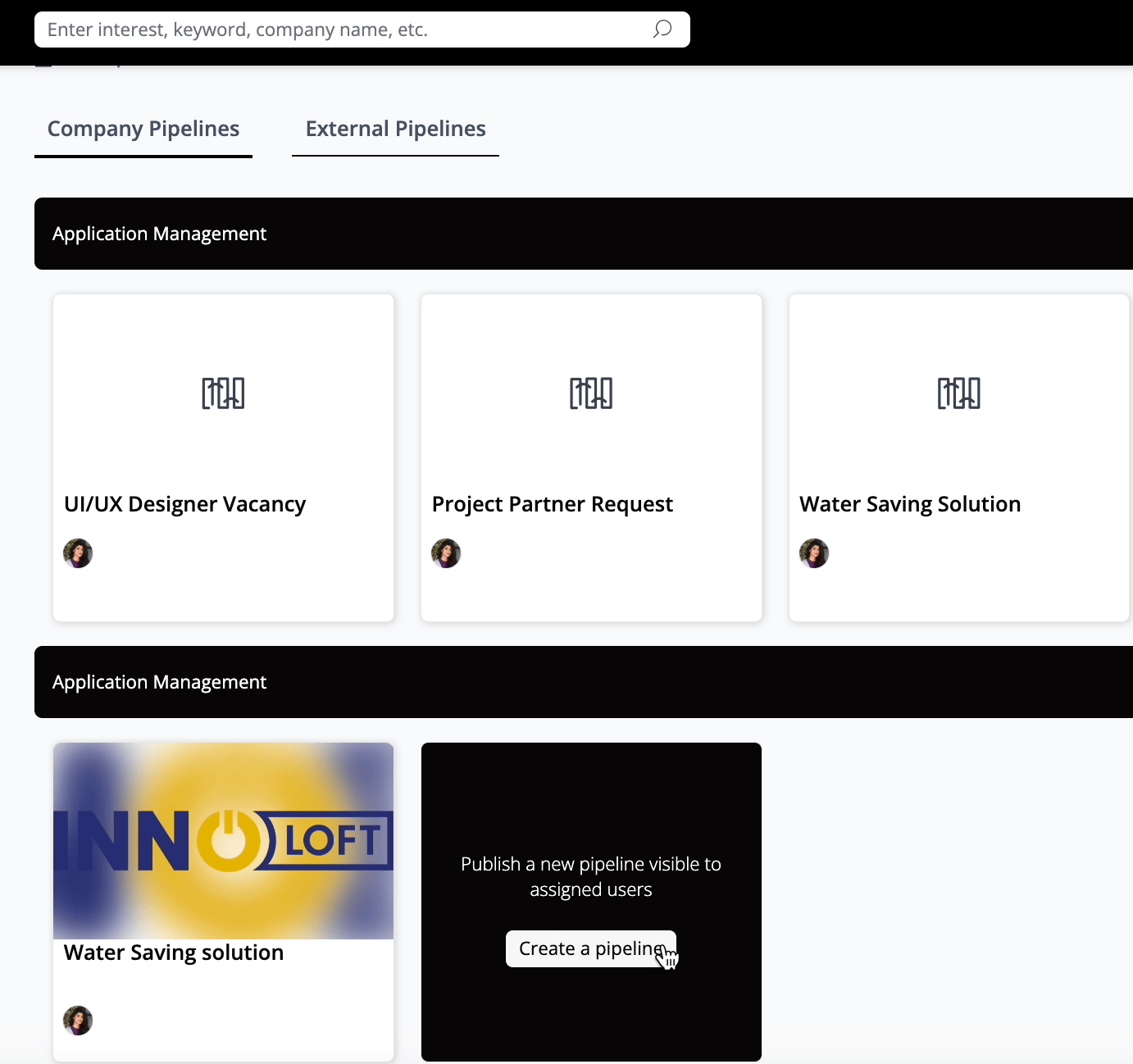
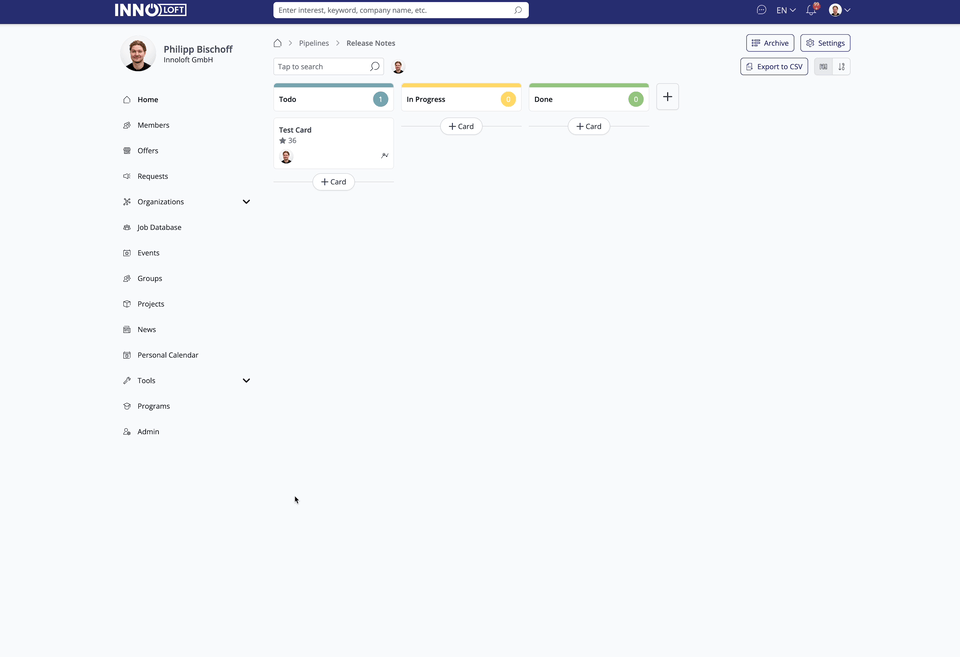
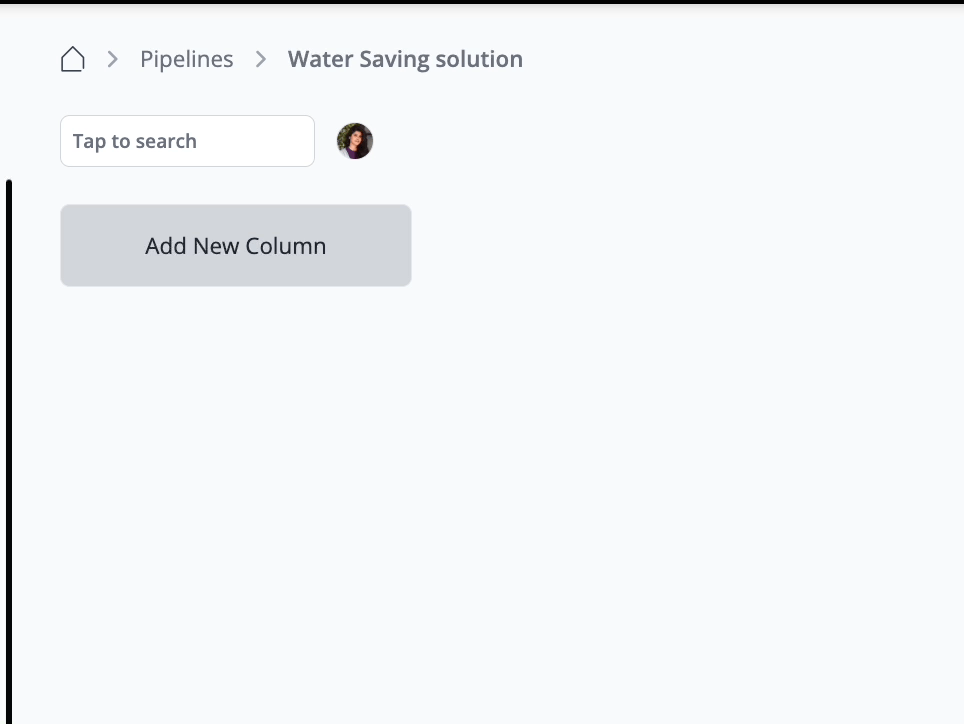
Once the Pipeline has been created, establish columns in the Kanban board. Click on "Add New Column" to initiate the creation of your columns within the Pipeline.
Add Users to a Pipeline
In the settings (upper right corner), navigate to the "Members" overview. Here, you can add other users to your Pipeline. Search for the username and click on the user to add them. To designate a user as admin, wait until they accept the request. Then, go to the member overview and click on the three dots in the member cards to set them as admin.
Roles in the pipeline include:
View Pipelines
Understand how to use Pipelines for your benefit, including the setup and edit process. In this view, you can easily drag and drop the cards from one column to another.
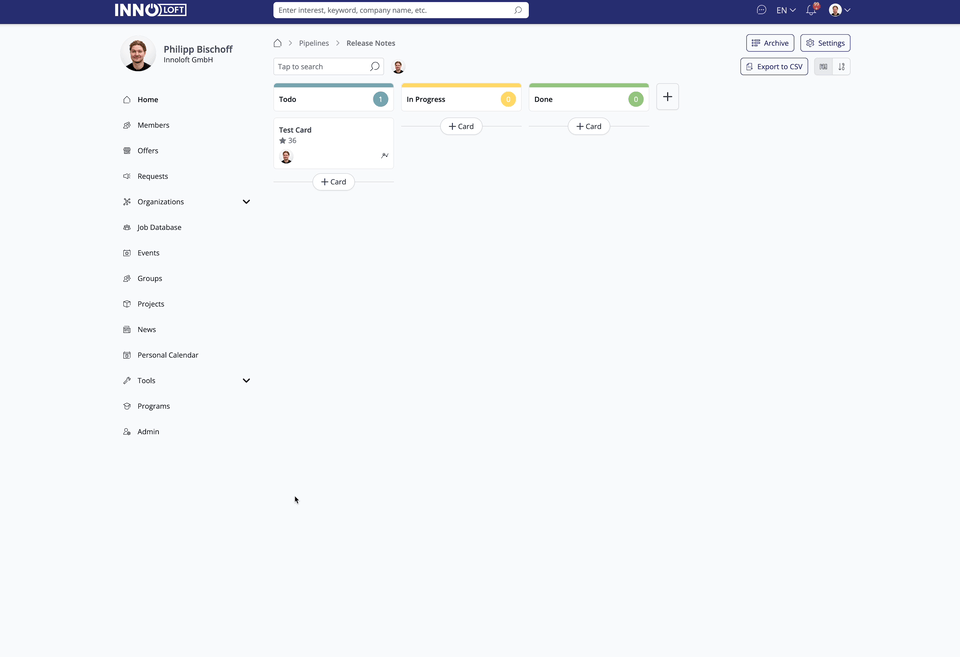
Manage your Cards in the Pipeline Tool
How to manage the content of your Cards in the Pipeline tool
Open your Card, you can add new content to each section. You have the flexibility to add text only, text with images, or even attach a company profile. Additionally, you can include additional sections to the Card as needed.
How to add text and images to Cards in your Pipeline
To add a Card to a column, simply hover over the Card until three dots become visible, then click on them to open the Card. Within the Card, you can upload images, assign the Card to a collaborator, and include Organizations. Once you've added the desired content, remember to save your changes.
How to add a company profile to a Card in the Pipeline
To add a company, search for it within the platform and then add its profile as a content block to section one of your Card. You can create multiple sections as needed. Once you've built up the content for a section, you can initiate a comment thread to facilitate discussion.
How to create comment threads
Once you've developed content for a section, you can initiate a comment thread, allowing other pipeline users to engage by answering questions or providing feedback.
How other members can participate in discussions
In the "Details" section of the card, navigate to "Members" on the right side, then click "+" to add new members. You can select members from the Pipeline or any other platform members. Click "Invite" to send them an invitation to join the Card and participate in discussions.
Visibility on cards
Navigate to "Card Configuration" within a pipeline. Here, you can adjust the visibility settings for various items on the Card, specifying what is visible to both admins and members.
Pipeline Evaluation
Evaluation within the Pipeline feature
You can use the Evaluation feature for a stage gate process where you need a specific evaluation to move the Card to the next column if you have created a board.
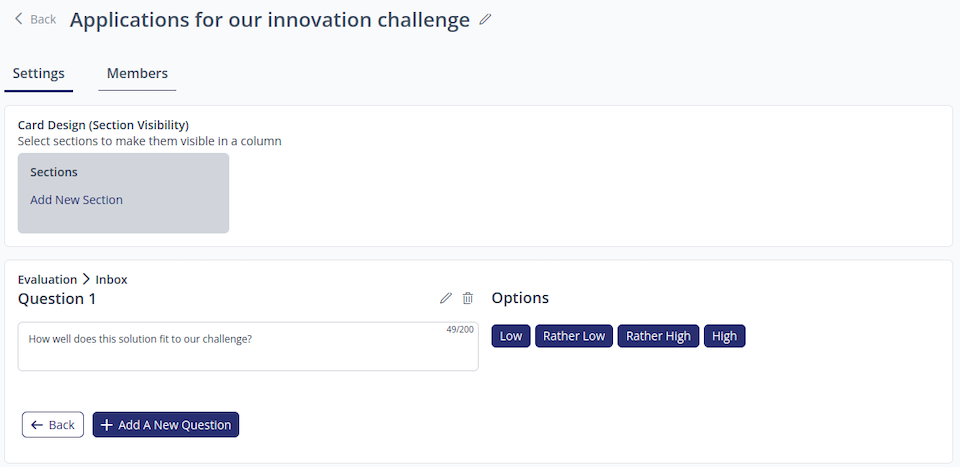
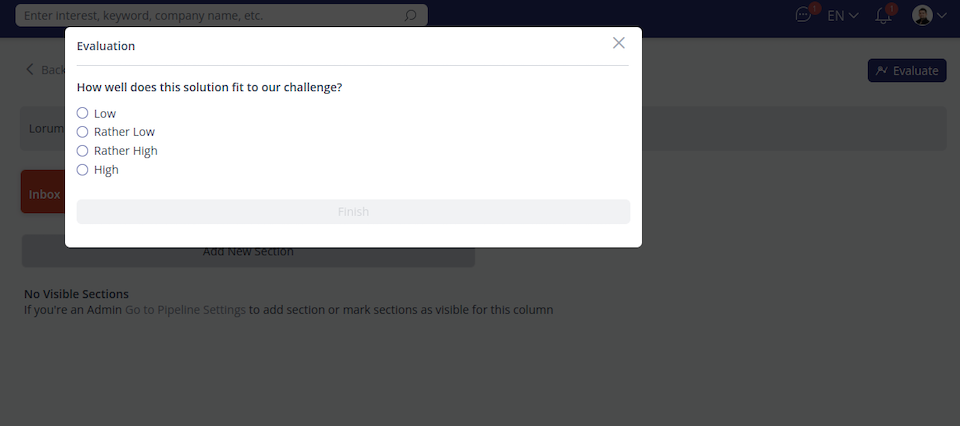
You can implement scoring and multiplication factors for Pipelines. This entails assigning scores to questions in both multiple-choice and single-choice formats. Based on the responses to these evaluations, the corresponding scores will be displayed directly on the Cards.
Add the Evaluation feature to existing Cards
Navigate to the "Settings" tab, then locate the "Evaluation" section. Here, you can choose to "add an Evaluation" to each column. Within the Evaluation setup, you can add questions and set default values. Specify in which column the question should be answered by adjusting the visibility field accordingly. Once you're satisfied, click "publish" to add the question to the Evaluation.
How to edit Evaluations
Find the ”Evaluation” button on the top right-hand-side corner. Once you click on it, you can answer the question.
External Pipelines
External Pipelines are Pipelines from other companies you were invited to collaborate with.
Delete Pipelines
In your Pipeline overview, simply hover over the Pipeline you wish to delete, and click on the delete icon that appears.
🥇 Best Practices
Requests and pipelines
Pipelines serve as powerful tools for evaluating and managing incoming applications or requests. You can assign various scores to each application and effectively organize them on a board, akin to using a Trello board.
Forms and pipelines
When you create a Form on the platform, you can seamlessly integrate the responses into Pipelines. Each response appears as a Card within the Pipeline, allowing you to engage with it through comments and Evaluations using the Pipeline's features.
Add any type of content to a pipeline
In Pipelines, go to Admin Settings. Enable the toggle in General Settings for “Allow content from other modules to be added to own pipelines.” Then, select from any entry from the Navigation bar. Click on the ellipsis and choose “Add to Pipeline” from the dropdown menu.
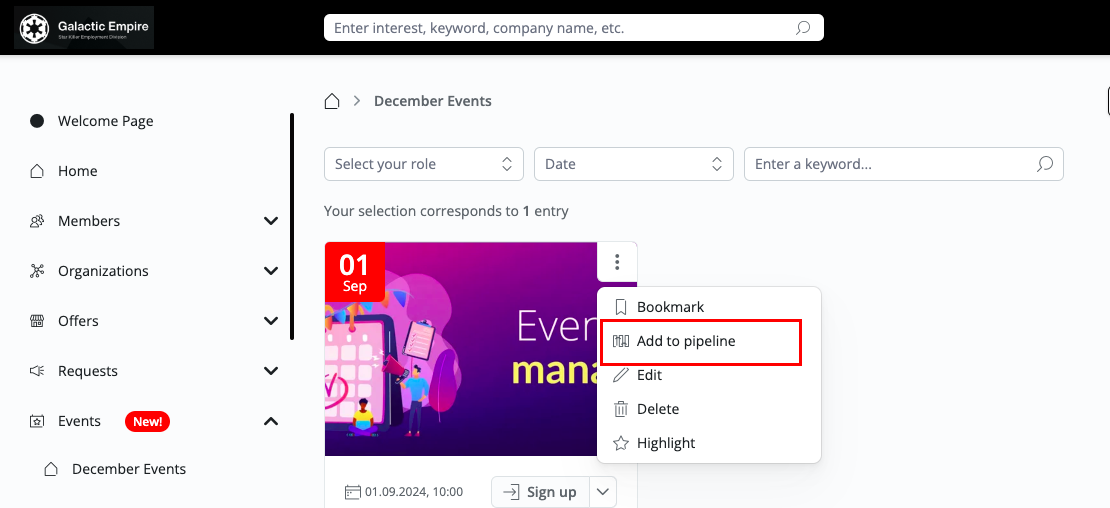
❓ FAQs
General
Can I import data into a Pipeline?
Importing data into a Pipeline is not possible. However, Forms and Request answers appear in Pipelines (if linked).