📄 Pages
💡 Introduction
With LoftOS Pages, you can create and customize web pages to suit your specific needs and branding. The module provides intuitive editing tools, allowing you to easily create and update content without requiring extensive technical skills. You can directly start by choosing and modifying templates for the sections you want to put on your page, which means LoftOS Pages lets you easily build your web pages within minutes. To start, go to the admin area and click “Pages” in the navigation section.
👩🏻💻 Usage
Create and edit a page
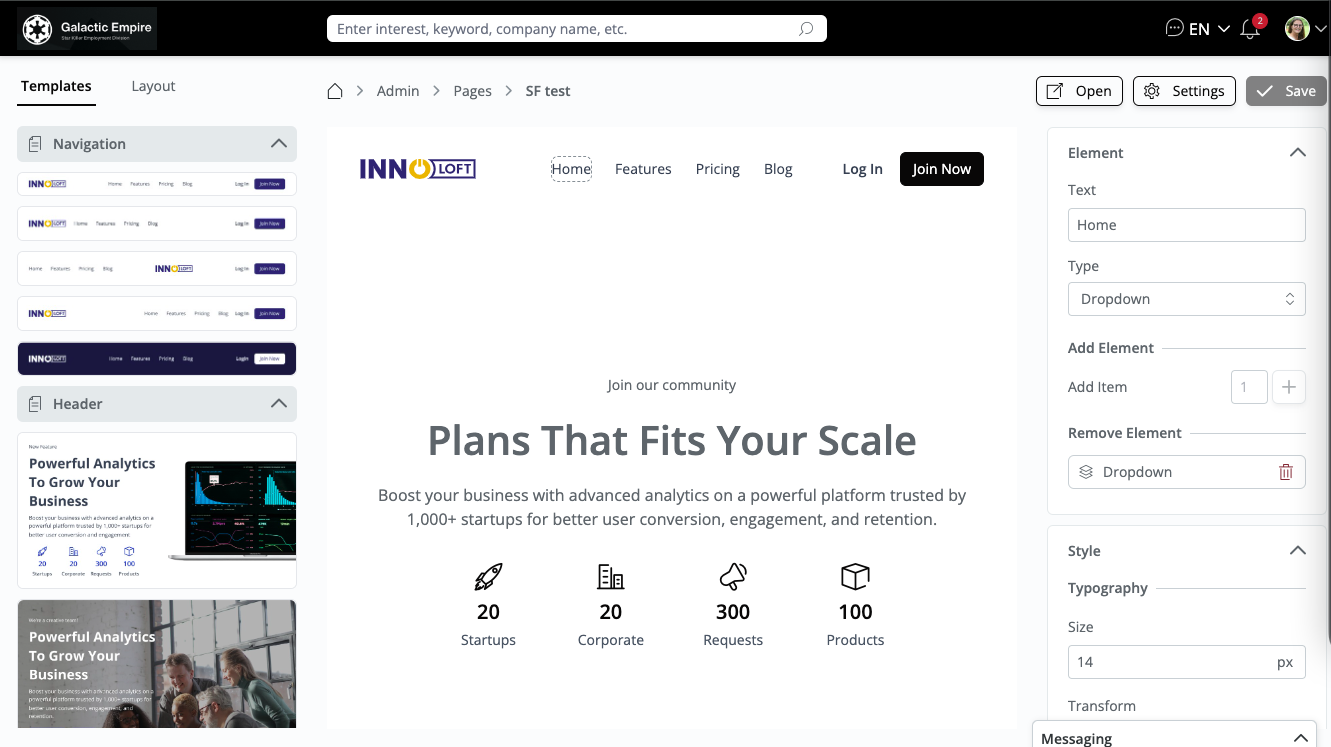
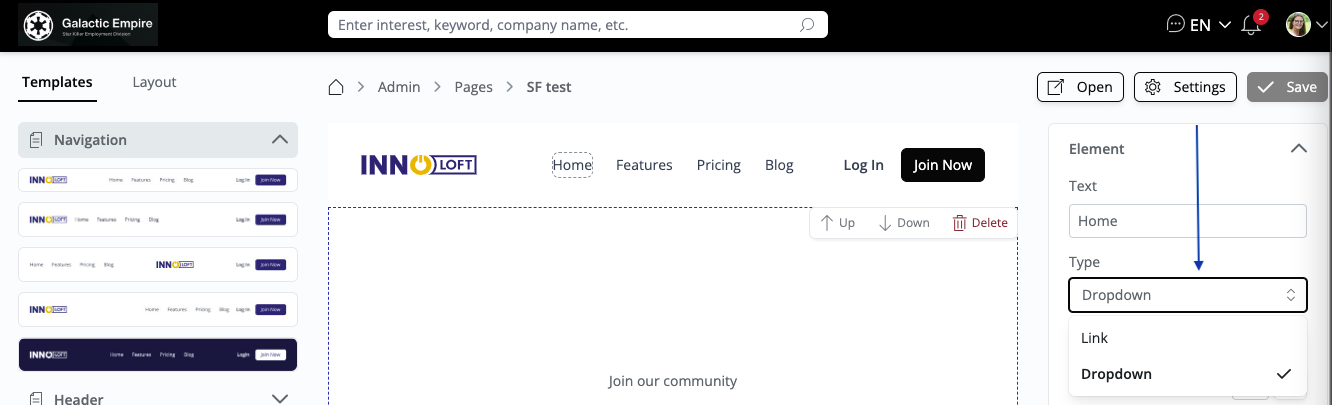
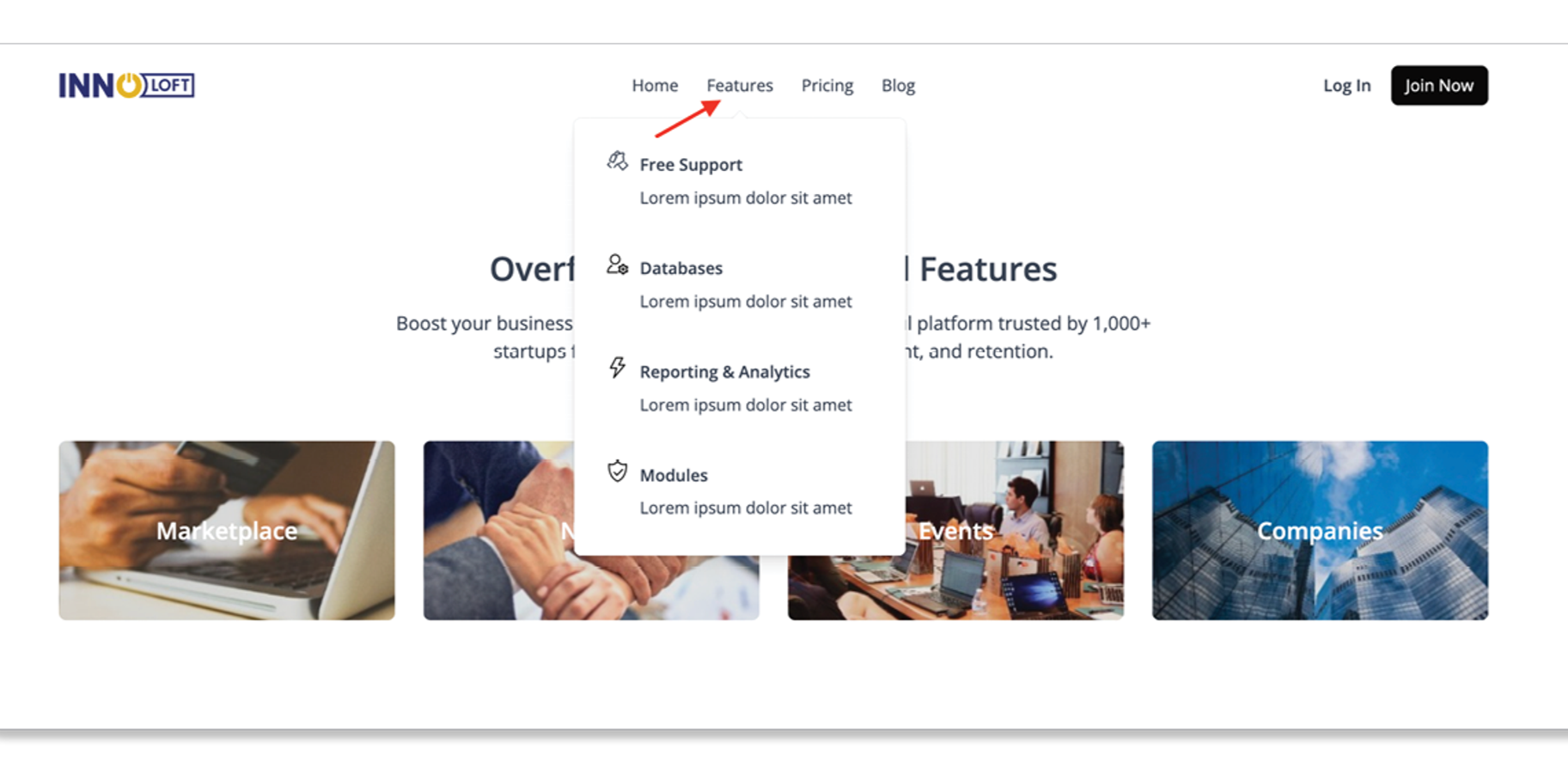
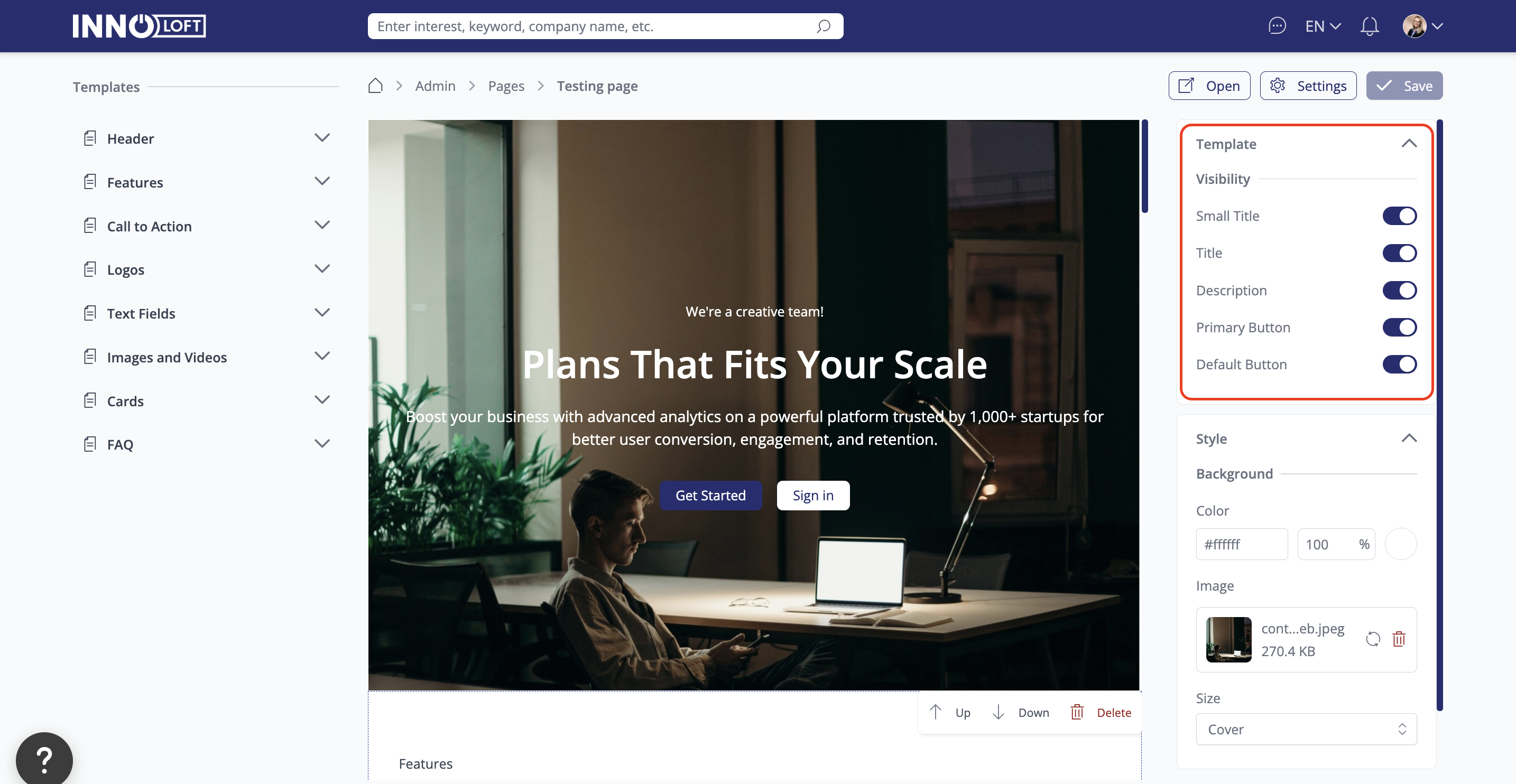
Select a template, click 'layout' in the top left corner, and access the edit areas to make changes quickly and efficiently.
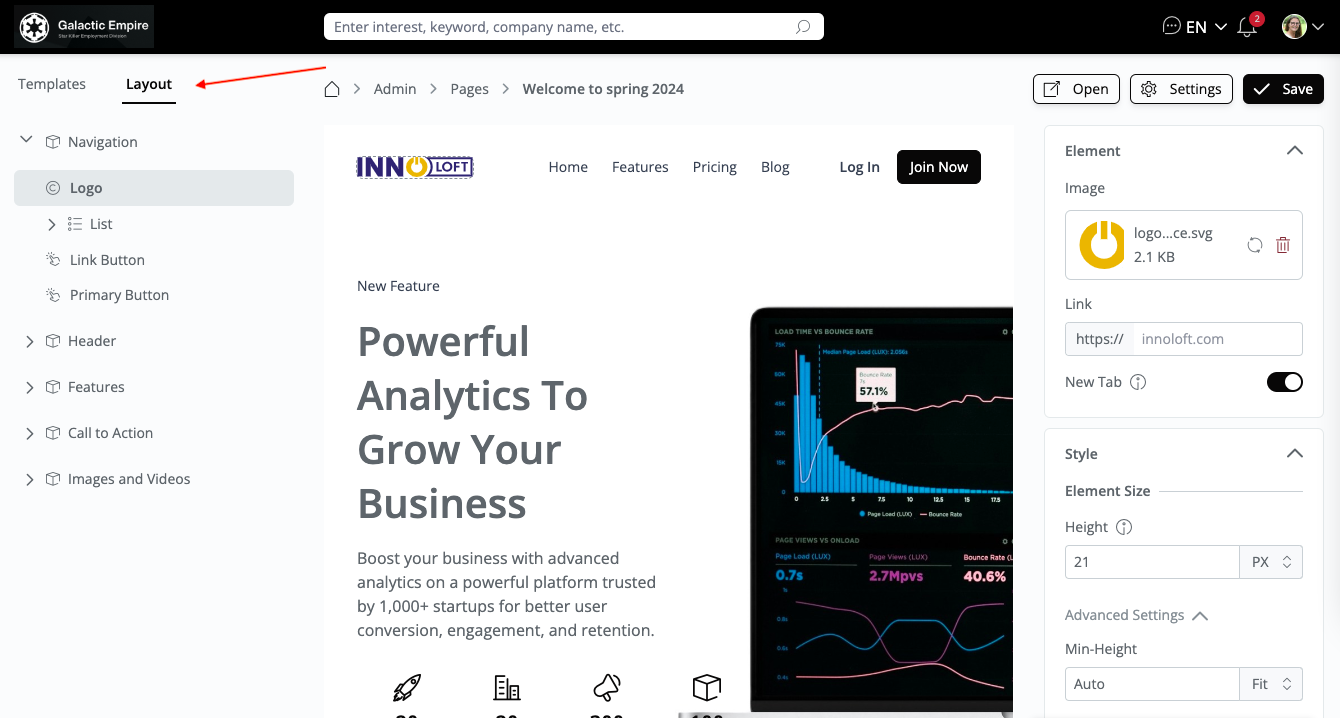
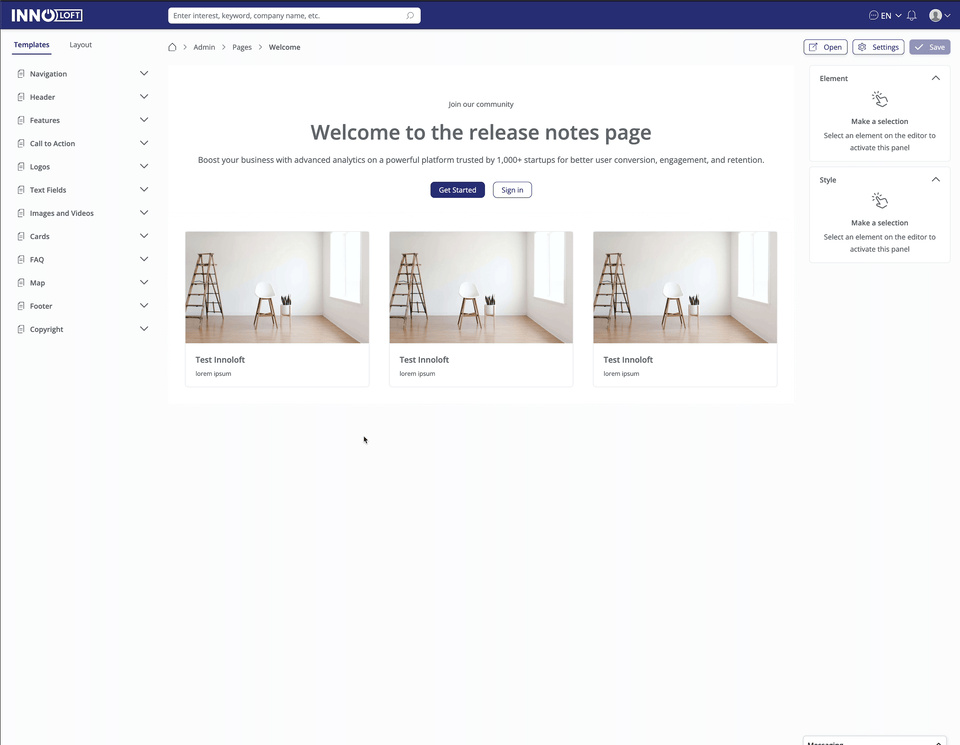
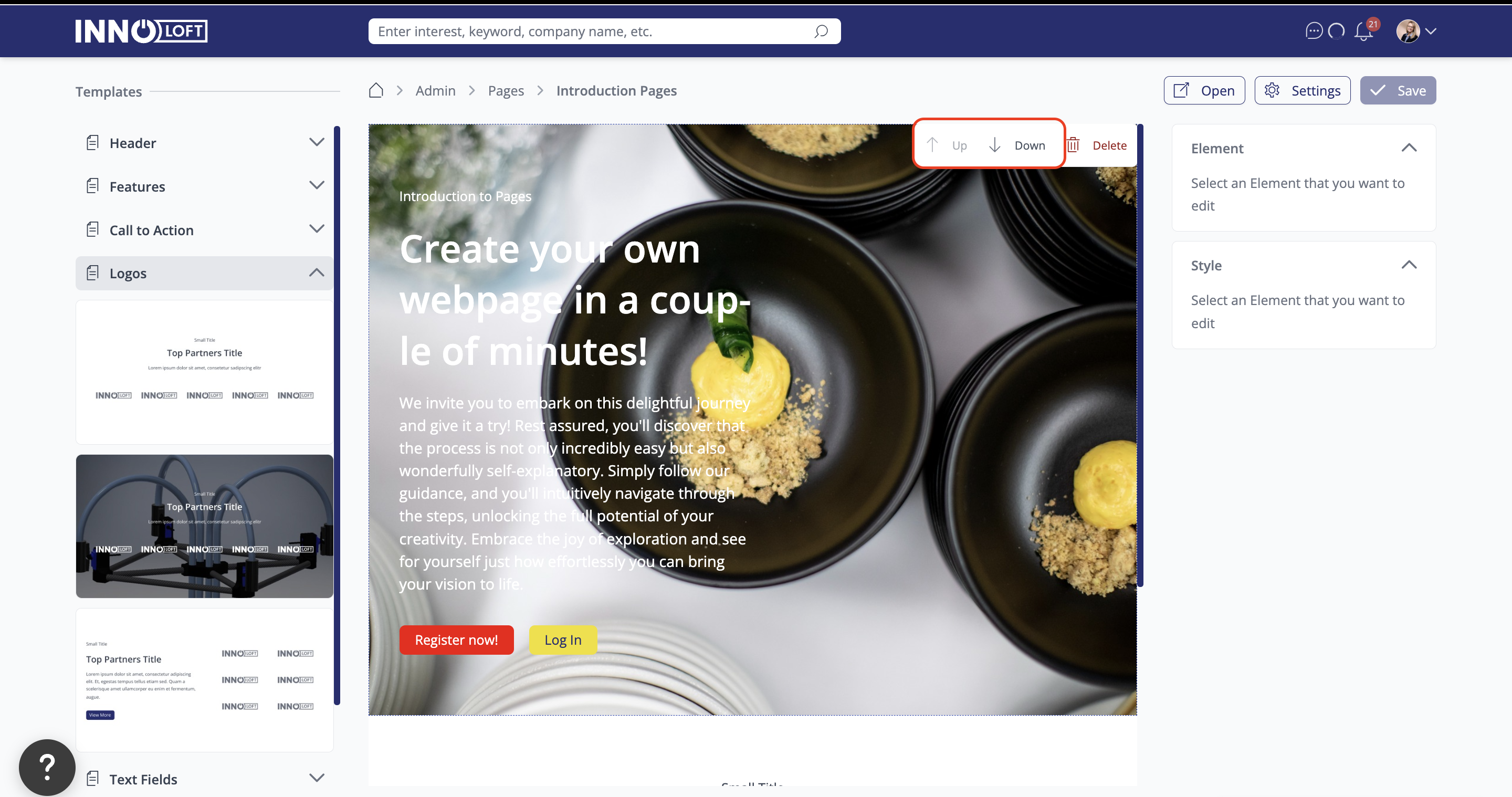
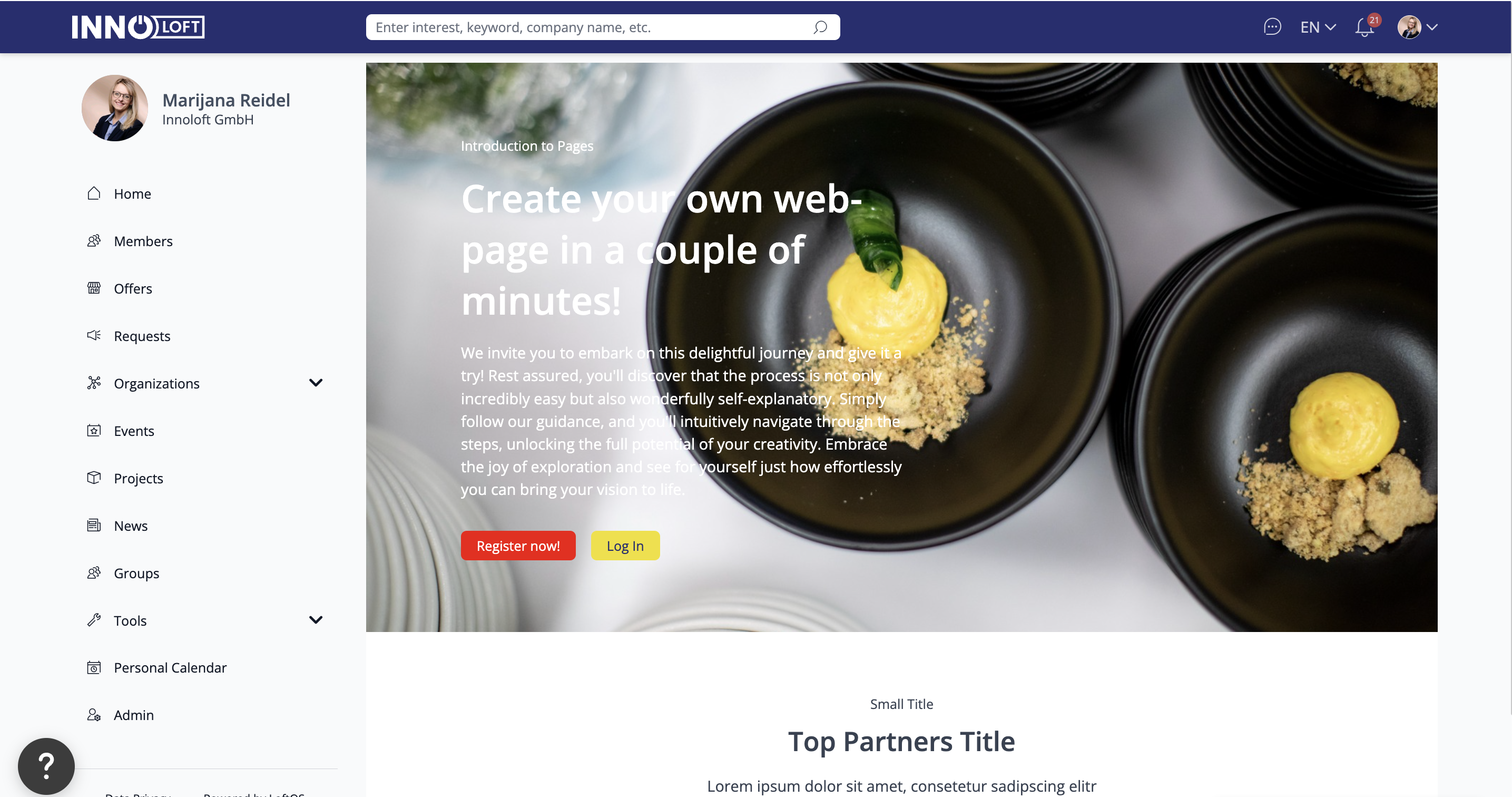
Video
You can directly include videos on your Page using the video elements you find in “Images and Videos”. Click on the video, then add the video link on the right-hand side in the editor.
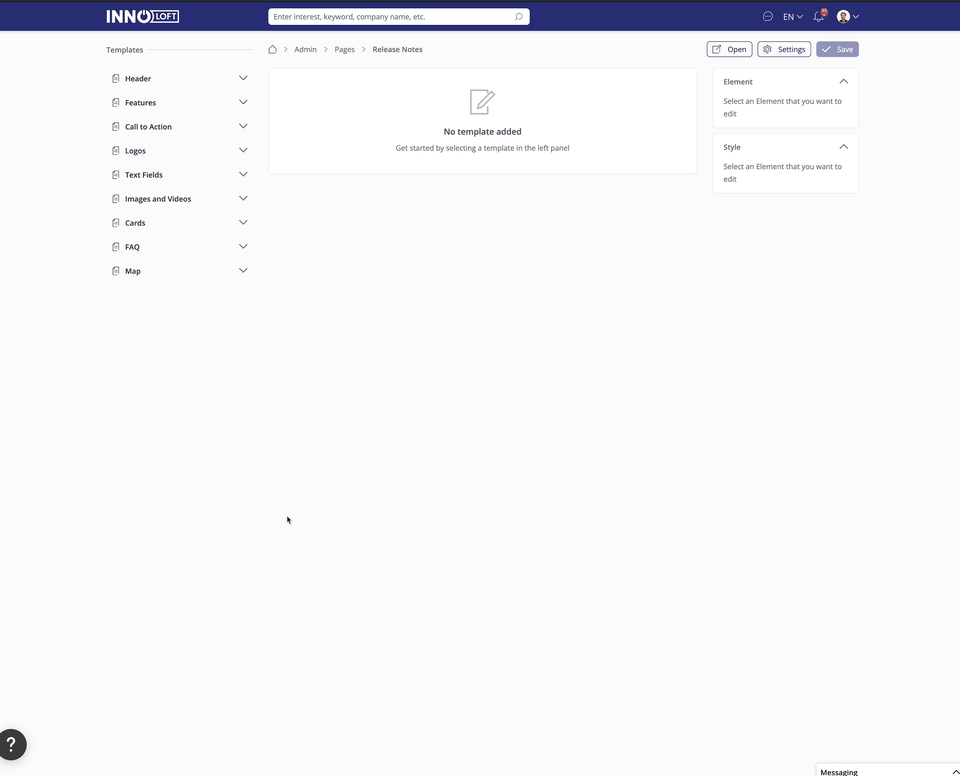
Images
You have different possibilities to add images to your Page. In the Images and Video element section, you find templates for sections with images only. If you need images and text, you will find those elements in the Cards menu.
When uploading an image, you can pre-select the area you want to display using the cropping lines. After uploading, scroll down to the bottom of the editing area, where you'll find the "size" option. From there, you can define the image size.
Edit and add/remove items
To edit an icon or the description of an icon, click on the item, and click on “change icon” on the right side in the editing menu. To change the text, click on the text and change it in the text field on the right side.
To remove an icon + text, click on it and “remove element card” on the right side in the editing menu.
To add an icon + text, click in the “general element area” and add an “element” on the right-hand side.
Buttons
You find buttons in several elements. When clicking on them, you have the possibility of adding a link to an external URL, or an email address. If you wish to add: to and: cc in the email address, you can use this link structure: test@testmail.com?cc=t.test@testmail.com.
Maps
Integrate dynamic maps into your Page using the map template. Showcase the content of your databases in a visually engaging way, turning your website into an interactive journey for your users. To do this, search for the map element in the right section and add it. Click on it, and edit it in the editing area. You can choose which database to visualise and a light or dark style of the map.
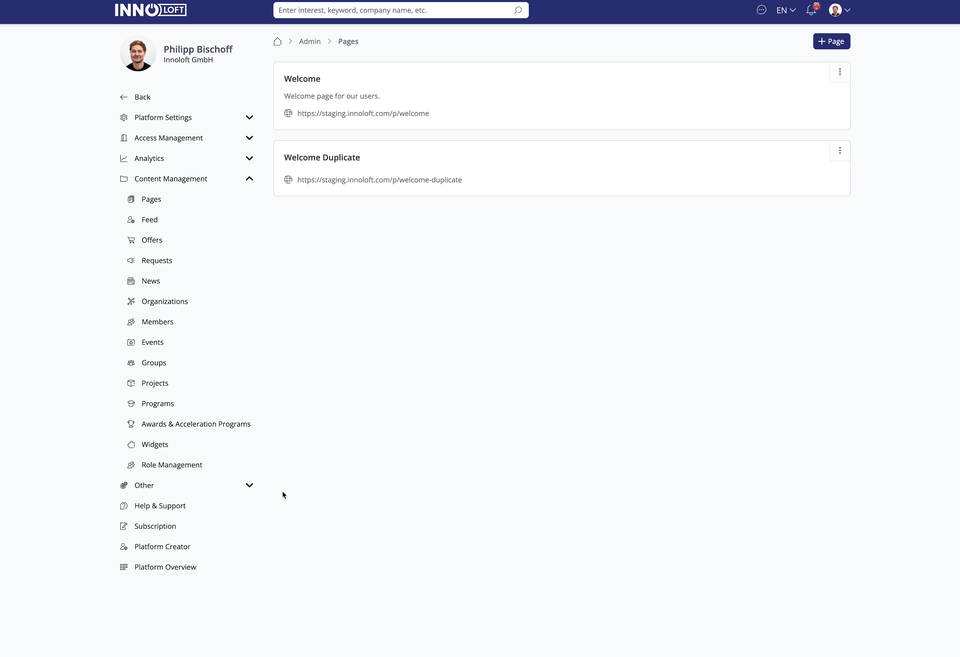
Point out your Team
Within your platform, you may have multiple administrators assigned to specific modules, each with unique responsibilities. To highlight their roles and promote smooth communication, consider using Pages to centralize these team members. This could entail creating a dedicated page showcasing admins or team members responsible for various departments, thus providing easy access to their profiles, including links to chat or personal calendars for streamlined collaboration. Use our specific Team Members template.
Timeline templates
Select from a range of templates to highlight key timelines for your organization, project, or other important milestones.
Add timelines to showcase your organization’s achievements, like completed onboarding steps and investment rounds. Navigate to Pages → Timeline, choose your template, and customize it from the right-hand side panel. After creating your page, you can make further adjustments using the editing option.
Link a Page to the navigation menu
After successfully creating your Page, it should be seamlessly integrated into the platform. In the navigation settings you can choose “Single Entity” as the target, then choose “Pages” as the module and select the desired page you want to add to your navigation.
iFrames
Embed iFrames on your Page, like a newsletter snippet or any content hosted elsewhere (eg. a glossary, quiz, social media feed, maps, podcasts, Google maps). Select iFrames from the Navigation bar and enter the URL simply in the Properties bar.
How to embed an iFrame Link for the xyz Platform (Mirroring StartUps from abc Platform)
Add a Footer to the Page
To add a footer to your page, begin by selecting a "Footer" template from the menu on the left. After choosing a template, customize the footer to match your branding using the customization options available in the menu on the right.
Add your copyright section
Select from the different templates and customize it as you need to.
Set a page as a landing page
Go to admin settings - Entry pages. You can set the page or the feed for users to see when they are logged in, or not yet logged in. You can set the target for the user when they click the home button. Make sure that your page(s) are visible in the public mode in the packages area. If you wish to customise your URL, you can do this in the URL section of the general settings.
Duplicate a Page
On your general Pages overview in your admin area, you can seamlessly replicate your favorite layouts by clicking the three dots on the right upper corner of a Page entry. Each duplicated Page is thoughtfully added to the end of your list, providing a user-friendly and streamlined approach to optimizing your website creation journey.
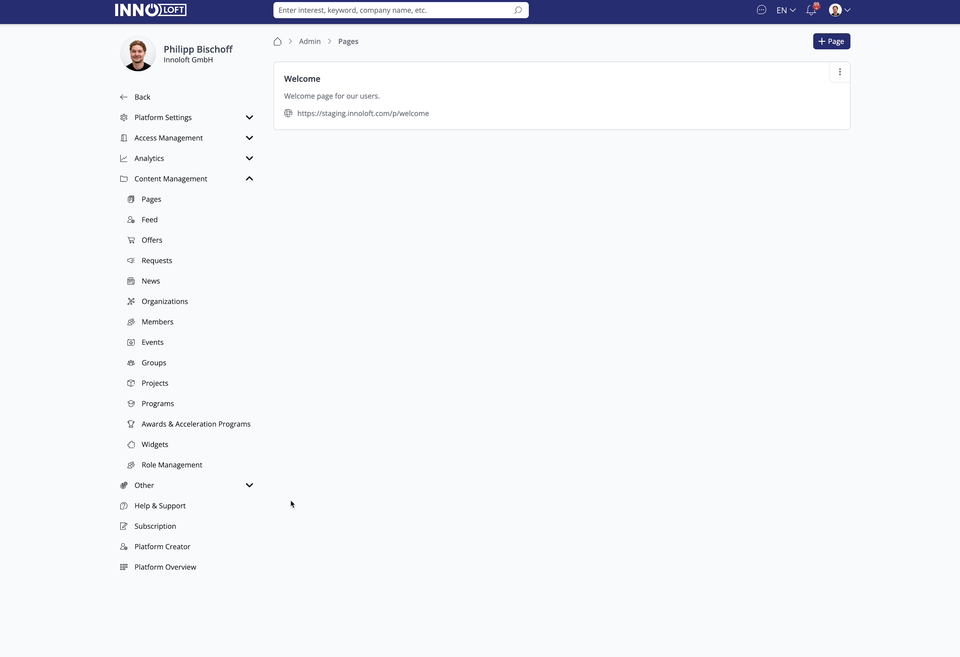
Delete a Page
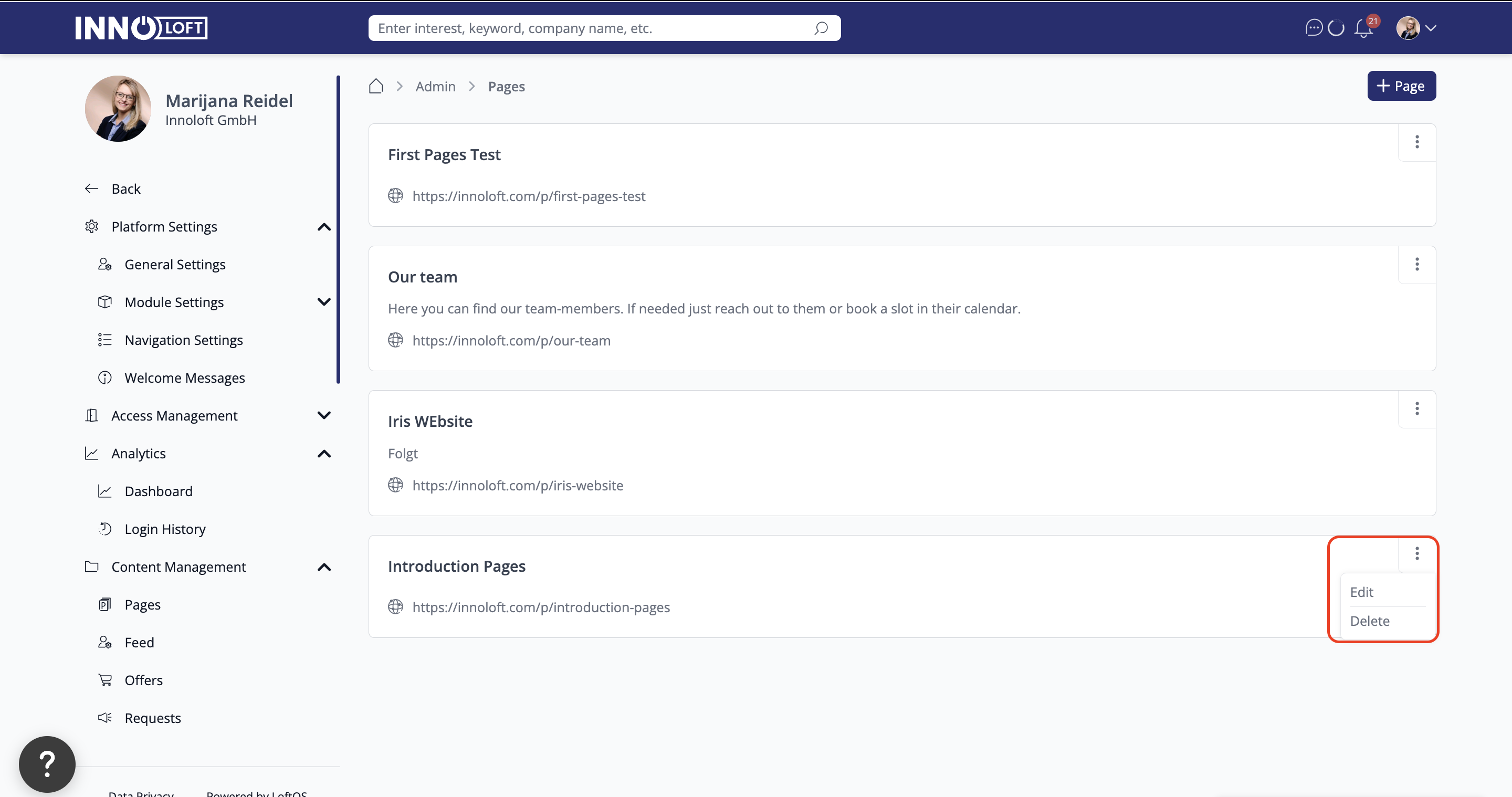
🥇 Best Practices
Create your individual Landing Page
Create the entry point to your digital platform on your own. The design and layout adapt to your specific corporate design with a custom URL. The landing page communicates the added values of your digital platform and your organization. Use the templates to create your own webpage.
Create a Welcome - Page with instructions for your users
Craft a concise guide for your platform using Pages. Share insights about your identity, mission, and the valuable benefits users can gain. Consider including a step-by-step tutorial to assist users in optimizing their profiles seamlessly.
Point out your Projects
Create a Page to highlight your different project areas and link them to individual project databases. By doing so, you streamline navigation for users, requiring only one entry in the user menu.
Add Testimonials or Reviews to your Page
Select Testimonials from the Pages Templates to show case your satisfied Customers and Review ratings.
Add Packages and pricing to your Page
Select “Pricing” from the Pages Templates to show case your different packages and pricing to your Users. Adapt your branding style and use attributes from the style guide in the right-hand side panel.
Analytics
Every visit to your page is recorded. To view detailed analytics, select your page and open Analytics from the settings menu in the top-right corner. Here, you can see each visitor, their organization, and the time of their visit.
Link content from organizations, custom models, and events
Data Cards work like the regular Card templates you're familiar with but offer the added ability to link content from organizations, custom models, and events directly within your webpages.
This feature allows you to highlight your most engaging content as lead magnets, encouraging users to dive deeper into your platform.
Go to Admin → Pages → Select the page you want to edit →Data Cards → select the Module from which you would like to import the card, choose between manual or latest and decide how many items should be shown. Then save.
Group Pages by Project
Group pages by projects, making it easier to organize, manage, and navigate your content efficiently.
Project-Based Grouping: Organize your pages within clearly defined projects, creating a structured and intuitive workspace that keeps everything in its right place.
Streamlined Navigation: Easily locate relevant pages without scrolling through an unstructured list, saving time and improving efficiency.
Enhanced Project Management: Keep all related pages together, ensuring smoother collaboration, better context, and a more seamless workflow for teams working on shared initiatives.
Get Started:
Head over to the Pages section and start grouping your pages by projects to create a more structured and efficient content management experience.
Find it here: Admin → Modules → Pages → Projects tab →Create your first project.
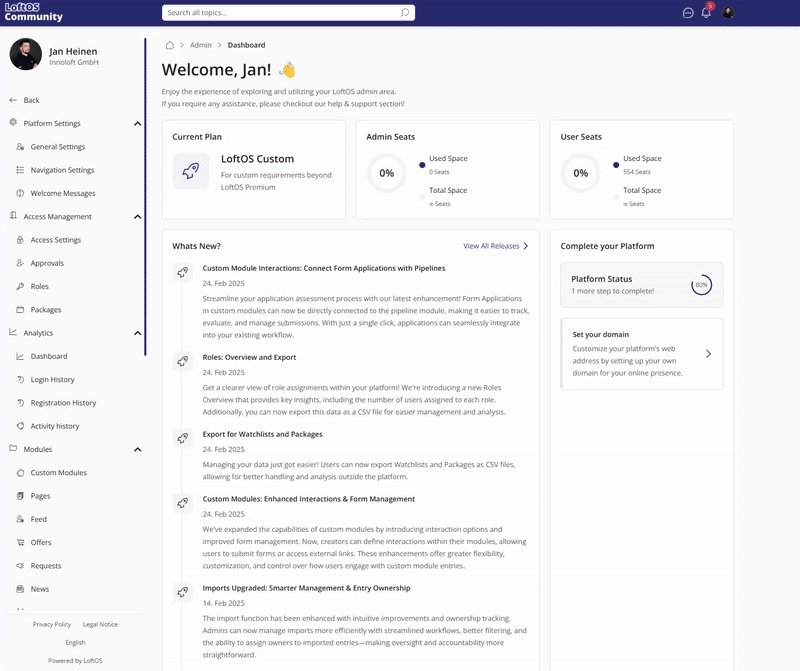
Side map indexing
Choose the pages you want to have indexed by Google or other search engines. Go to your page’s settings, and toggle on “enable page in sitemap” for pages you want to index on Google or another search engine. Add then the URL ({yourdomain}/p/sitemap.xml) in the Google Search Console, or reach out to your CSM to have the pages added for you.
Unified Color Scheme
Employing a consistent color scheme throughout the landing page, with particular emphasis on brand colors, helps maintain a cohesive design aesthetic. While exceptions may exist, adhering to a primary text color and title color enhances clarity and coherence for users.
Utilizing Established Color Palettes
Design your page using colors from the palette that match your images or existing brand colors.
Choose and add colors as needed using the color picker in the style guide on the right. The color picker remembers every shade you use, ensuring you never lose track of your perfect brand colors.
Choose the gradient option to individualize your background colours
Select Header in the navigation bar. In the right-hand side properties bar, scroll down to the Background section. Select "Gradient." Customize the gradient to personalize your image.
Consistent Typography
Maintaining consistency in font sizes and spacings across different elements of the landing page enhances readability and visual appeal. Typically, font sizes like 4px, 8px, 16px, etc., are commonly employed. For instance, headlines may share the same font size, such as 40px, while descriptions maintain a uniform size, like 24px. It's advisable to keep the line height either equal to or larger than the font size to ensure legibility.
Flexible Spacing with Padding and Gaps
Adjust image heights. Given the varying screen sizes of desktop and mobile devices, employing a fixed viewport height (VH) or a specific height in pixels may lead to display issues, especially on smaller devices. Instead, utilizing padding and gaps between elements provides flexibility in spacing, ensuring optimal presentation across different screen sizes. While separate styling for desktop and mobile devices is ideal in the long term, for landing pages, prioritizing auto heights alongside padding and gaps offers a more consistent user experience.
Add Anchor Links for Seamless Navigation
With Anchor Links, you can link directly to specific sections within a page—making it easier to highlight key content and improve navigation.
Open the page where you want to add anchor links. Select a link from your navigation bar, then in the right-hand menu, select "Section" and choose the desired page section from the dropdown. Click "Save" to create the anchor link.
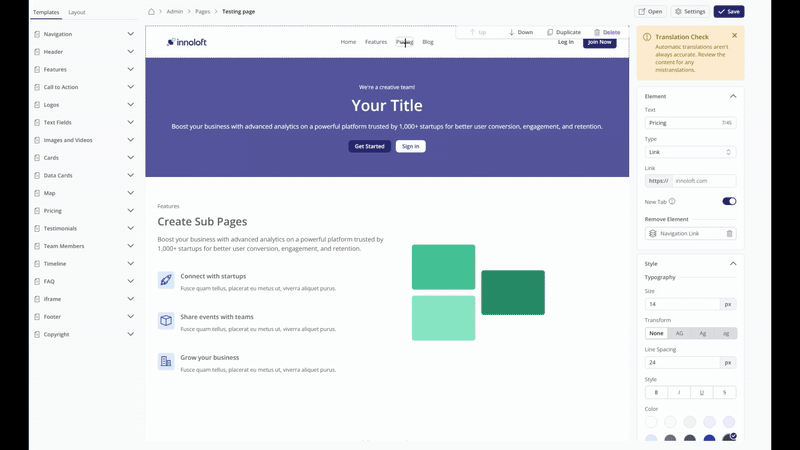
Set synced sections for projects
Keep Your Project Pages Consistent and Efficient
With Synced Sections, you can create shared content areas—like navigation bars—that automatically update across all pages in a project. This means you only need to make changes once, and they’ll be reflected everywhere, saving time and reducing errors.
Use cases
Designate parts of a page (like a header or navigation menu) as synced. These will appear on all pages in the same project.
Update a link or item in one synced section, and it will automatically update on every connected page.
Ideal for projects with many subpages or complex structures—ensures consistent layout and navigation without repetitive edits.
How to Set Up a Synced Section
Navigate to the Admin panel and select Pages.
Click +Project and follow the steps to set it up.
Click +Page and in the top navigation bar, open Templates. Choose a template for your page and save it.
Click an element on your page which opens the right-hand panel.
Locate Synced Section, toggle it on, and save your changes.
Use +Page to add more pages to your project. Go to Synced Sections again to view and reuse the shared content you’ve already created.
This setup ensures all your project pages stay in sync—making updates faster, easier, and more reliable.
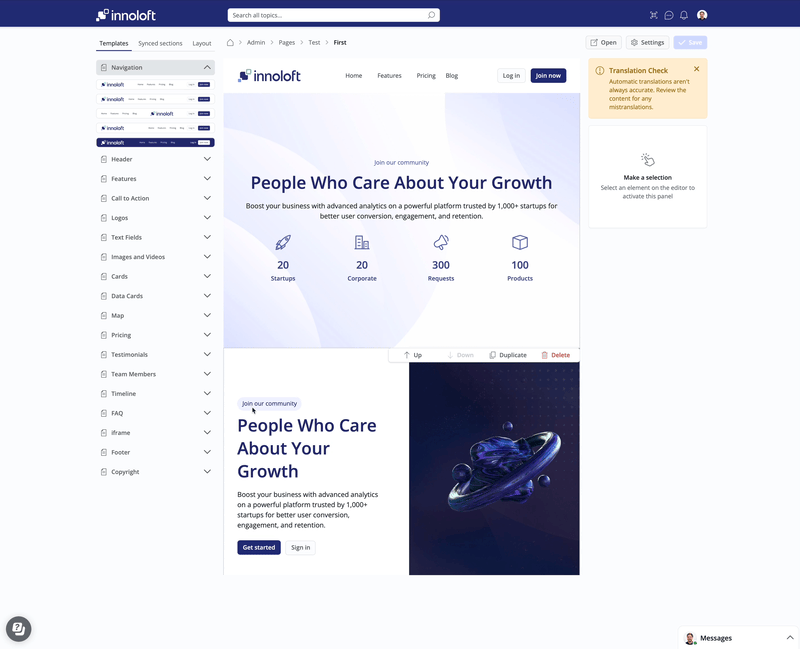
🧑🏼🏫 Use cases
Events
Highlight your event and select data cards featuring a large image and text overlay.
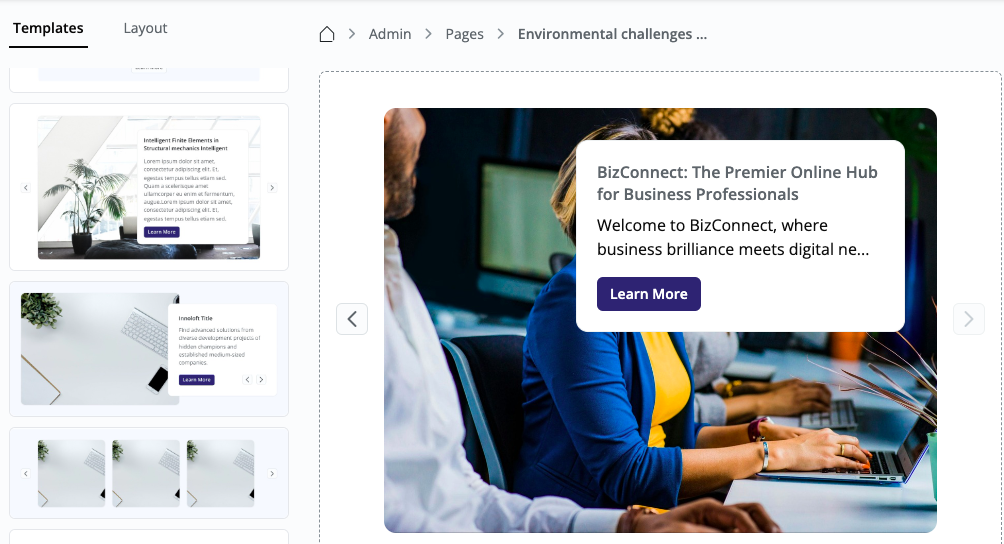
Team members
Highlight your team by selecting from various Team Member templates. Personalize the information using the right-hand side panel.
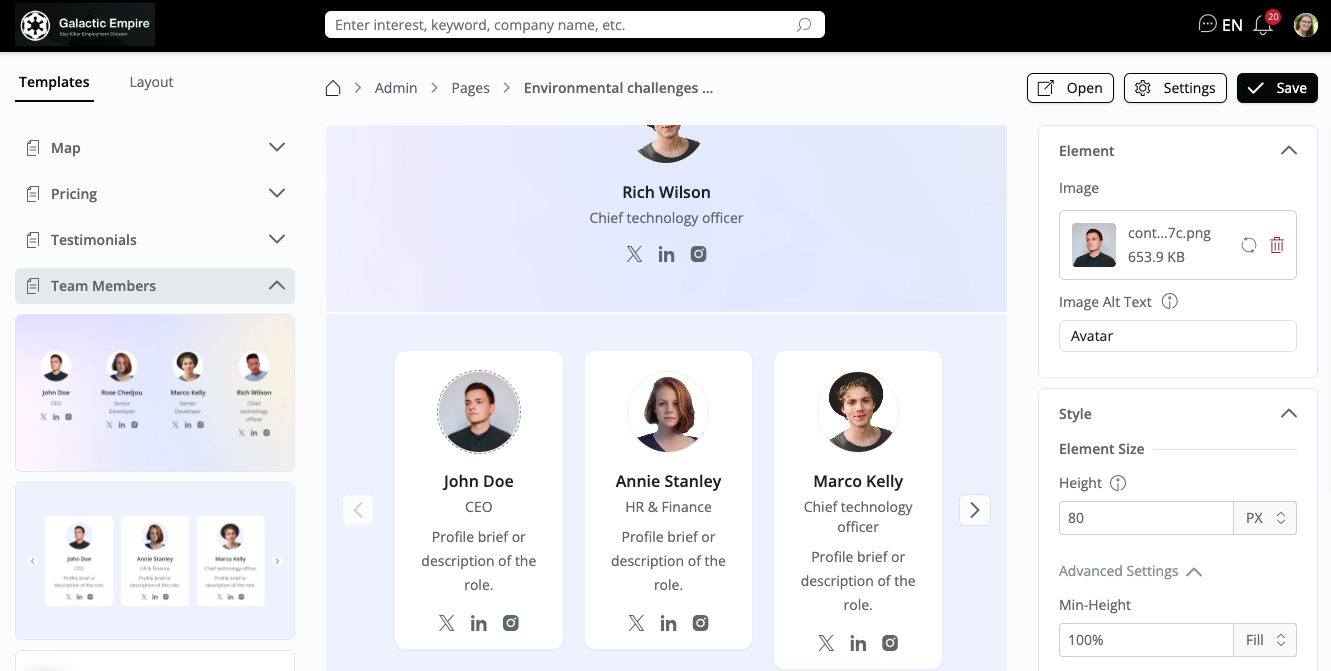
❓ FAQs
General
What platform content can be displayed via Pages?
Almost any content that also non-registered users can see on the platform. Depending on what is shown on your platform (e.g. News, Offers, Requests, Projects, Organizations).
Can a video be added to Pages?
Yes, use our video & image templates.
Can we have Pages in different languages?
Yes, this is possible with our automated translation. Please be aware that the system only translates your initial draft. Any modifications must be manually translated into each platform language. Make sure that your platform is set to the page you want to translate into before adding any text.
Who can create/edit Pages?
Only platform administrators have the possibility to create new Pages and edit existing Pages. A platform administrator can also edit and manage Pages of other platform administrators.
Can I customize the design of my landing page to match my corporate branding?
Yes, you can customize the design and layout of your landing page to align with your organization's branding using the available templates and customization options.
Is there a limit to the number of Pages I can create?
There is no set limit to the number of Pages you can create.
A project or organization is missing on a map, why?
Troubleshoot: Please verify first if the organisation does not show even when zooming in. If it is still not showing, please verify that an address is filled in the organisation or project profile. Otherwise, please report a bug.
The text box in Pages is too small. How can I adjust a long text in the best way?
Resize the Textbox: Locate the arrow at the bottom right corner of the textbox and drag it downwards. This action will dynamically expand the textbox, accommodating longer text seamlessly.
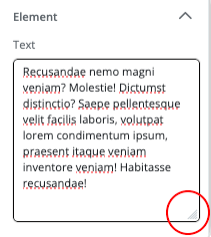
Best Practices to display on Mobile Devices:
To ensure your page displays optimally on a Mobile Device, set the gap in the settings higher than '0'.
How can I link a package in the pricing template?
You can either manually attribute packages or use automatic attribution. Manual attribution is more user-friendly but requires additional effort. Please refer to “ for detailed explanations.
How can text in a text field be edited?
Click into the field that you want to edit. An editing box will appear in the editor on the right-hand side. Drag the bottom right corner to enlarge the editing field and edit your text.
How can I change the order of my cards?
To change the order of your cards, navigate to the Layout section. Open the navigation menu, then use the six-dot handles to rearrange your tiles into the desired order.
Option to not show the chat bar
On your platform you can see the chat bar in the bottom right corner. If you wish to remove it from your pages, go to “Settings” of your page and select or deselect “Show Messaging”.