👀 Watchlist
💡 Introduction
The Watchlist serves as an integrated bookmarking tool, allowing you to save content for future reference. Whether offers, requests, or organizations, you can conveniently add items to the Watchlist directly from the associated database. Retrieving interesting content is effortless, simply access “My Watchlist” from your profile dropdown menu.
👩🏻💻 Usage
Bookmark Content
Easily save content or share with others with the bookmarking feature. Select the module from the navigation bar that you want to bookmark. Click the bookmark icon in the top right corner to save all entries to your watchlist. Alternatively, to save only specific entries, click the three dots on the card and add it to your selected watchlist.
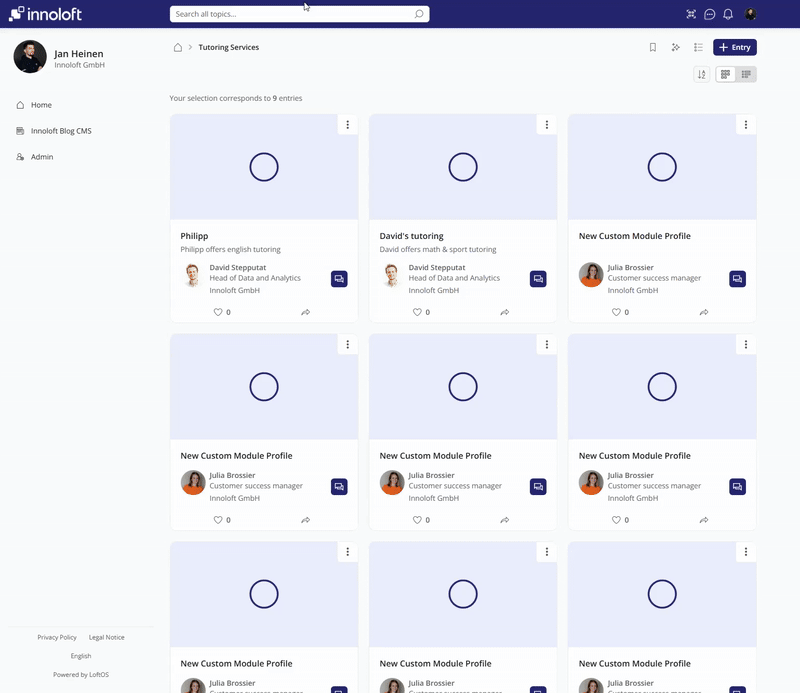
Alternatively, to save only specific entries, click the three dots on the card and add it to your selected watchlist.
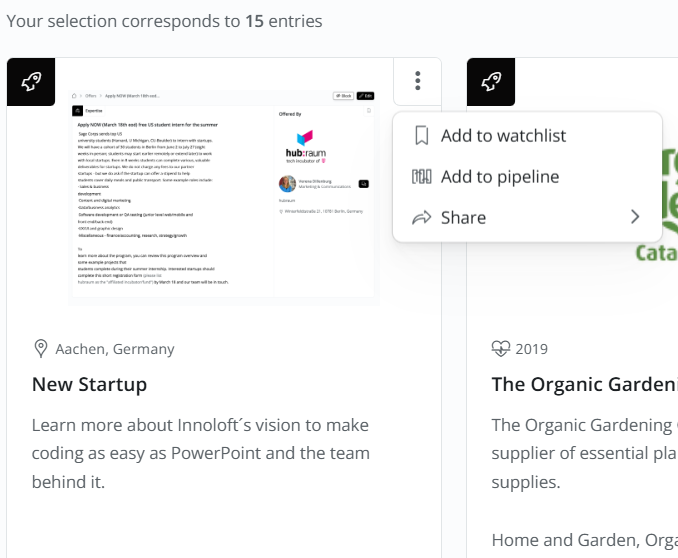
Your favorite content has been bookmarked and can be accessed under your profile picture in the dropdown menu labeled “My Watchlist”.
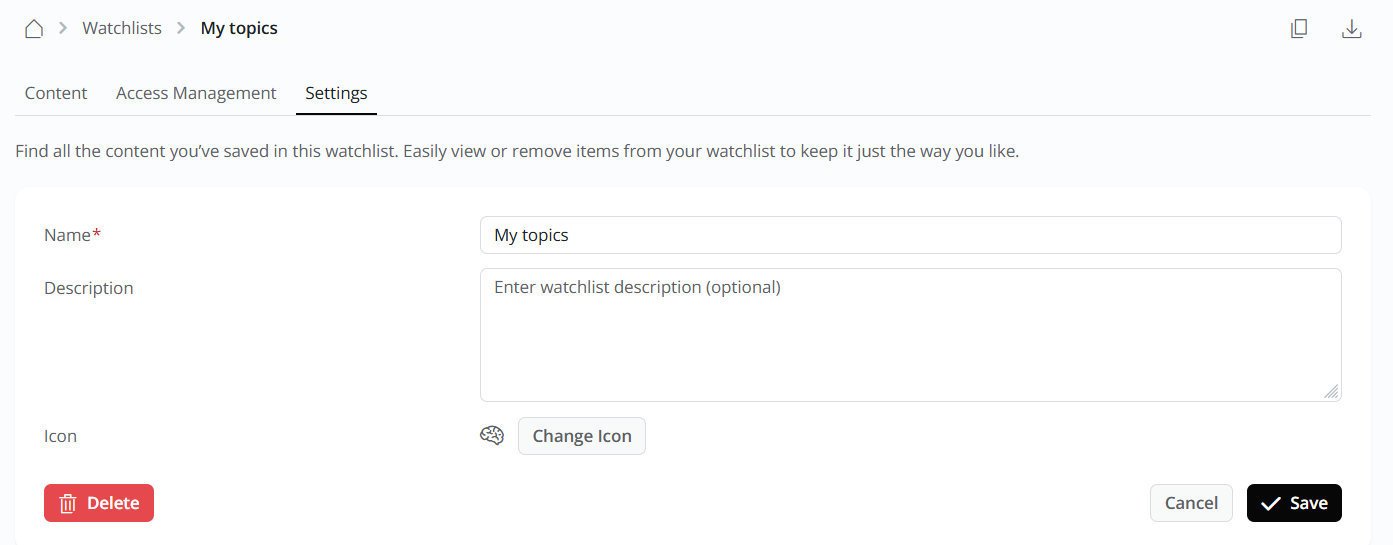
Create a Watchlist
To create a Watchlist, go to the area below your profile picture and click on "My Watchlists." Then, click on "+Watchlist" to start a new one. Give your Watchlist a name, write a short description, choose an icon that fits, and save it when you're done.
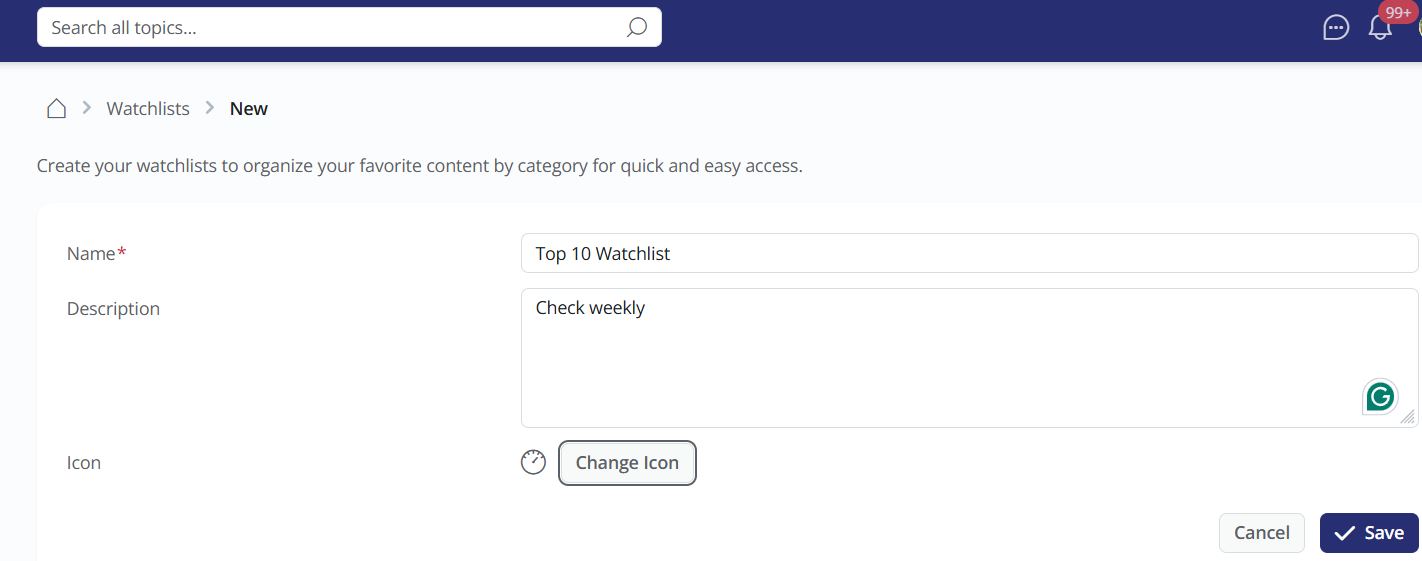
Where to find your Watchlists
Go to the area below your profile picture and click on "My Watchlists”.
Add notes to your Watchlist
Access your Watchlist below your profile picture, navigate to the Content tab, and use the three-dot menu to add or edit notes to your bookmarked content.
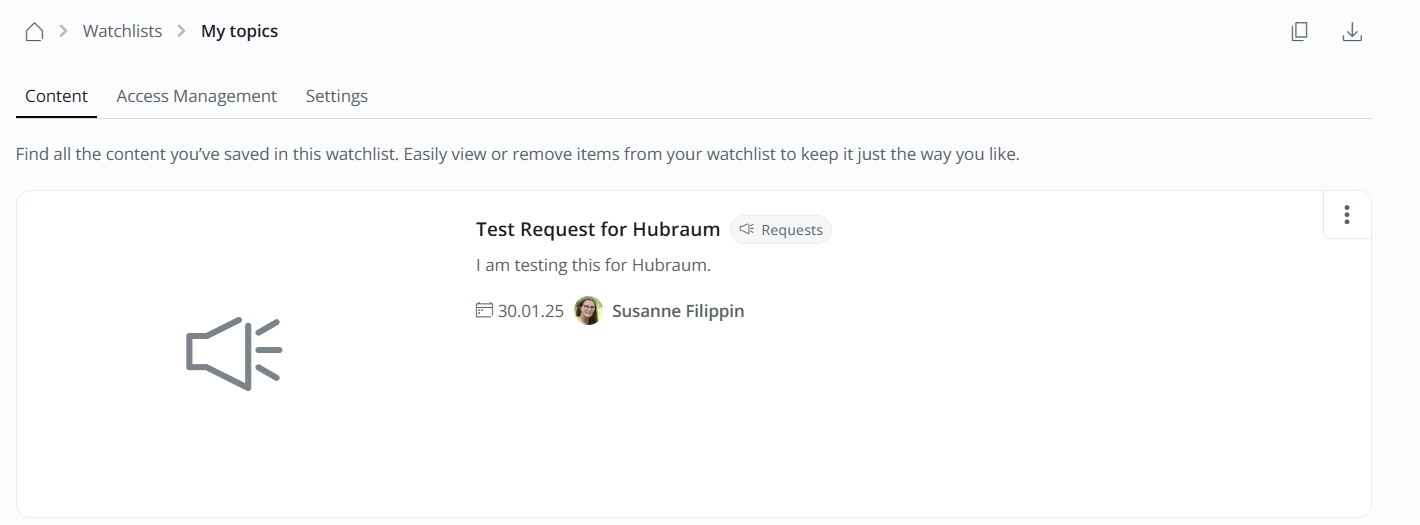
Manage access to your Watchlist
Enable the toggle to allow anyone with the link to view your watchlist, or choose access options from the dropdown menu. You can also invite users to your watchlist.
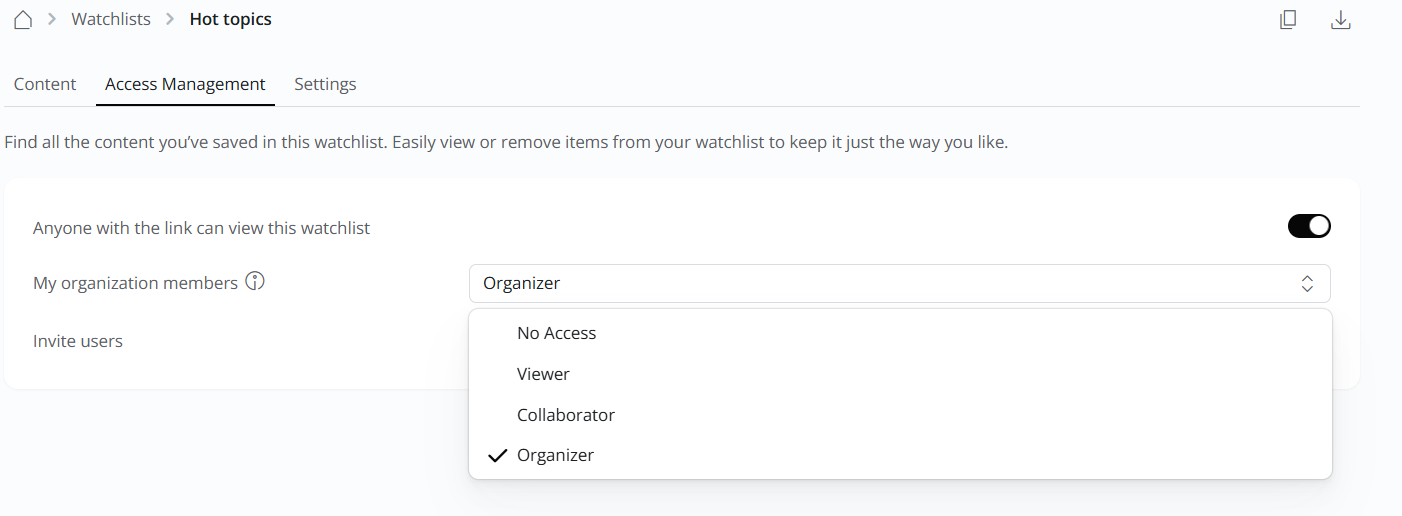
Export Watchlists
The CSV Export feature lets you easily download your Watchlists CSV files – perfect for further processing and external data analysis.
Benefits
Seamless Data Management: Export your data in a structured format for better organization.
Increased Flexibility: Use your data in external tools like Excel, Google Sheets, or databases.
How to Use It

Delete Content on Watchlist
To delete content on your watchlist, simply unmark the content page you bookmarked before.