📨 User Mailing
💡 Introduction
Showcase your organization's latest updates and posts:
Post the most recent news and developments concerning your organization within the ecosystem and among its members. Keep your audience informed and engaged with the latest happenings.
✍🏼 Content management
Create an e-mail from the User Mailing feature
Navigate to the admin section and choose "Other - User Mailing”. Effortlessly segment users and personalize your communications directly within your platform. Utilize filters to tailor custom groups based on criteria such as region, organization type, and more. The intuitive email editor mirrors the familiar interface of Pages, ensuring a seamless experience as you compose messages. Easily incorporate images and titles and preview your content before sending. With targeted emails, captivate your audience with hyper-relevant information and foster engagement throughout your ecosystem.
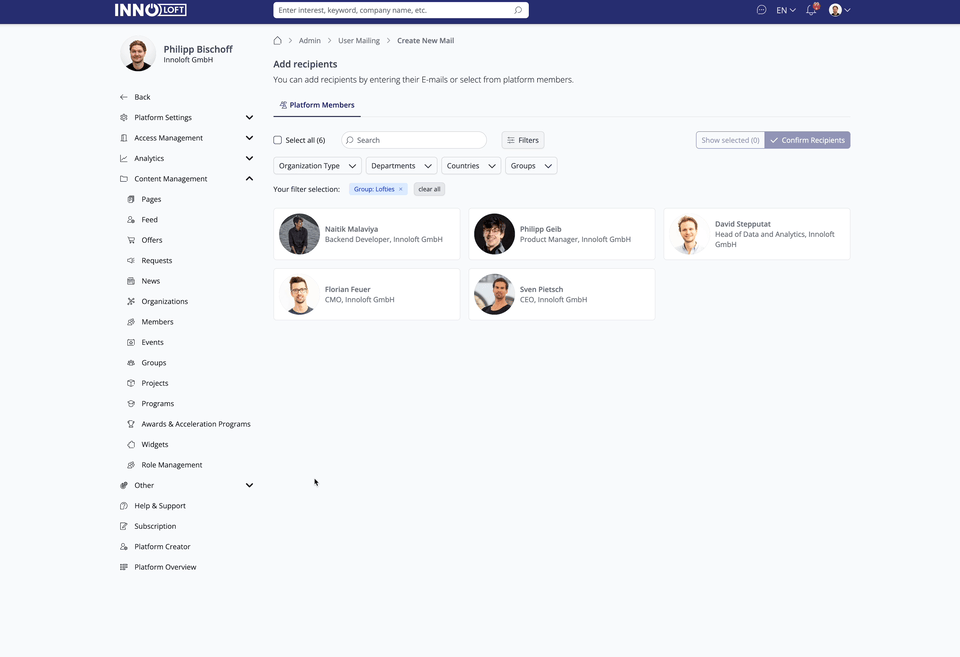
Change the image
Click the displayed image and change the editing area on the right. Similar to Pages, you can specify the portion of the image to be uploaded using the provided crop lines.
Edit the text
.
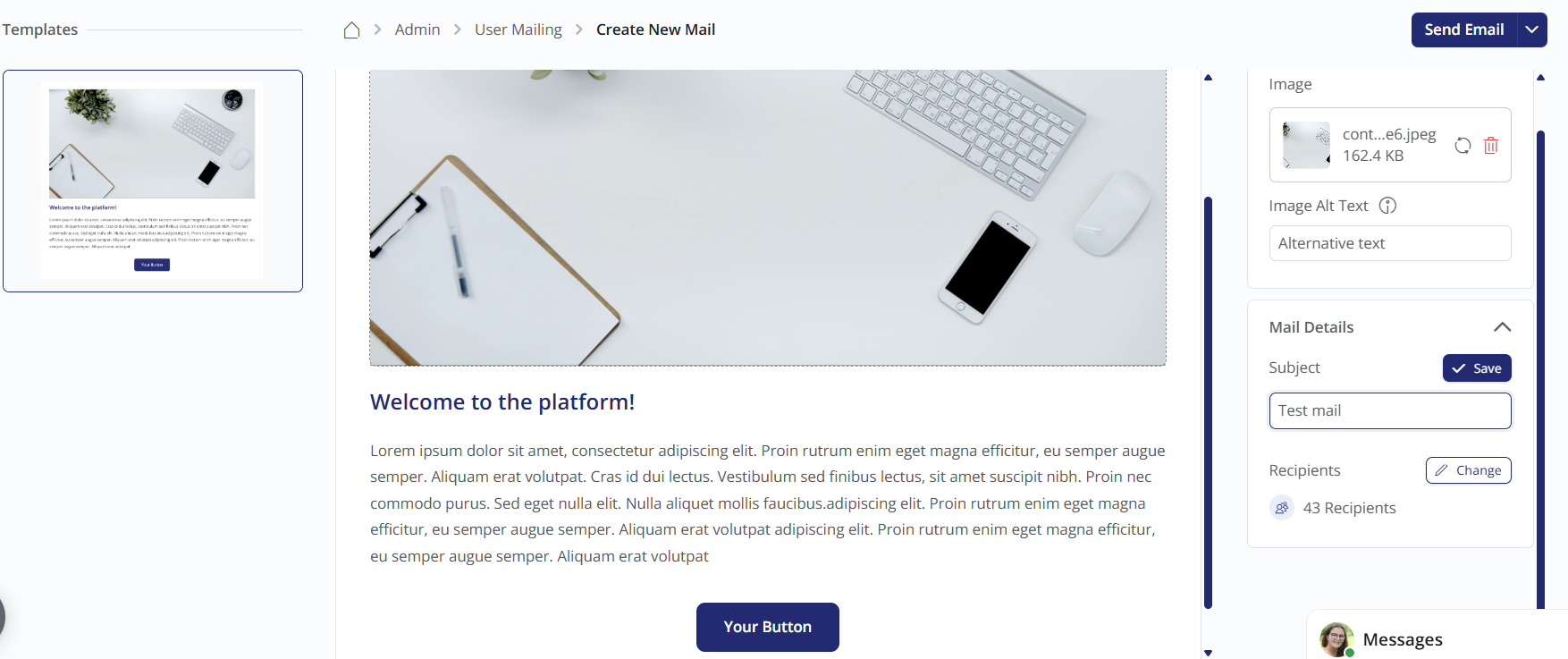
Sending a Test E-Mail and Final E-Mail
Targeted E-Mails by User type
Segment your audience to send targeted E-Mails to specific user groups, such as students, coaches, or mentors. Easily filter participants by criteria like user type, organization, department, or location to craft highly focused E-Mails. Navigate to User Mailing and apply filters (e.g., Type, Organization Type, Department, Country, Groups) or choose to select all recipients.