📝 Forms
💡 Introduction
Forms enable easy implementation of surveys (such as SurveyMonkey and Google Forms) on the platform without the need to switch tools, and offer time-saving evaluation options.
Forms can be integrated at various points on the platform, helping users create application forms for technology applications, integrate application processes for innovation challenges or accelerator program applications, and request individual information during event registration and other use cases.
👩🏻💻 Usage (Creator)
Create a Form
You can create Forms for Surveys or Questionnaires. To create a Form:
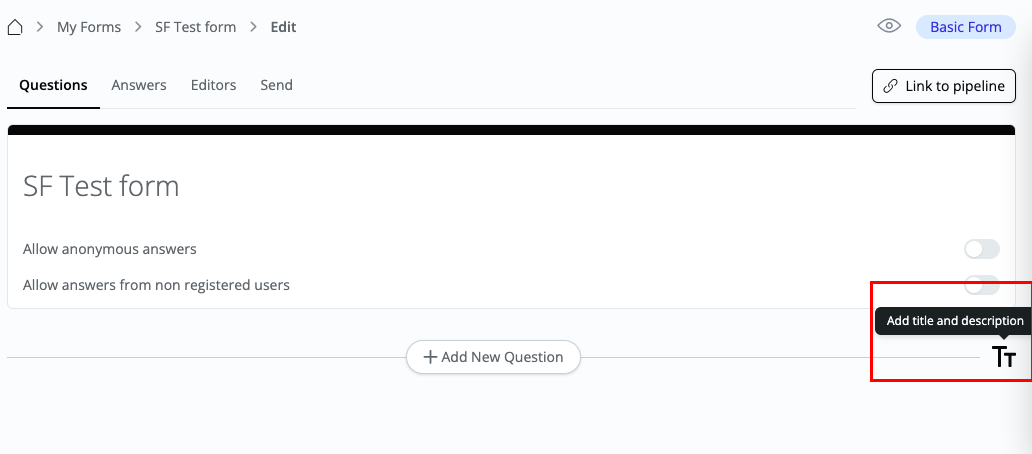
By clicking ”Add new Form” your Form will be added to your list.
Different Question Types in Forms
Open one of your Forms and start editing.
Click ”Add New Question” and an overview opens up.
Choose your Type
Click on the Type field to access the type of questions:
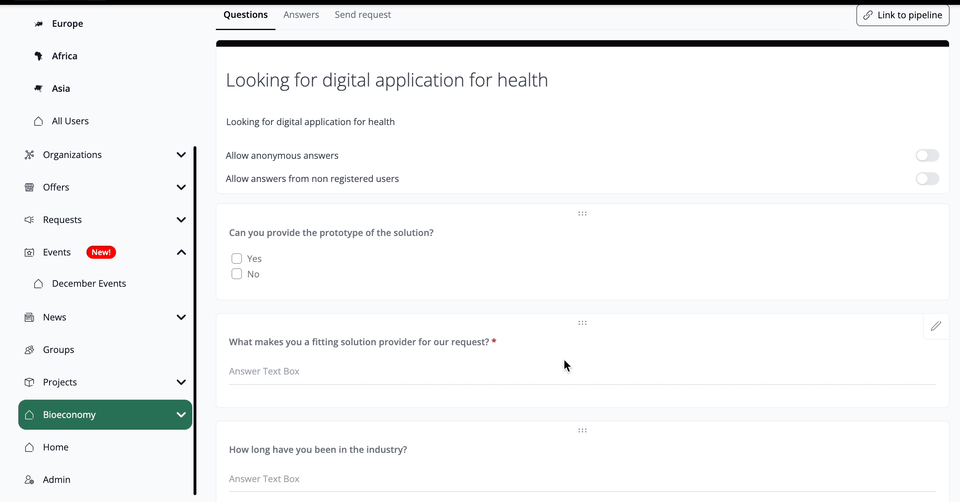
View Form Answers
When you receive replies on your Forms, you have an overview/summary in the ”Answers” section. You also have the option to check each reply individually.
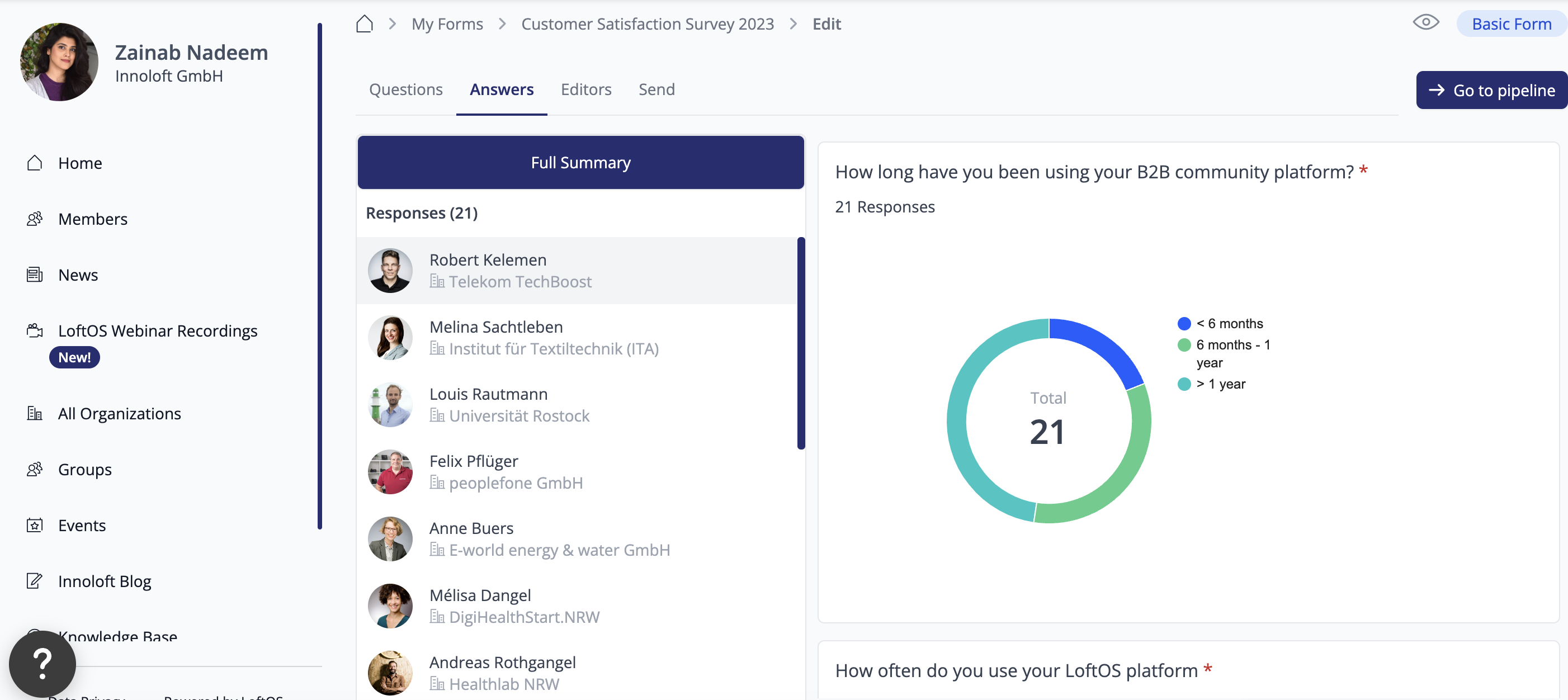
Collaborate on a Form
Click on ”Editors” and then click on ”Add Co-Editor”. Search for the user name. Co-editors have the same rights as the creators of the form.
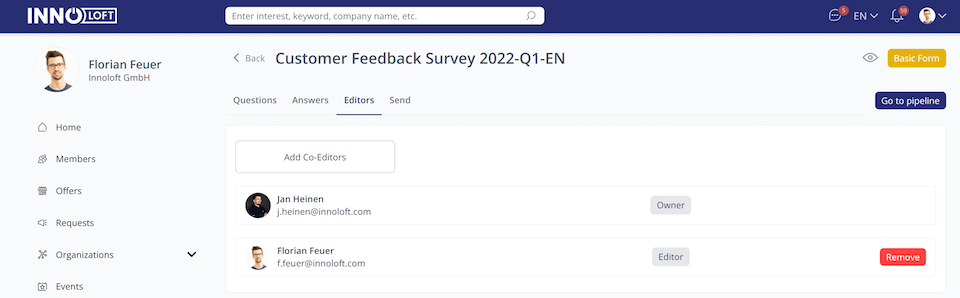
When you have finished editing your Form, you can send it by E-mail and also by user name. Below you can see all your invitations.
Edit a Form
Click on ”Edit Form”. Now you can find the overview of:
Here you can also add more questions.
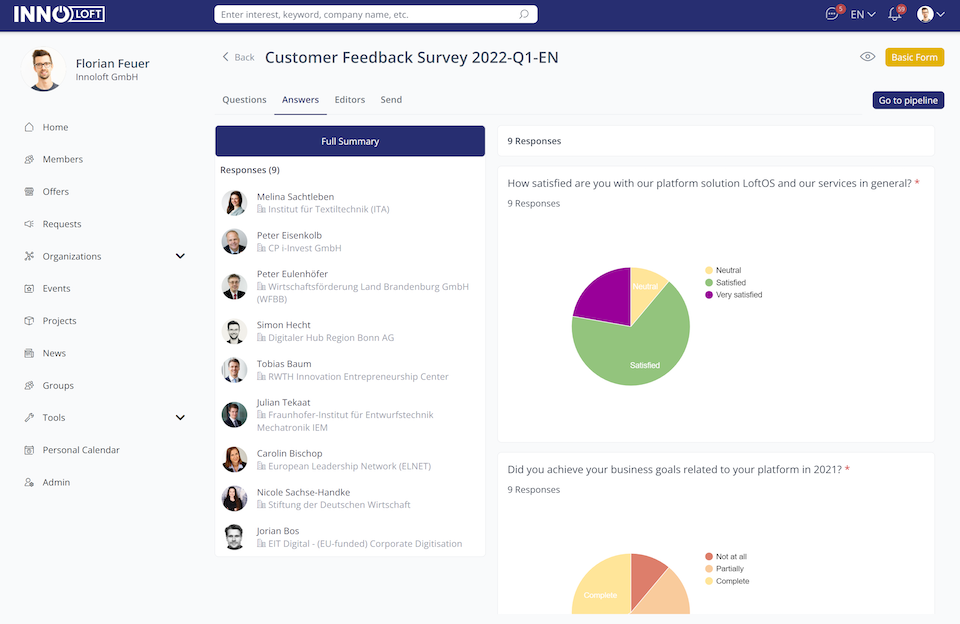
🥇 Best Practices
Programs and Groups
If you've selected the "access after approval" option, you can use forms for users to complete before they are granted access to a program or group.
Feedback Surveys
Send feedback surveys after events or webinars to gather valuable insights and measure satisfaction levels among participants.
Data Collection
Forms can be a powerful tool for collecting data from your users. You can use them for market research, or even for internal needs such as employee satisfaction surveys.
Member Surveys
You can gather feedback about the platform, ask for suggestions, and understand your users' needs and preferences better. This data can help shape your community's future strategy and initiatives.
Pipelines
Link your forms to pipelines to streamline your processes. When users fill out a form, their responses can be automatically placed into a pipeline. This can help you manage the workflow of responses, such as reviewing and addressing feedback or evaluating applications.
❓ FAQs (Creator)
General
Is it possible to allow answers from non-registered users?
Yes, it is possible to allow answers from non-registered users. To do so, click on the form you want to apply this change to and enable the respective function at the top of the form. Please note that answers already given to the form will not be affected by the change. In case you want to create a new form, enable the function directly after you click "+ Add New Form".
Is it possible to allow anonymous answers?
Yes, it is possible to allow anonymous answers. To do so, click on the form you want to apply this change to and enable the respective function on the top of the form. Please note that answers already given to the form will not be affected by the change. In case you want to create a new form, enable the function directly after you click "+ Add New Form".
How can I display the form on one of our company's websites?
It is possible to embed the form via iFrame. Please inform your Customer Success Manager in case you would like to do so.
Is it possible to manage form answers in pipelines?
Yes, each form can be linked to a pipeline. To do so, open the form you want to link to a pipeline and click "Link to pipeline" in the top right corner. Wait for the pipeline to be created. The button will then say "Go to pipeline". Click on it and you will be forwarded to the pipeline.
Where do answers go when people reply to the invitation email?
The invitation email is a no-reply address.