👋 Welcome Messages
💡 Introduction
Welcome Messages offer administrators a means to communicate essential information to users upon login. These messages can be displayed either on the first login or every login and may optionally include an opt-in check to ensure users have acknowledged the information.
Moreover, Welcome Messages can serve to prompt users to take action. By incorporating a call-to-action button in the message, admins can guide users to specific pages or actions within the platform.
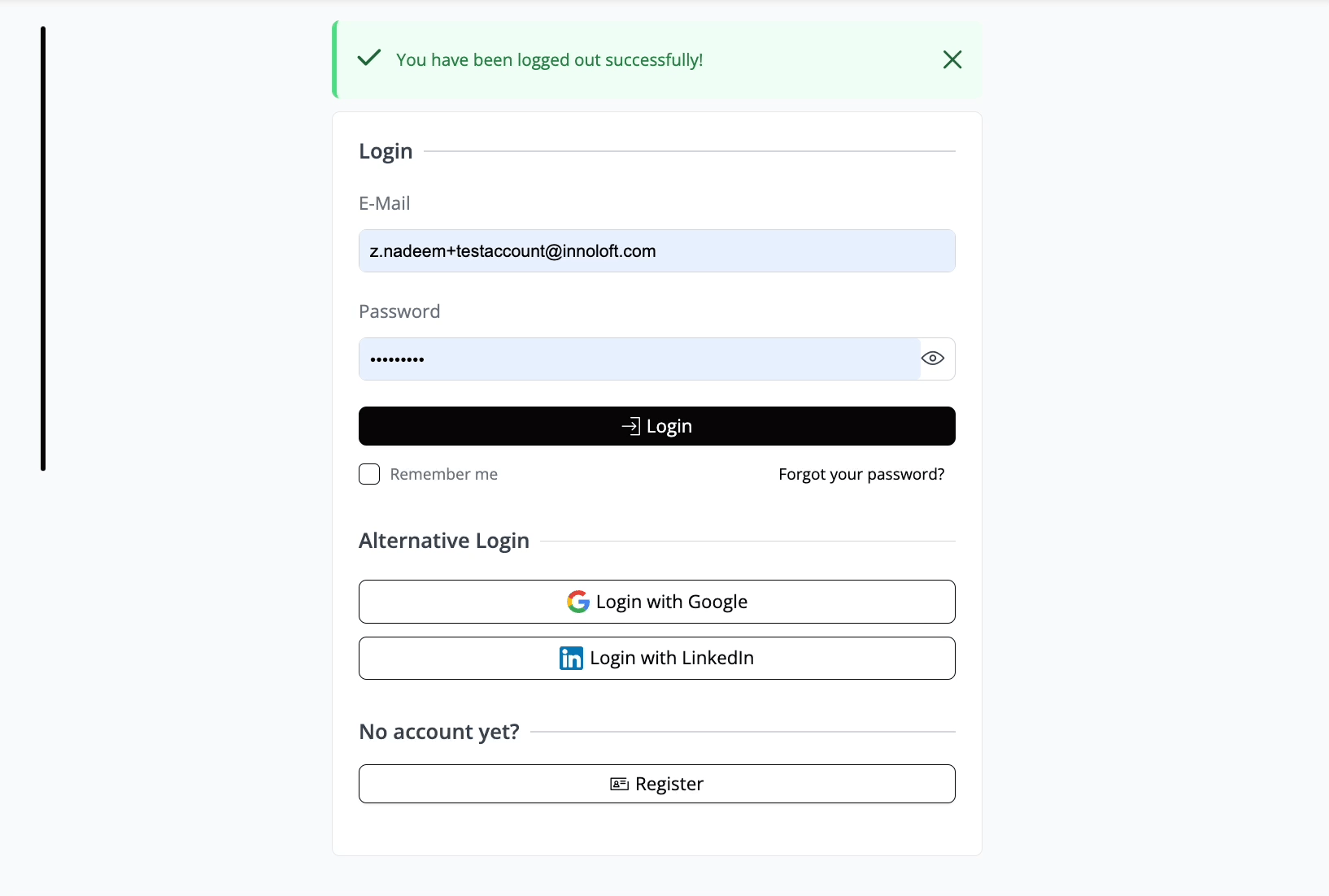
Welcome Messages can help to create a more personalized user experience, by providing tailored information based on the user's package within the platform.
👩🏻💻 Usage
Create & Edit Welcome Messages
To customize existing welcome Messages:
Configuration Options
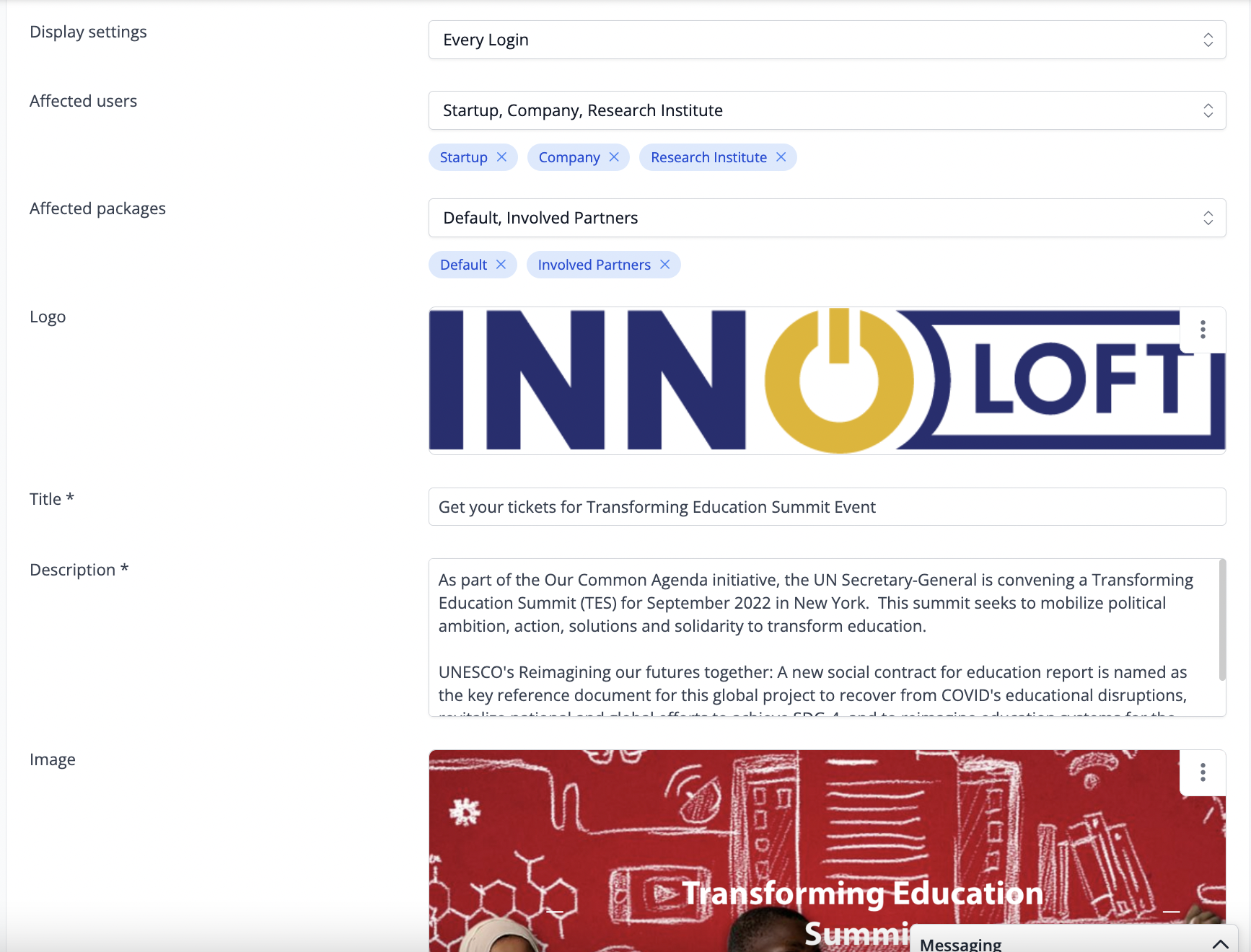
When you scroll down, you'll find the preview of your Welcome Message. This allows you to review how the Message will appear to users or the public when they log in.
Button
The Welcome Message can display interactive options that users can click on to confirm or acknowledge, among other actions.
You can then activate the Welcome Message using the “Visible for users” option, either to display it on every login or on the next login, depending on your preference.
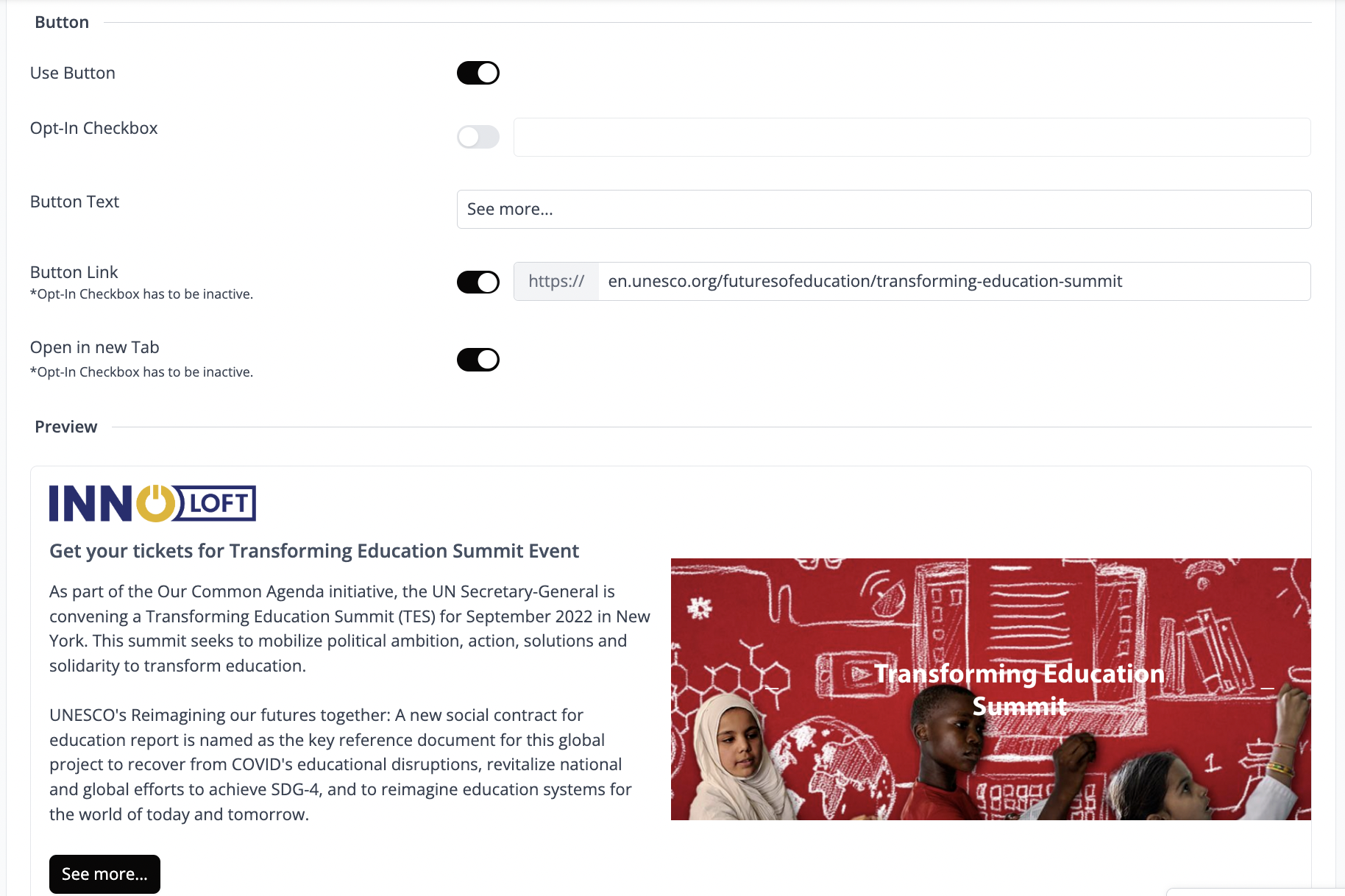
Deactivate or Delete a Welcome Message
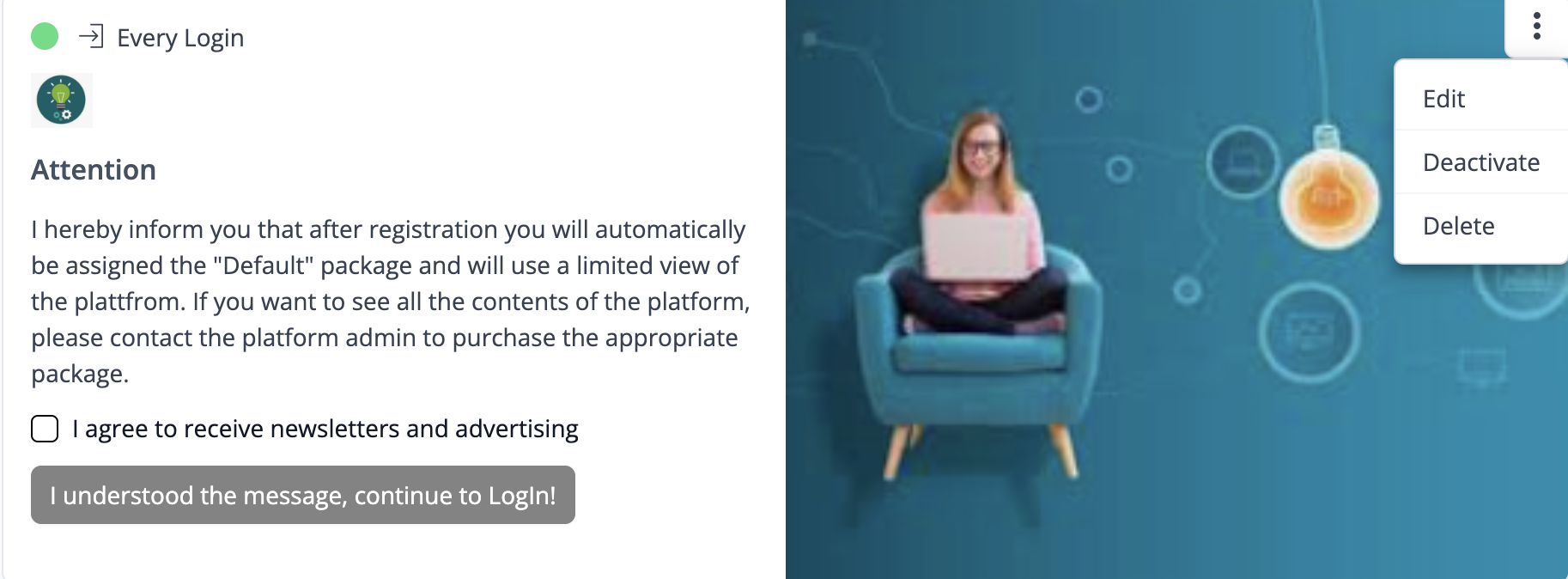
When deactivating a Welcome Message, the content will still be available for future use. To activate it again, simply click on “the three dots” in the upper right corner of the message and select “Activate”.
Click on “Delete” if you wish to remove the Welcome Message permanently from view.
🥇 Best Practices
❓ FAQs
How many Welcome Messages can I create?
You can create as many Welcome Messages as needed, but it's advisable to limit the number to prevent overwhelming users. Keeping the messages concise and relevant ensures a positive user experience and avoids inundating users with too much information at once.
Can I add images to my Welcome Message?
You can add images to your Welcome Message. Use the "Image" option in the configuration settings to upload an image that will be displayed along with your message.
Can I customize the affected users and packages for each Welcome Message?
You can customize packages for each Welcome Message. This flexibility enables you to tailor your message to specific groups of users or packages, ensuring that the message is relevant and targeted to the intended audience.