🔔 Notifications
💡 Introduction
The Notification Center enhances communication and User engagement on your platform. The notification system informs Users about recent platform activities. Notifications are received when a comment is posted, a meeting request is received, a card on a pipeline is moved, or a User’s organization has been liked.
Notifications are highlighted by a red button and a number beside the bell icon in the search bar, adjacent to your profile image.
👩🏻💻Usage Admin
Email Notifications: Notifications can also be sent directly to the User's email inbox, ensuring they never miss important updates. Set default notification preferences for specific modules, ensuring Users are informed of key updates unless they opt out.
👩🏽💻 Usage
How to Customize Your Notification Settings
Get the updates that really matter.
Key Benefits
Step-by-Step: Set Up Your Notification Preferences
Click on your profile icon and select Settings.
In the menu, navigate to Notifications.
Browse through different notification categories such as messages, project updates, matching, meetings etc.
Use the available toggles to select which notifications you want to receive.
Real-Time Alerts: Notifications appear instantly in the Notification Bell. When someone comments on your post, the notification pops up in real time.
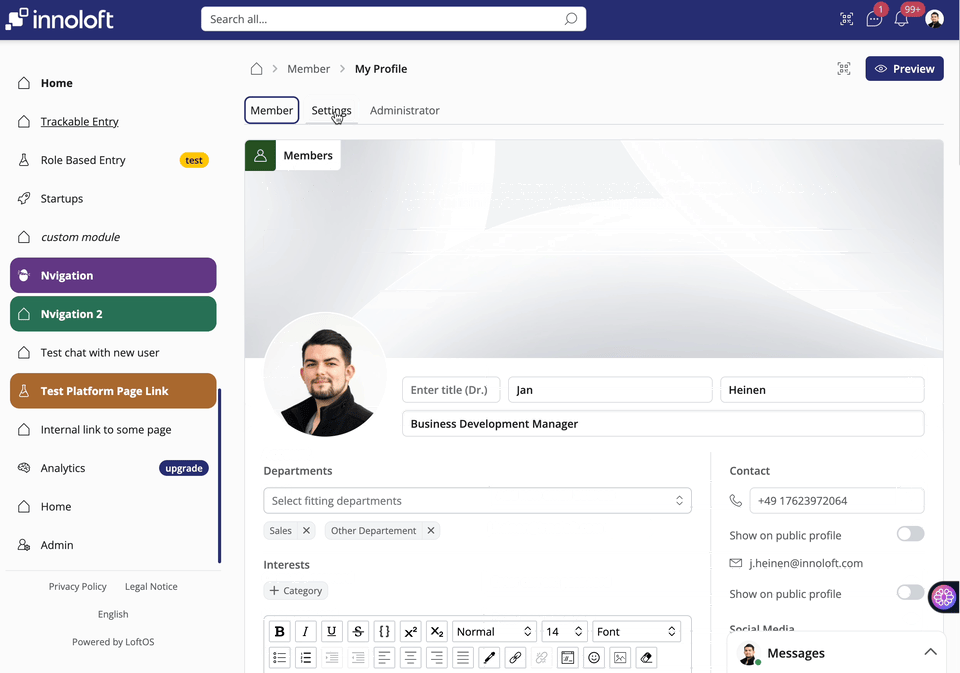
❓ FAQs
How can I change the notification e-mail interval?
Control how and when you receive notifications through your ”Settings” (e.g., immediately, daily, or weekly).
How can I unsubscribe from the Newsletter mailing list?
To unsubscribe from the newsletter mailing list, go to your Profile Settings, navigate to Notifications, and deselect the toggle next to Newsletter.
Can Admins override user notification preferences?
No, for privacy reasons, Users have control over their notification settings. Admins can set default preferences, but Users can customize or disable them.
Can notifications be limited to specific roles?
Currently, notifications apply to all users by default.