🤝 Matchmaking
💡 Introduction
The Matchmaking feature expands beyond offers and requests, enabling direct matching between individuals, between individuals and organizations, and between offers or requests. Users can specify their preferences, such as seeking mentors, coaches, or co-founders, directly on their profiles. This eliminates the need for separate offer and request creation, streamlining the process and providing more flexibility. Admins can define custom attributes for matching, allowing users to input relevant information effortlessly.
👩🏻💻 Usage (User)
View matches for an entry
The matching system matches your offer with fitting users or requests based on the attributes you selected during the offer creation. You can find your matches for each a specific offer under the "My Offers" page. Matches are calculated with other users within your platform if activated by the platform admin.
You find the matches within your offer, in the “Matches” tab.
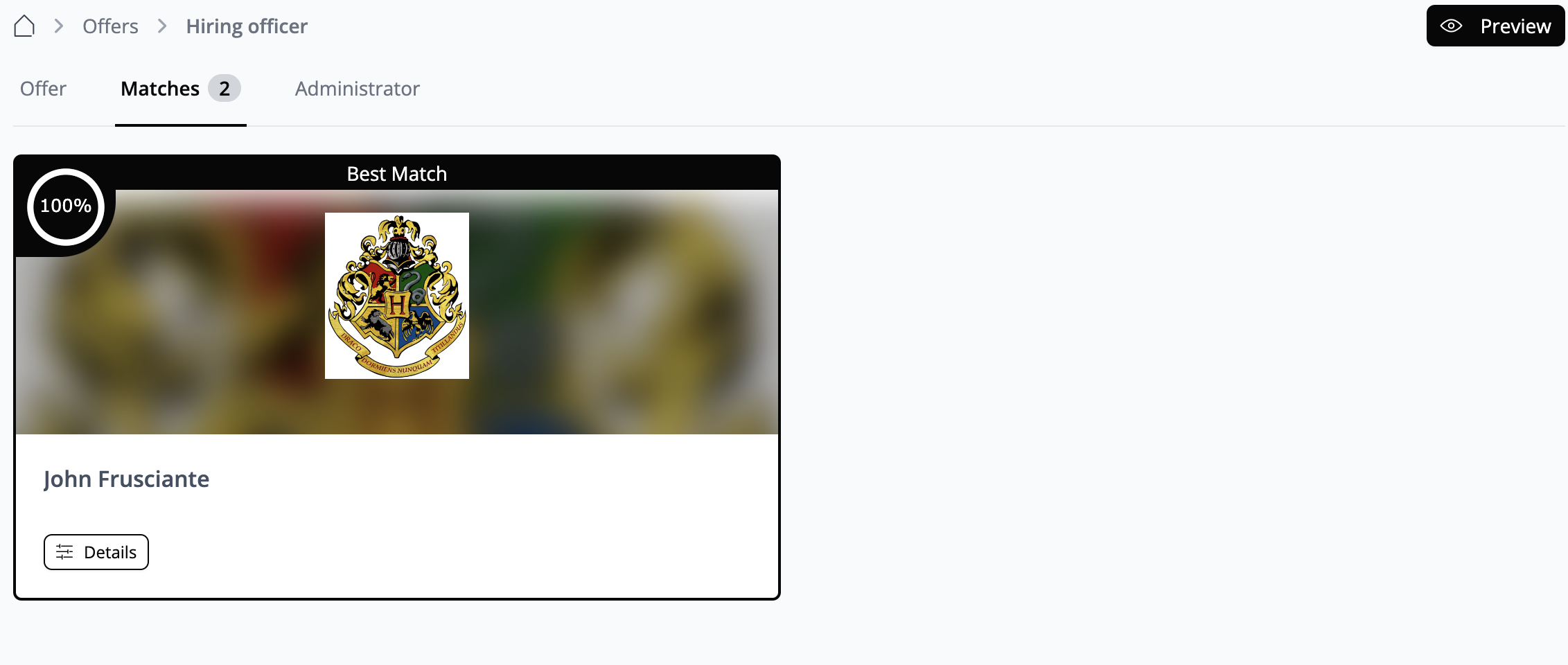
👩🏻💻 Usage (Admin)
How do I create a matching?
Recognize the Use Case
Use Case: Job Matching User profiles are matched with job offers. You need to set up attributes in user profiles that provide relevant information to match with job offers (e.g., type of employment: full-time, part-time, etc.). Similarly, attributes need to be set up for job offers so that organizations can specify their search criteria (e.g., type of employment: full-time, part-time, etc.).
By following these steps, admins can create and manage matching features on the platform, facilitating meaningful connections between Users based on their preferences and attributes.
Create Attributes
We focus on the scenario of job matching. Once you've identified all the essential attributes for users and organizations to complete in their profiles, you'll configure these attributes as Multiple-Choice/Single Choice options.
Navigate to the admin area and locate the “Modules” section, where you'll find options for managing members and organizations. Choose the member type you wish to match. If you're using the default member type, proceed with that.
To manage Offers, ensure you have an appropriate offer type, such as Job Offers. You can either utilize an existing type or create a new one to suit your needs.
Editing both member and offer profiles follows the same process. Create sections within each profile and add the attributes you've previously identified and documented.
Member:
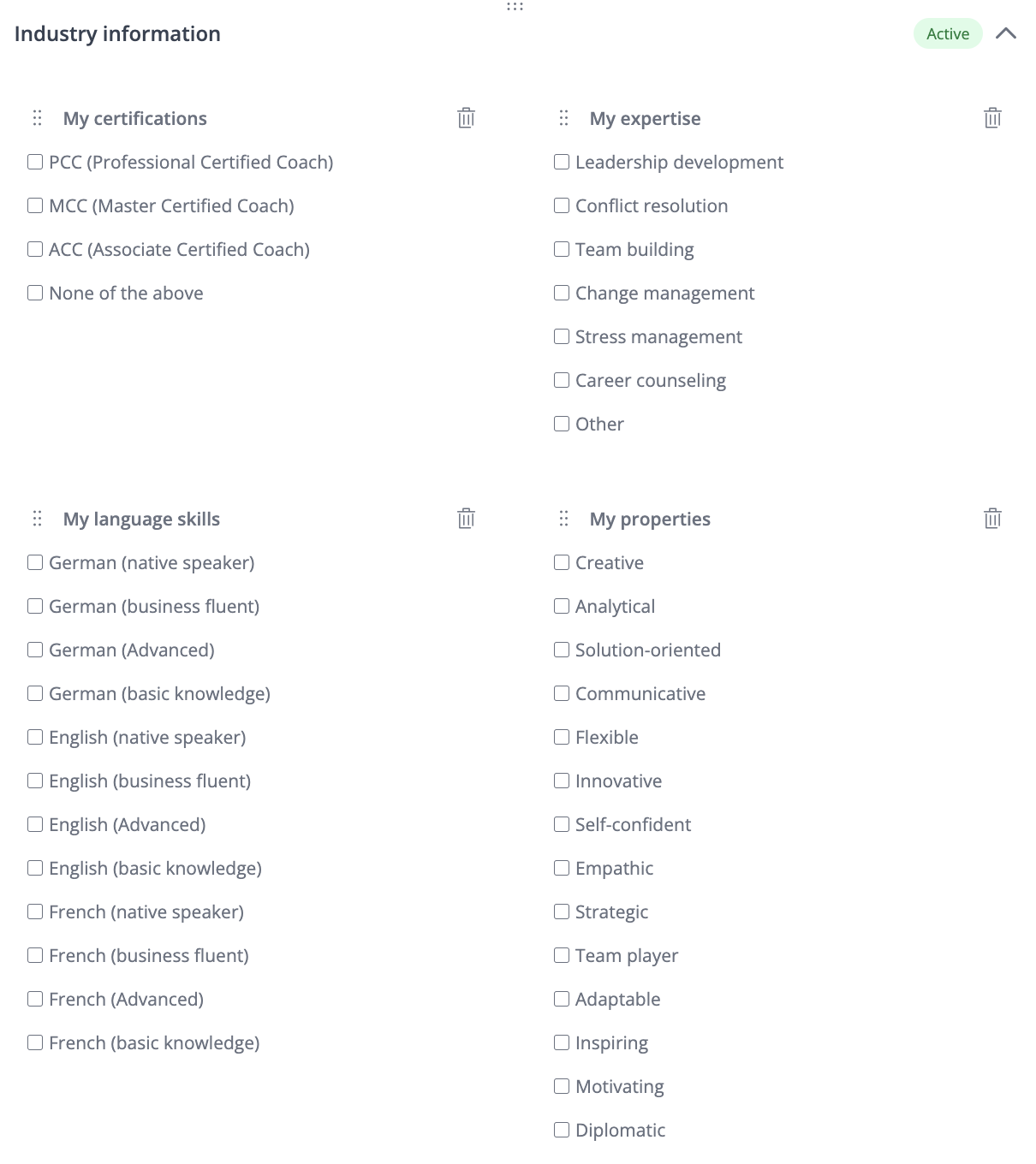
Job offer:
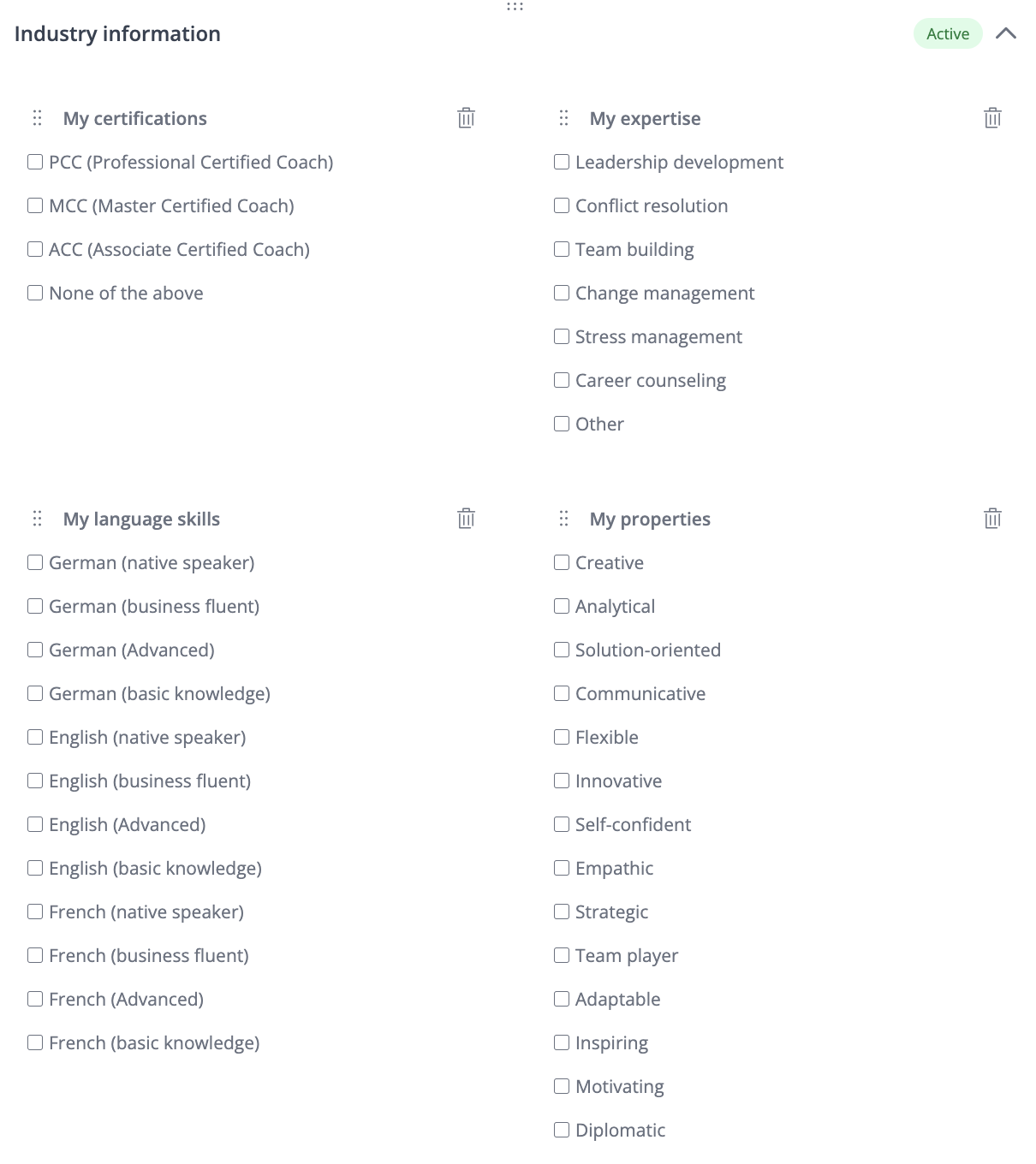
Enable Matching Within the Same Module Type
This feature allows you to match entries from the same module — e.g., to find a suitable project partner within a “Projects” module.
Use Case
"I'm looking for someone who is familiar with XYZ."
Previously, matching identical types (e.g., Projects with Projects) wasn't possible. Now it is!
Step-by-Step Guide
Click on + Matchmaking to set up a new match rule.
Choose the same module for both sides of the match (e.g., "Projects" ↔ "Projects").
In the next step, select the attributes you want to base the matching on (e.g., skills, topics, region, etc.).
Save and activate the configuration to make it live.
Users can now find relevant matches within the same module.
For example: Find project partners within the "Projects" module based on shared or complementary attributes.
🤝 Content Management
Allow matches on the platform
As the platform administrator, you can determine the overall matching policy. You have the flexibility to craft tailored matches that align precisely with your platform's objectives. Sample use cases may include:
To set up a matching process, begin by identifying your specific use case and defining the attributes necessary for matching. For instance:
For job offers: mandatory language proficiency For job seekers: spoken languages
Add these attributes into the relevant sections of both the Offers and Member databases. This ensures that the attributes are synchronized for accurate matching.
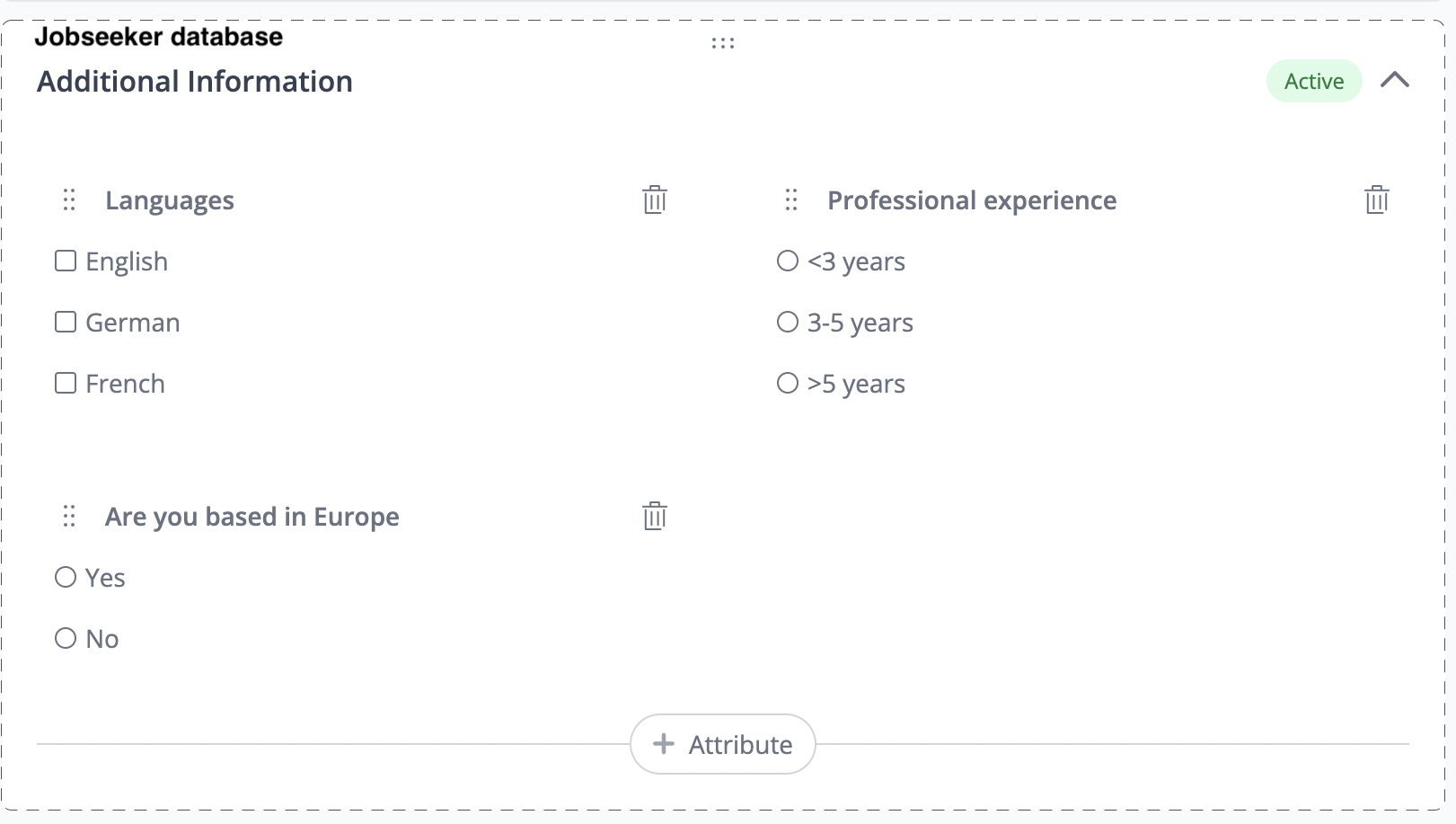
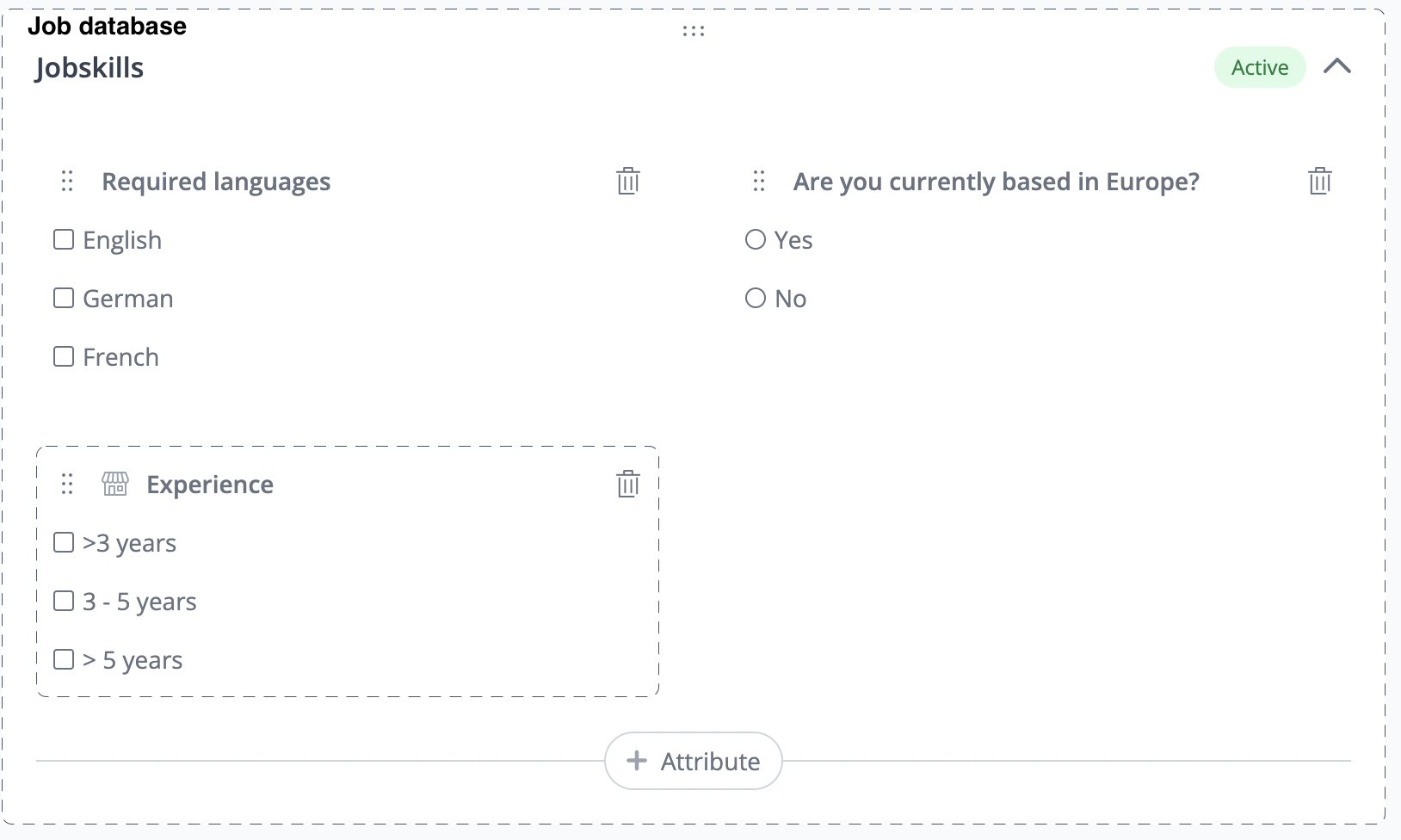
To configure your matches, navigate to “Other - Matchmaking”.
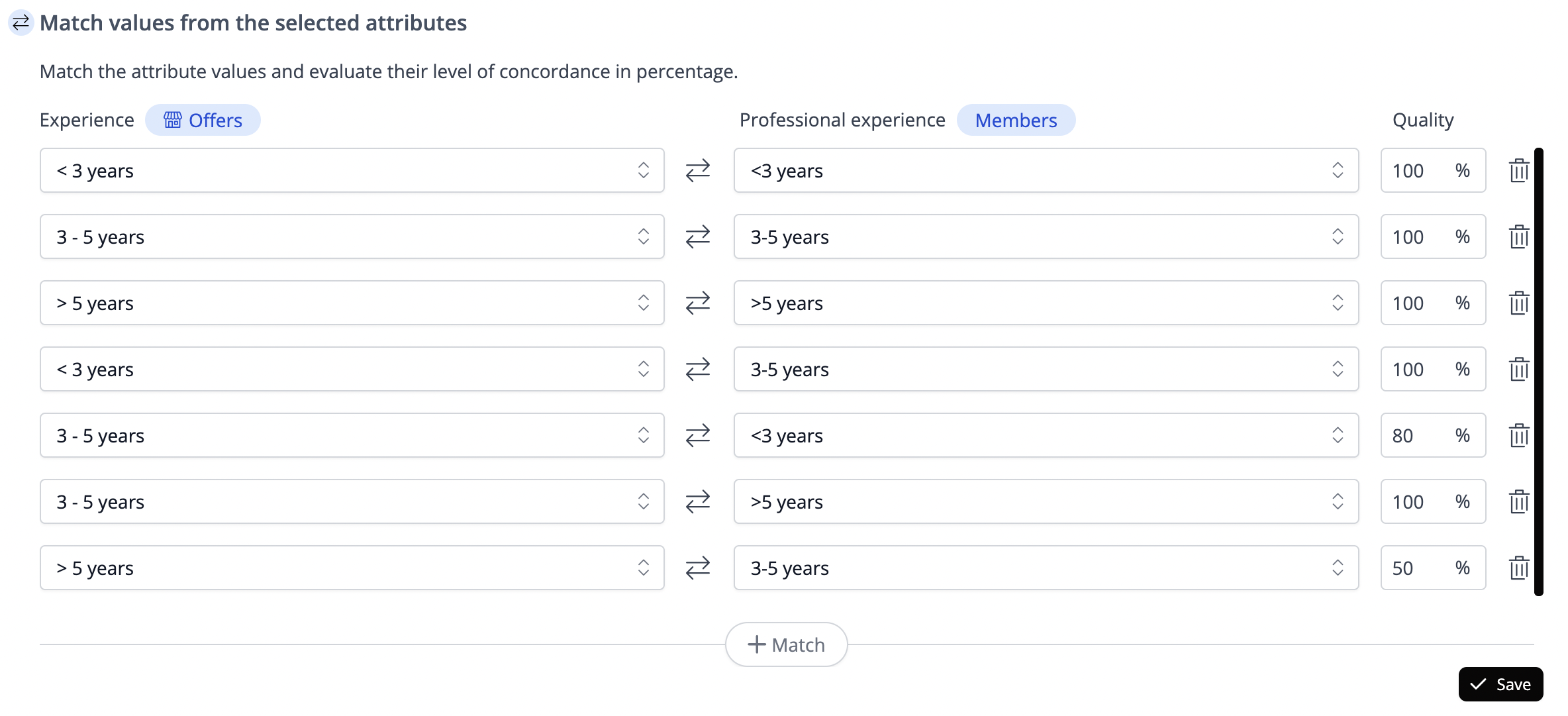
5. What is the difference between calculation "best quality" and "sum of qualities"?
Example illustration:
Consider a scenario where we are matching Corporations with Investors across three pairs:
Let's examine the matching specifics:
Best quality: Suppose the investor has selected only two out of four attributes related to the industry/field for investment. Despite this, because "Best quality" is chosen, this pair is still assigned a score of 60 out of 60.
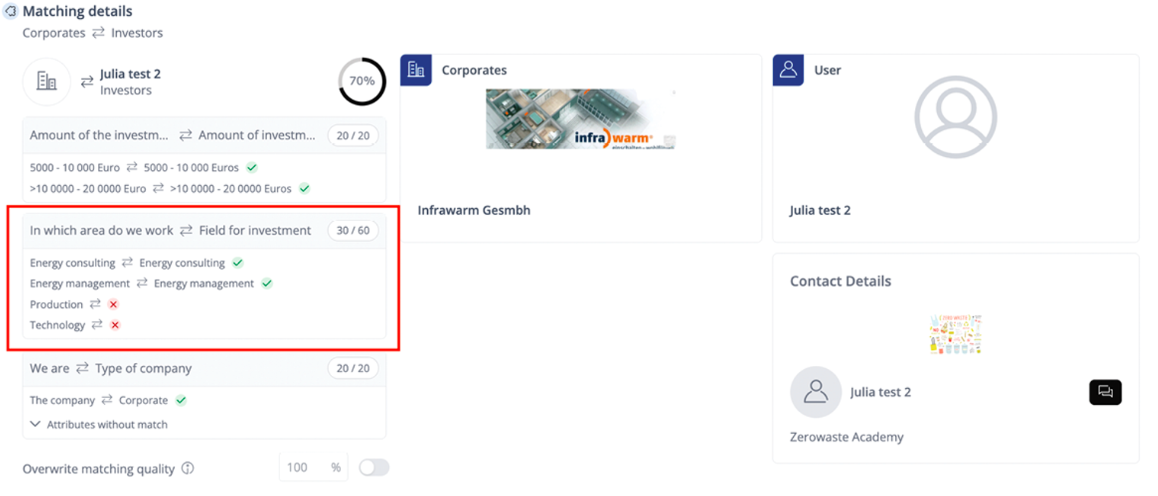
Sum of qualities: The investor ticked only two attributes out of four. As the sum of qualities is chosen, he only gets 50%, so 30 out of 60 points.
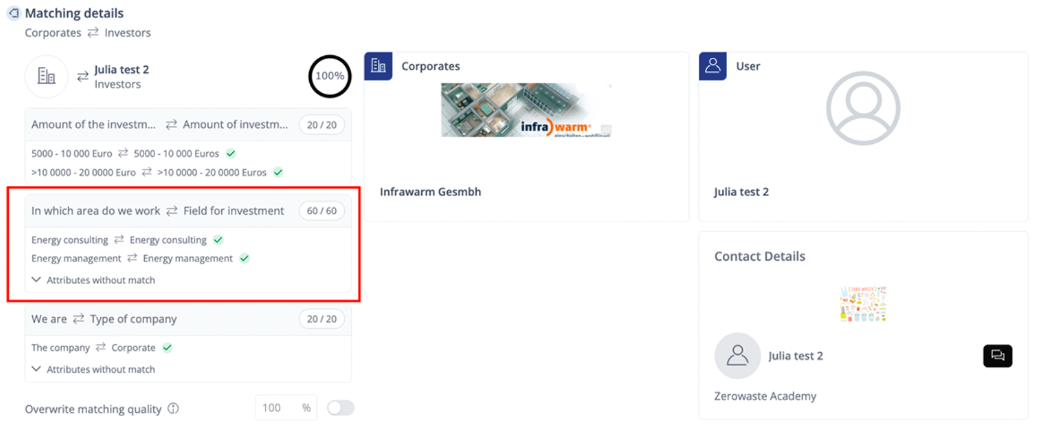

Click "Open" and navigate to the "Matches" tab. From there, select "Details" to view more information.
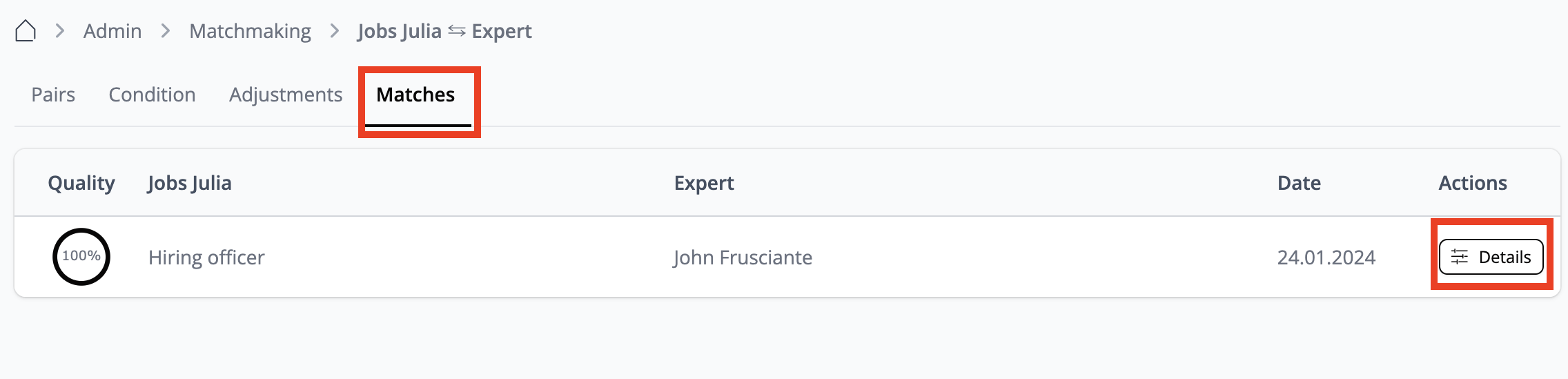
In Details, you find all the information on this match.
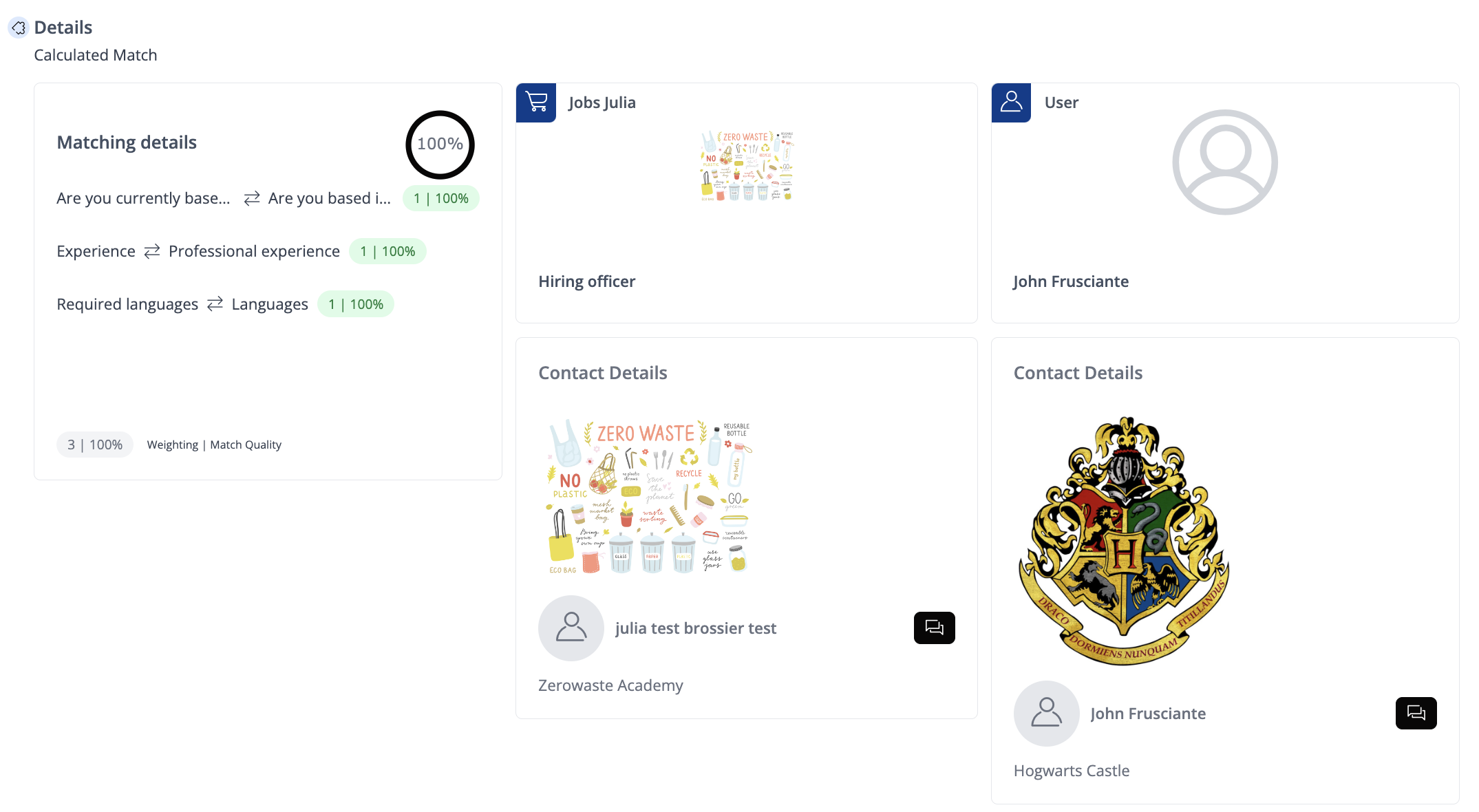
Get more advanced control over Matchmaking with the ability to manually overwrite system-generated match quality scores. Effortlessly connect members by defining quality values as you see fit and handpick connections on your own.
Where can I find obtained matches?
In the Matchmaking module

Click “Open” and go to the matches tab. Here, you can click on details.
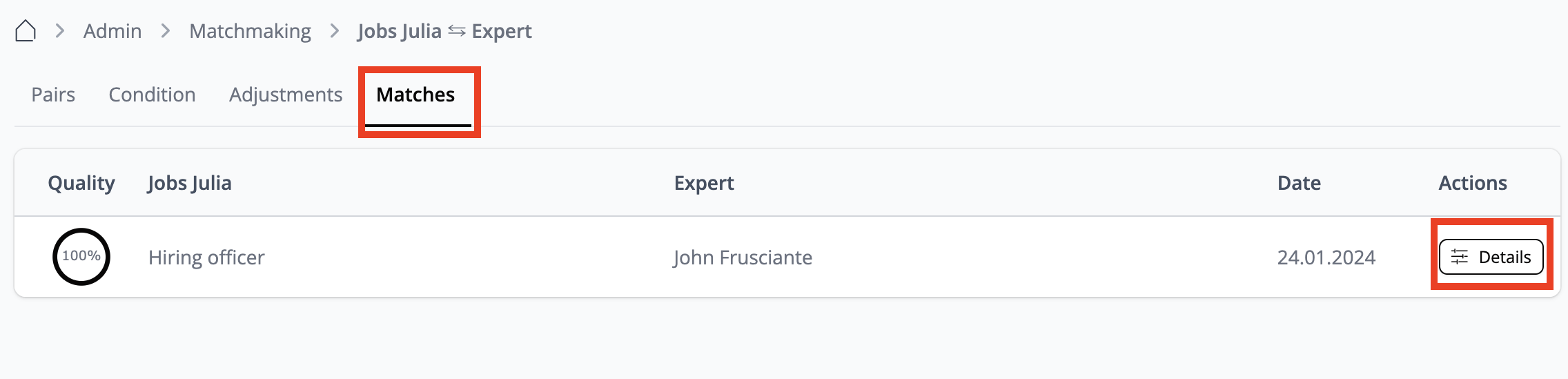
In the details, you will find all the information on this match.
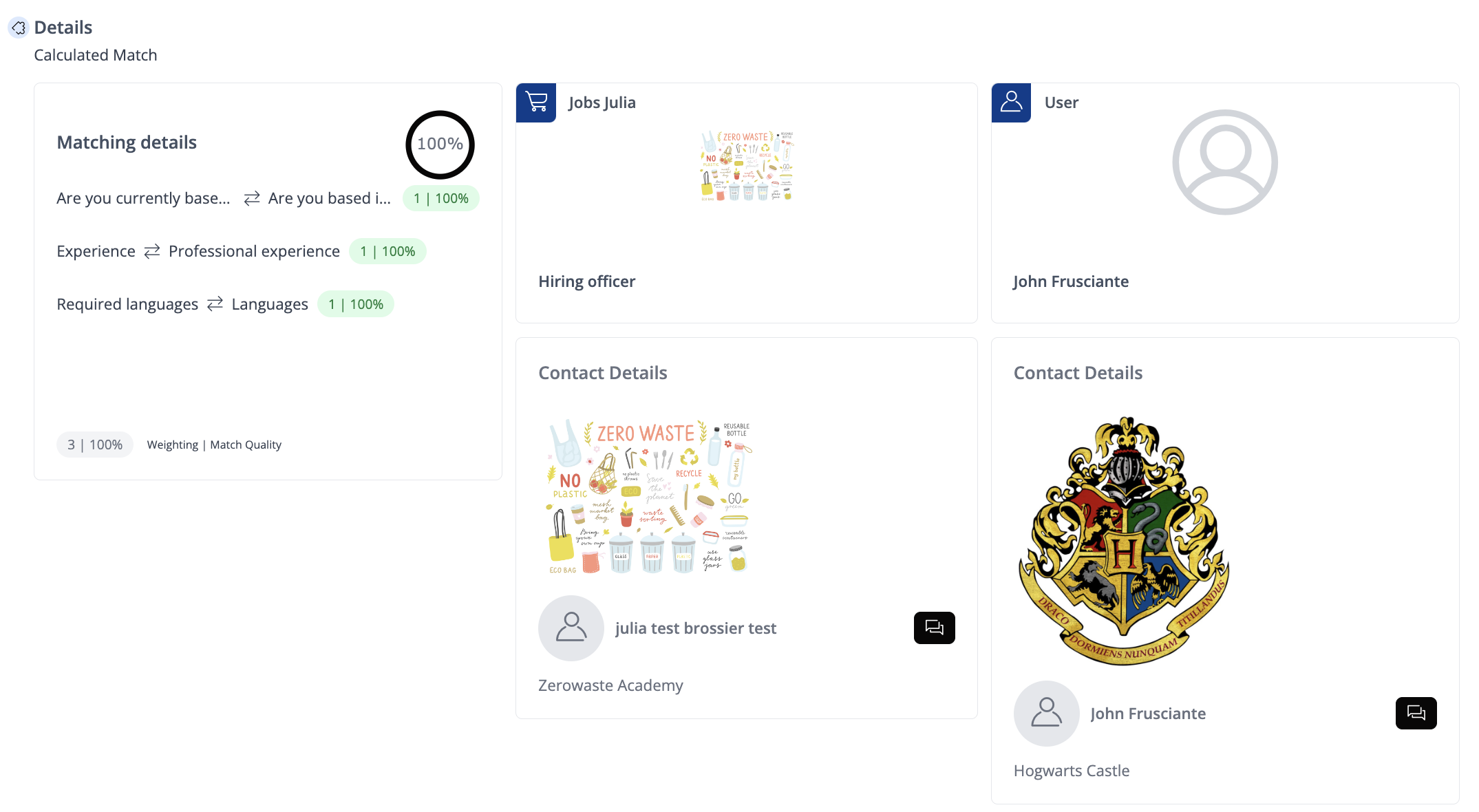
In the Offers section
The matching system matches your offer with fitting users or requests based on the attributes that you selected during the offer creation. You can find your matches for each specific offer under the "My Offers" page. Matches are calculated with other users within your platform if activated by the platform admin. You find the matches within your offer, in the “Matches” tab.
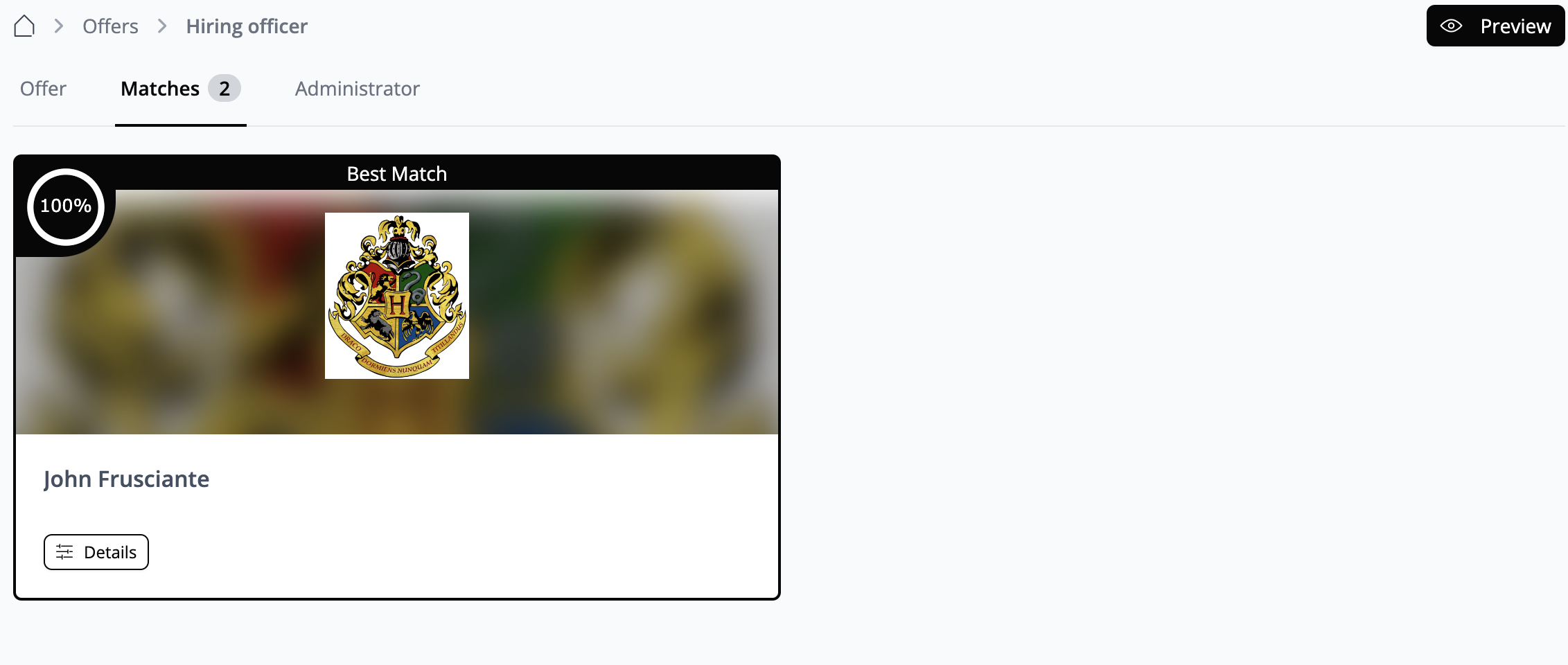
In the User section
Go to your user profile and click “Edit”.
Go to the “Match” tab: here you see the matches you have obtained.
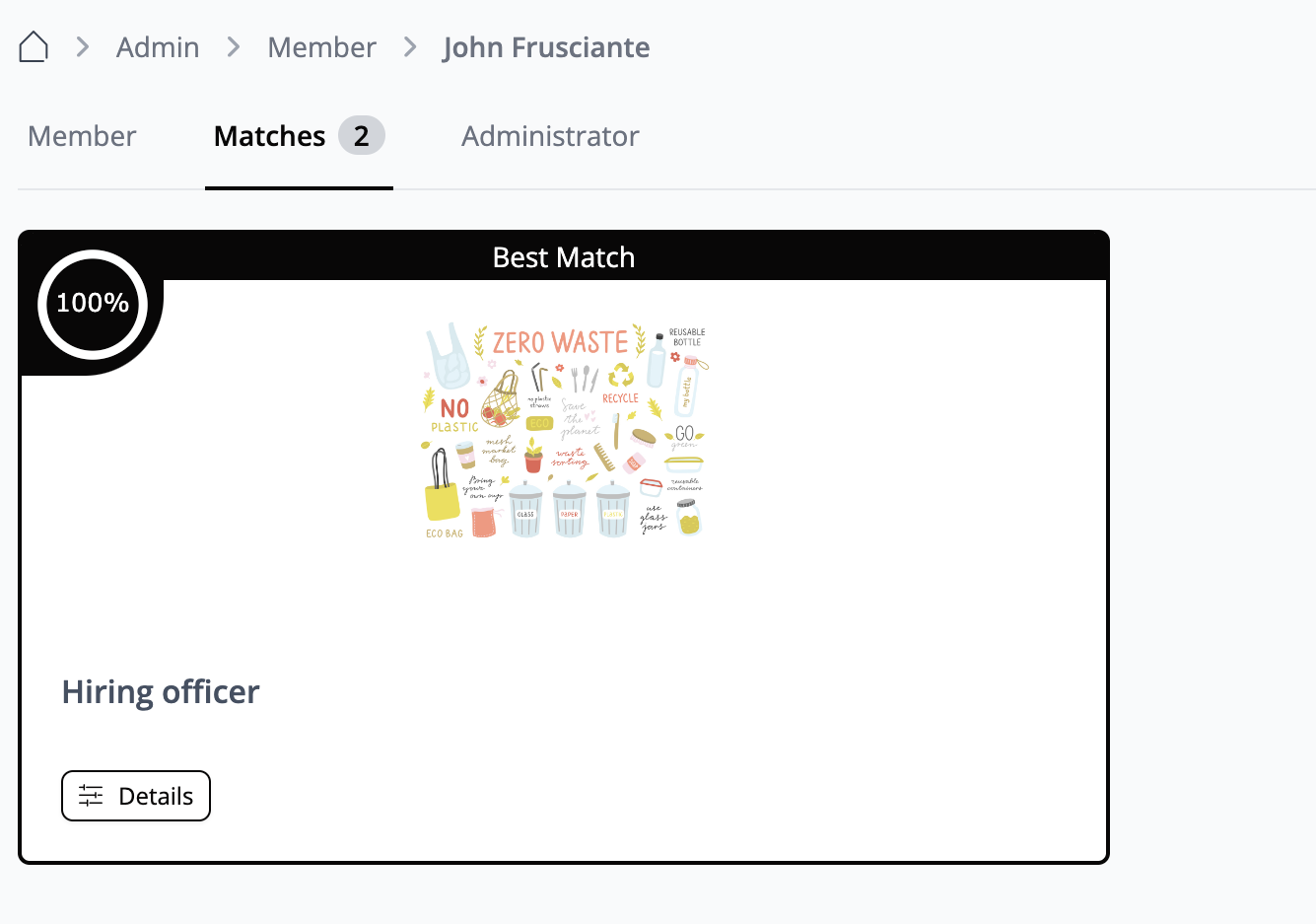
🥇 Best Practices
Provide the most effective matching foundation
Matchmaking example
What are examples of matches?
These are use case examples that some of our customers are using Matchmaking for:
Further Matchmaking features
This guide outlines how to make the most of the platform’s Matchmaking features, from creating customized questions to managing sessions.
Your platform supports two Matchmaking formats: Speed Dating and One-on-One Matching. The key enhancement in this version is that each Event can have its own set of customizable Matchmaking questions. Previously, the same questions were used across all events, often leading to mismatches.
You can define specific Matchmaking questions for each event, which must be answered by participants who want to take part. The platform includes default system questions such as:
You can also create custom questions to gather additional information for your event. For example, at a student job fair, you might ask about job vacancies and match them with students seeking employment. Similarly, for events like investor-startup Matchmaking or mentor-mentee programs, you can tailor questions accordingly. These can be set up as single-choice or multiple-choice questions, depending on your needs.
Once the questions are defined, the platform’s Matchmaking algorithm will use the responses to generate optimal matches. For instance, if you’re hosting a housing fair, you can match renters with housing providers based on custom questions.
Customization and Flexibility
If the default questions don’t meet your needs, you can easily edit or expand them. The platform’s editor allows you to modify existing questions or create new ones to ensure they fit the specific requirements of your event.
A new popup feature for registered users will prompt them to complete the Matchmaking questions upon registration. If participants choose to skip the questions, they will not be included in Matchmaking, though they can return later to fill them out if they wish to participate. This update helps address the issue of "no-shows" in previous Matchmaking events by allowing users to opt out of Speed Dating or other formats.
Matching Quality Calculation
After participants complete the Matchmaking questions, the platform calculates the matching quality based on their answers. This score indicates how well a participant matches with others and will be visible on each participant’s profile. Admins can also see the matching quality to ensure compatibility.
The system allows admins to define the matching criteria and adjust the weighting of certain attributes. If one criterion is more important than another, it can be given more weight in the matching process.
Session Management and Event Settings
Admins have extensive control over how Speed Dating sessions are structured, including:
Once the matches are calculated, they are locked, but an upcoming feature will allow admins to recalculate free slots near the event start to fill vacancies or accommodate late registrants.
❓ FAQs
How can I find matches for my requests?
You can find applications and matching offers to your requests under “My Profile > Member > Matches”.
What are the matching criteria?
The platform administrator sets the matching criteria based on member profiles' attributes. Therefore, it's recommended to fill out your profile information to increase your chances of finding suitable matches.
How does the matching algorithm work?
The matching algorithm works on a comparison of values that are set by the attributes.
How can I delete a Match?
A Match cannot be deleted, but you can set the value to 1%. To do this, select “Matchmaking” from the navigation menu and open the Match. Then, go to the top bar and select “Matches.” Click on “Details” and scroll to the bottom of the page. On the left side, you’ll see the option “Override matching quality.” Set this to 1%.