🗄️ Import / Export Data Management
💡 Introduction
The Import feature simplifies data migration, fully supporting your Organization and Custom Modules data. Upload your CSV or Excel files, map the fields, and watch your platform come to life with your information.
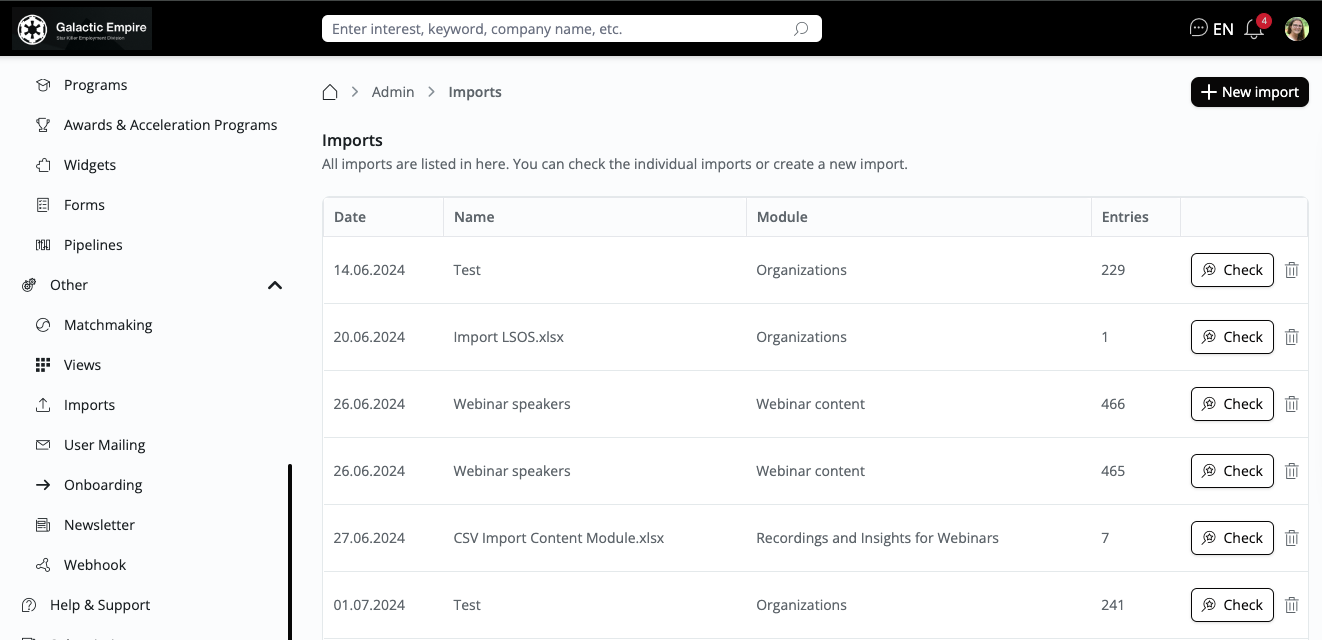
👩🏻💻 Usage
Uploading Organization data
If the upload button is greyed out, you may have missed selecting or ignoring an Attribute. Please check your columns.
Your import has been mapped. Now, merge duplicate entries, delete unwanted entries, or edit entries. “Tick” the relevant Label and click "Save".
Click on the window with the arrow to see where your data has been saved.
Uploading Custom Module data
If the upload button is greyed out, you may have missed selecting or ignoring an Attribute. Please check your columns.
Your import has been mapped. Now, merge duplicate entries, delete unwanted entries, or edit entries. “Tick” the relevant Label and click "Save".
Click on the window with the arrow to see where your data has been saved.
Export Organization data
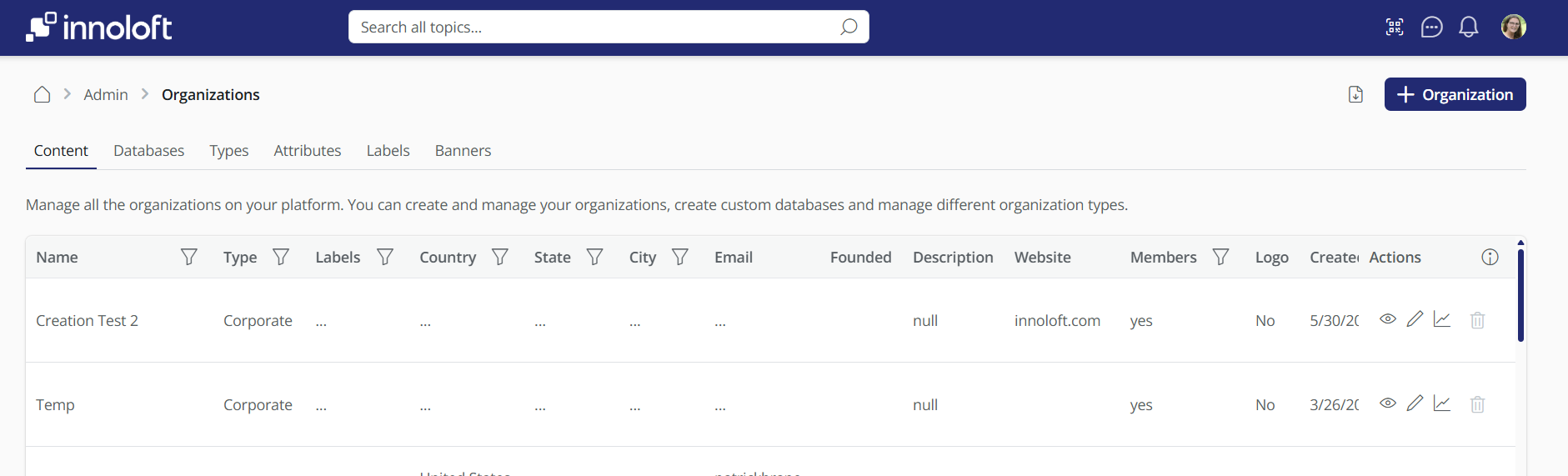
Export to PDF
The PDF export feature allows you to export content for printing or saving. Simply right-click on any screen of any page on a platform. The system will display only the content, excluding the navigation. Then, click 'Print' and select 'Save as PDF' to export.
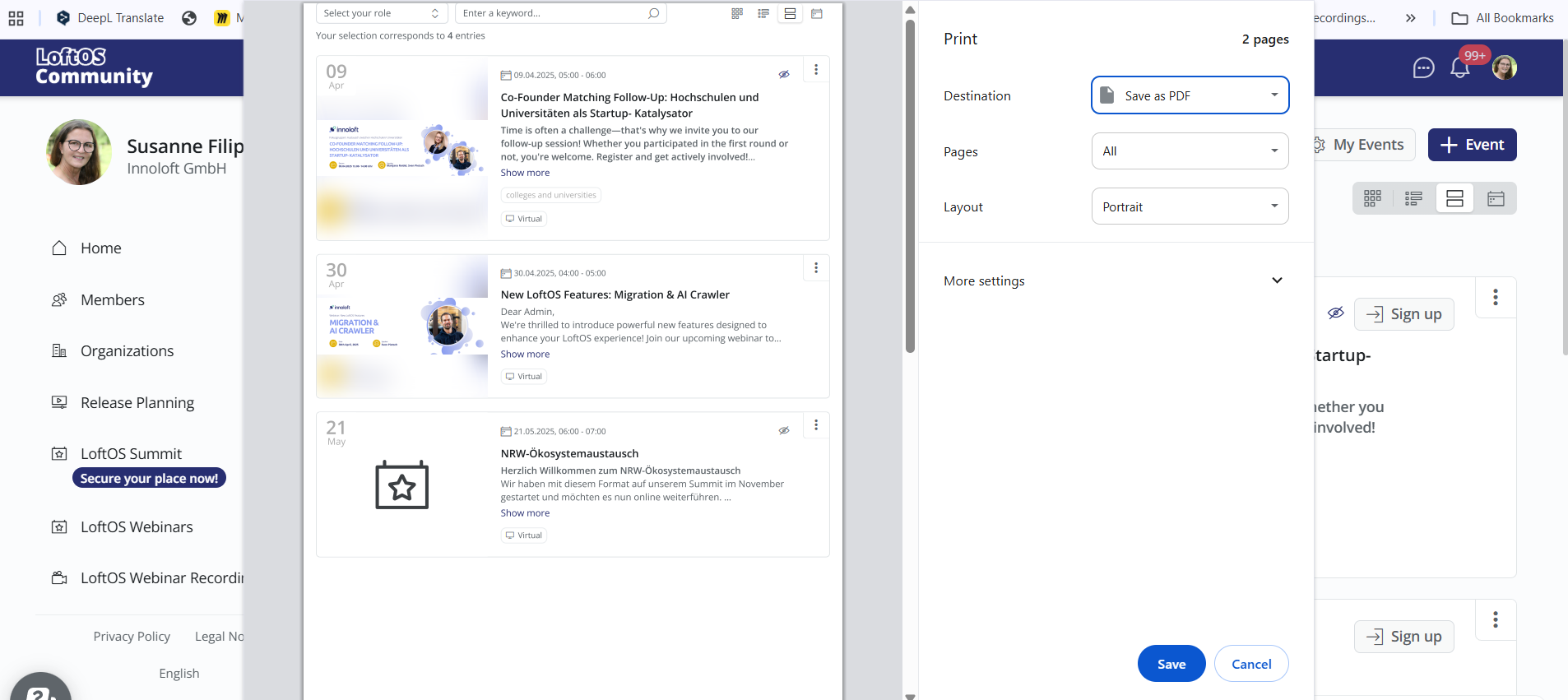
Ownership Tracking
The import function allows you to filter and assign ownership.
Assign a dedicated owner to imported entries either during or after the import process. This feature enhances traceability and facilitates task delegation among team members.
Updated status filters allow quicker sorting, making identifying and managing pending or completed imports easier.
Save time on large-scale imports by accepting or rejecting multiple entries in one go.