🆕 News
💡 Introduction
The News module enables users to disseminate News within the ecosystem. Alongside written content, users can include images or links. Uploaded News are automatically attributed to the author's organization.
All News items are showcased to other users through a comprehensive overview featuring extensive filter options. Users can filter News by various criteria such as different technology segments, specific companies, or countries. This module enhances the platform's value as a reliable source for industry News.
👩🏻💻 Usage
View News Database
Navigate to the "News" section in the menu and click on the article you're interested in to read it.
Create News
Edit News
To edit your News, go to “My News”, select your News article, and click “Edit”.
Importing RSS feed
The News module also offers an RSS feed feature, enabling users to stay updated with the latest News and updates from their preferred sources or websites. By adding an RSS feed to your News feed, you can receive News articles and updates directly from the source.
🎨 Individualization Options
Manage News Databases
Creating databases for different types of content like News, Offers, Requests, and Projects follows a similar process. The specific content you aim to broadcast will dictate the databases you need to establish. If the default ecosystem database doesn't suffice, creating separate databases allows you to curate content tailored to user needs, ensuring more specific results.
Please follow these steps to create a new database for News:
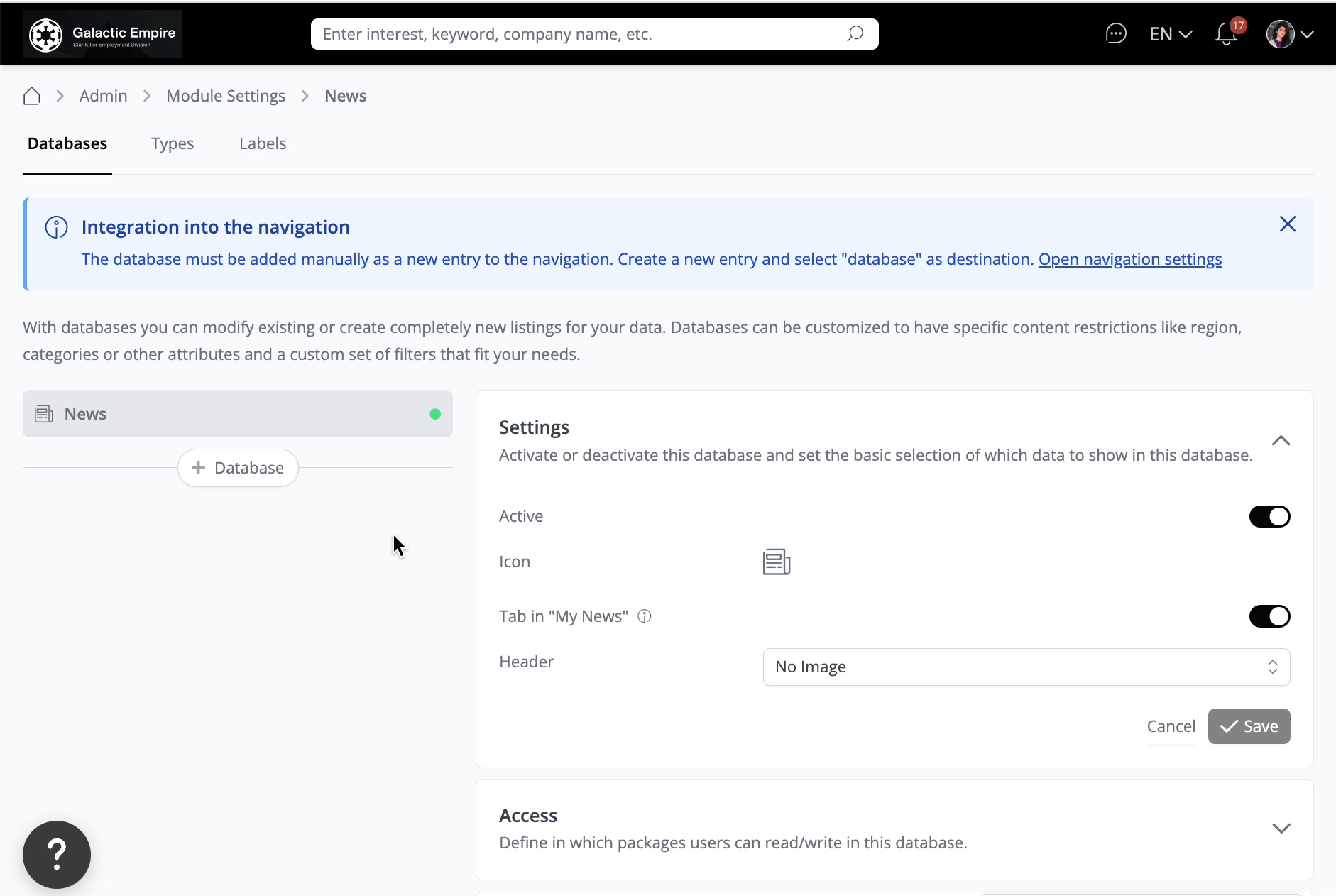
Once it is created, you should be able to see the following sections within that database:
Settings
You can activate and modify the name of your Database. The link is automatically generated but can be edited to your preference. Additionally, you can enter a description, change the icon, and add a header image. Remember to click “Save” to preserve these settings.
Manage Types & Attributes
In the “Content” section, you can specify and restrict the type of content displayed in these databases. If the default types don't include the required News type, you can create one.
After creating the type, you can manage its sections. While there are a few default sections available, if you need additional sections like "Uploading a PDF for related articles" or "More info about the author," you can create a new section and add new attributes to it.
To do this, click on "+ Section", enter the title, and then click “Save”.
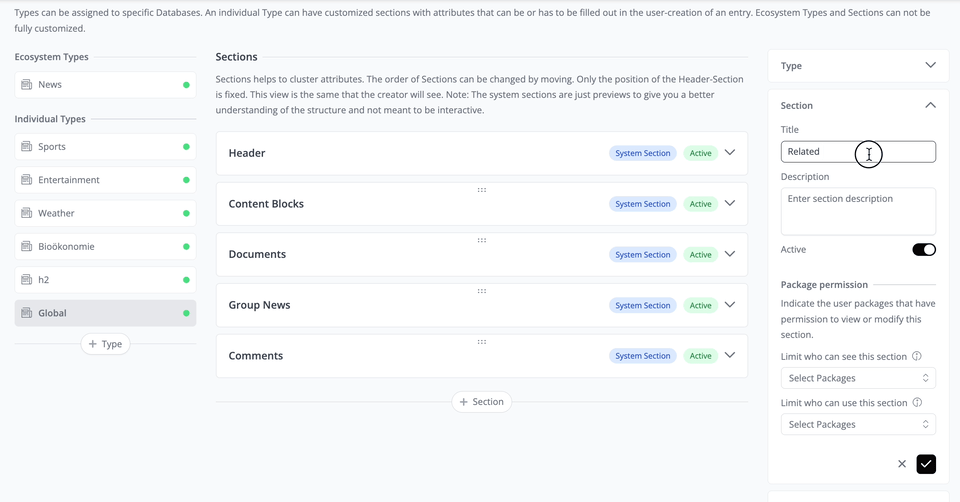
To add attributes, you have two options:
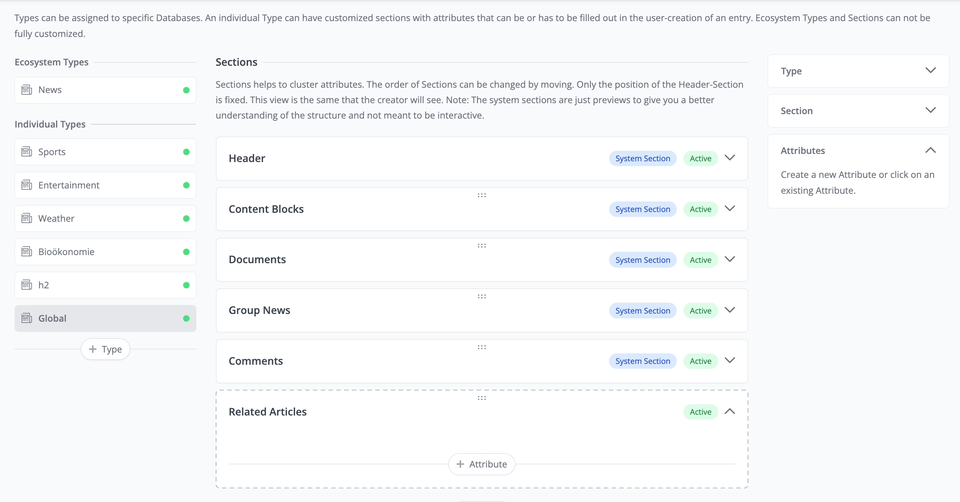
Now, when users create News, they are required to upload the article based on the news type you've configured, which includes this section. It's entirely up to you to specify the information users should provide when creating News articles.
Manage Labels
Only administrators have the authority to add Labels to News. While Labels facilitate easy organization, their primary function is to serve as filters or restrictions for databases.
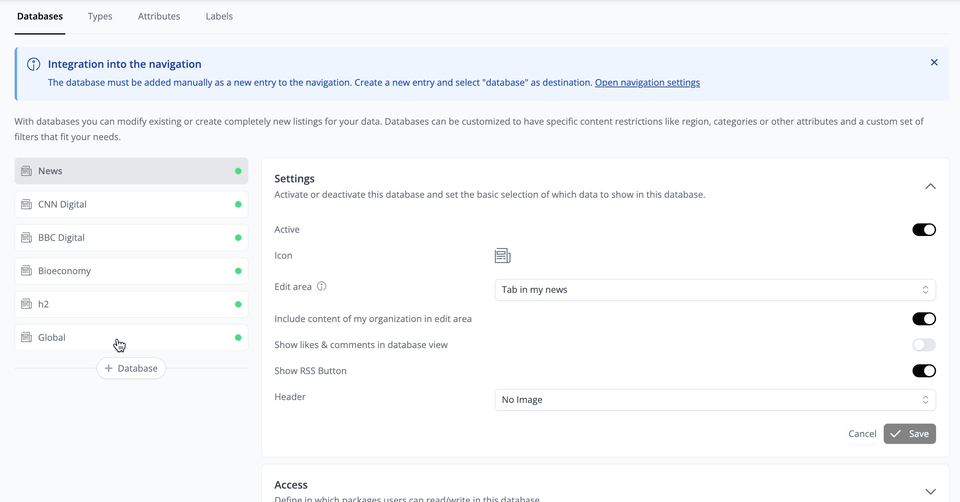
To apply the Label to each News article:
Create News
Edit News
To edit the news you have created, go to “My News”, go to your news article, and click “Edit”.
❓ FAQs (User)
If I publish a News article, will the organization be displayed?
The user who posted the News will be linked to it, and their company name will also be visible to the readers. This ensures transparency and accountability, allowing readers to know the source of the News and the associated company.
How can I find a specific article?
The News database offers various filtering options, including categories, countries, cities, system labels, and/or user-defined keywords. This enables users to refine their search and find News articles that are relevant to their interests or requirements.
How can I publish News?
To publish News, navigate to the News overview and click on "My News". Here, you can manually add any News articles or connect your RSS feed to have your News published on the platform automatically.
Can I link News from other websites or RSS feeds?
Yes, you can link an RSS feed. Here's how:
What resolution should the images have?
Header: 16:5 or 2.250px*700px Content Block: 750px*1000px
What size can a file have that I upload?
The file should not be bigger than 5MB.