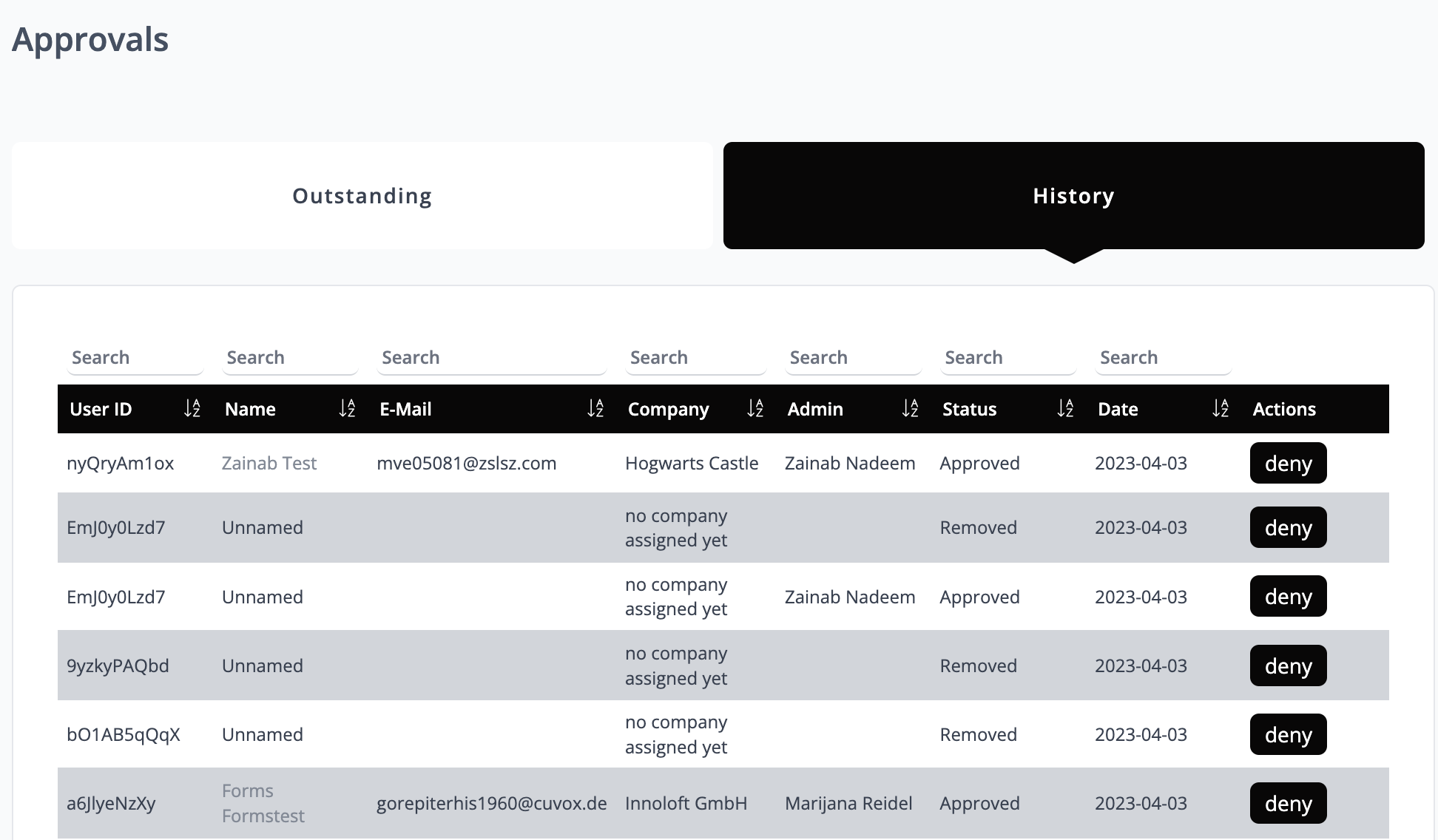🔐 Access Settings & Approvals
💡 Introduction
Access settings are essential in shaping the registration journey, as they determine who is granted access and view content on the platform. Implementing robust access settings not only enhances the security of the registration process but also allows for precise control over user access. This is crucial for preventing unauthorized entry and safeguarding sensitive information.
👩🏻💻 Usage
Access Settings
Allow Private Users
Under this policy, users can create private accounts on the platform, granting them the ability to access data, read content, and participate in events. Essentially, private accounts are not linked to any specific organization, maintaining the user's anonymity regarding their professional affiliations. With a private account, users cannot publish requests or offers.

Allow Business Users
Under this policy, users are required to associate themselves with a specific organization in order to use your platform. This means that users must provide information about the organization they are affiliated with, and their account will be linked to that organization. This policy is designed to ensure that only users who are authorized to access the platform can use it, and to facilitate communication and collaboration within and between organizations.

Approval Process
If the platform is configured to require approval for registration, it's important to regularly check the “Approvals” section to ensure no user is waiting for confirmation. Also, a notification e-mail is triggered to the platform admin with each registration:
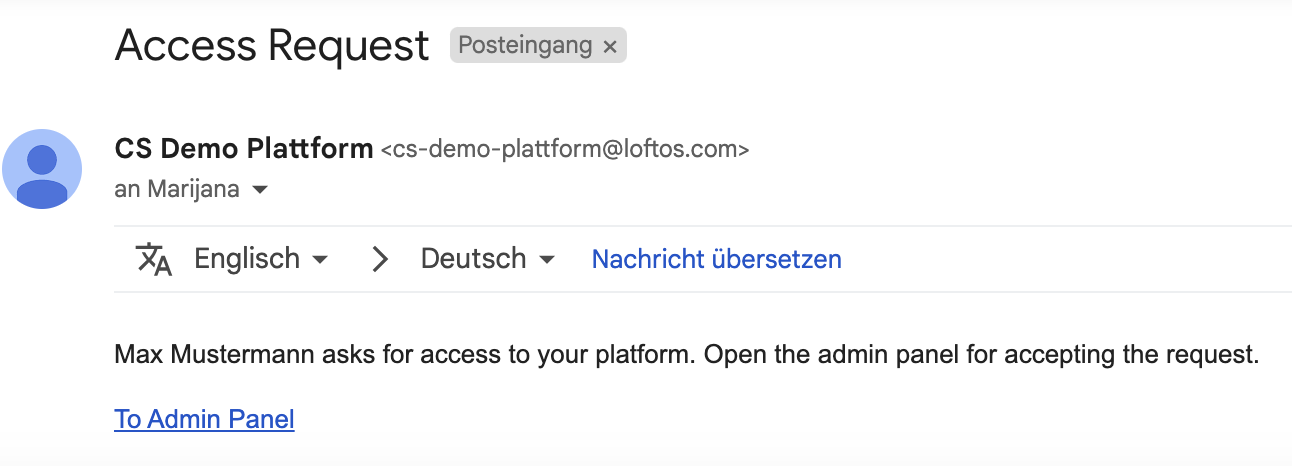
Clicking on "To Admin Panel" will automatically take you to the Admin area “Approvals” section.
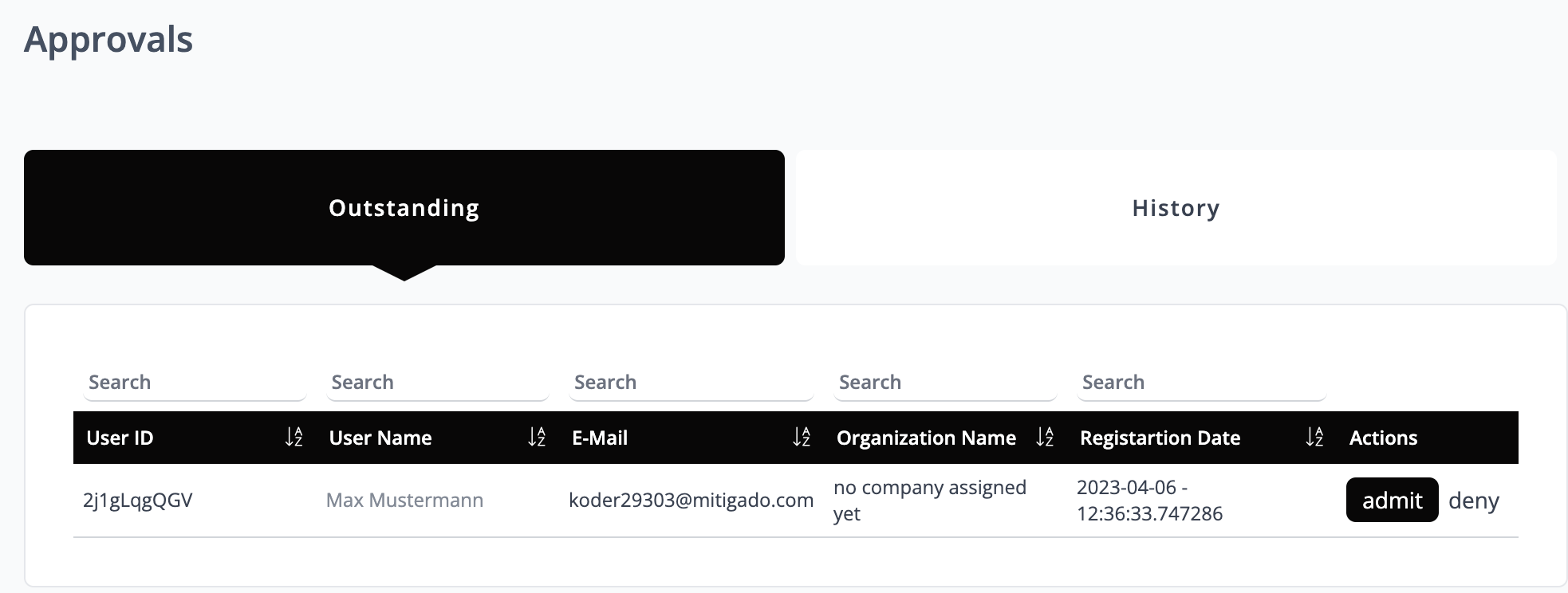
Now, you can check whether you would like to accept or deny the user.
The "History" tab displays all past requests that have been accepted or denied.