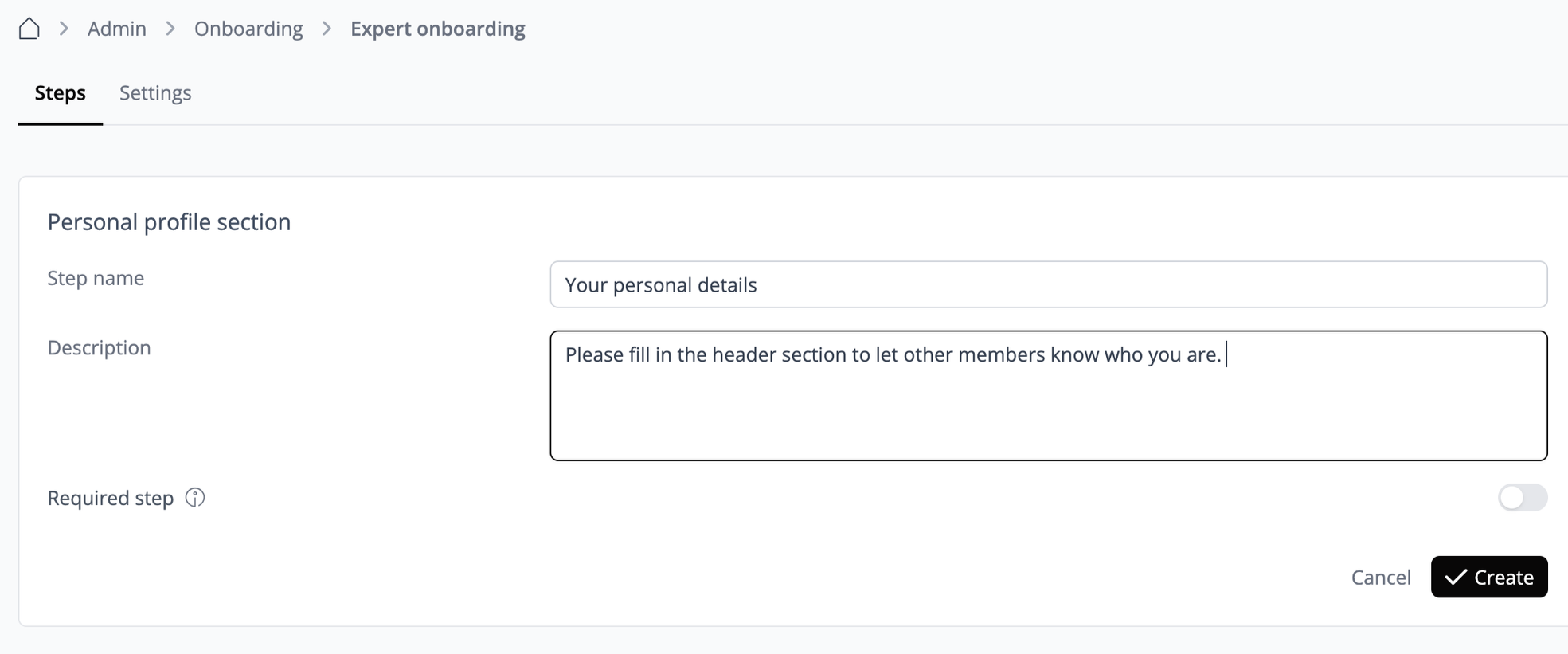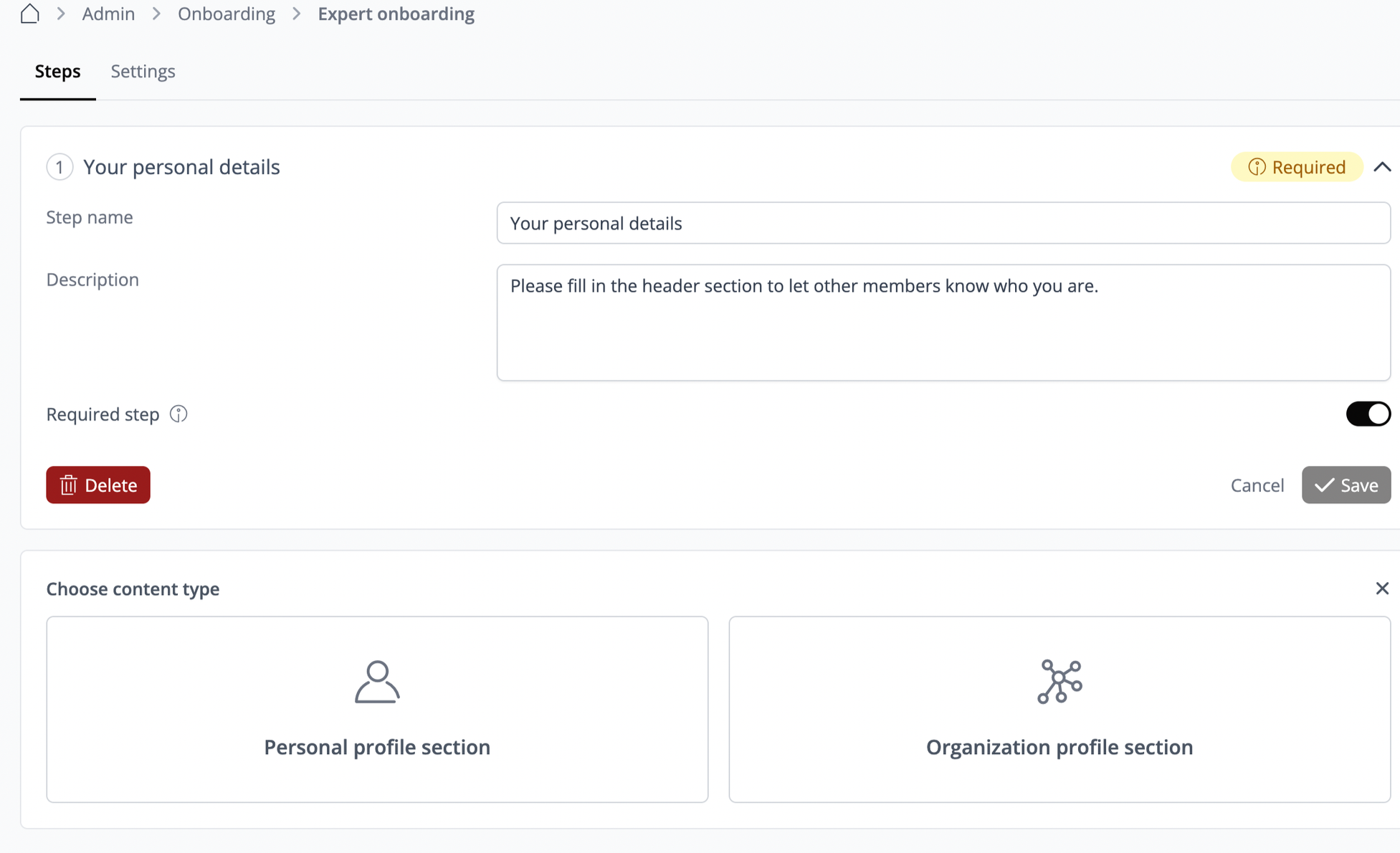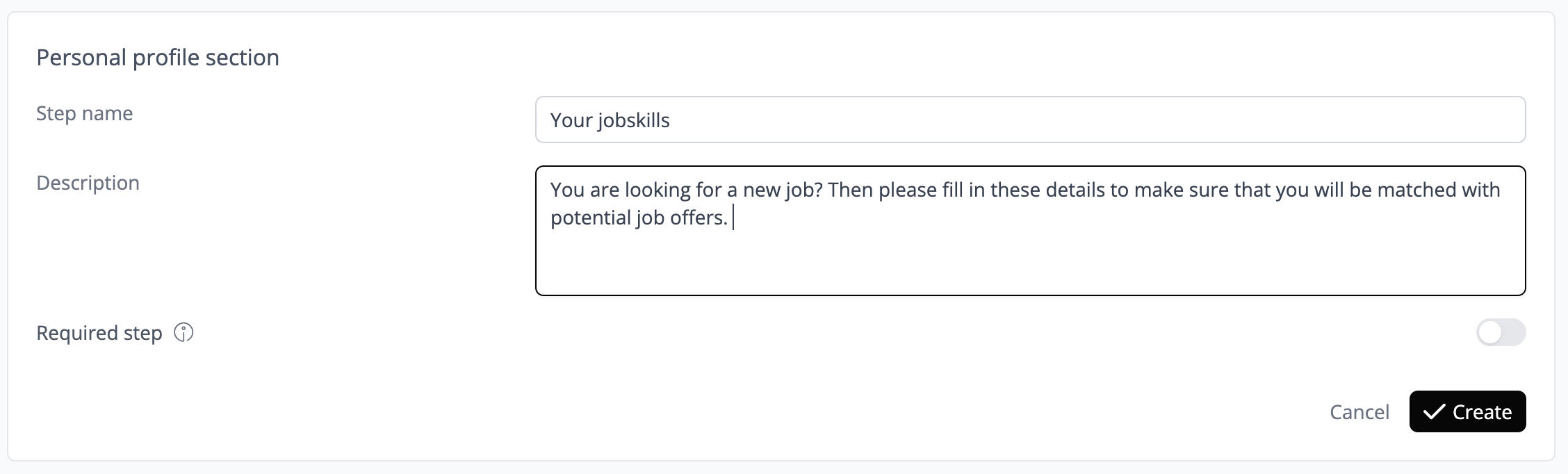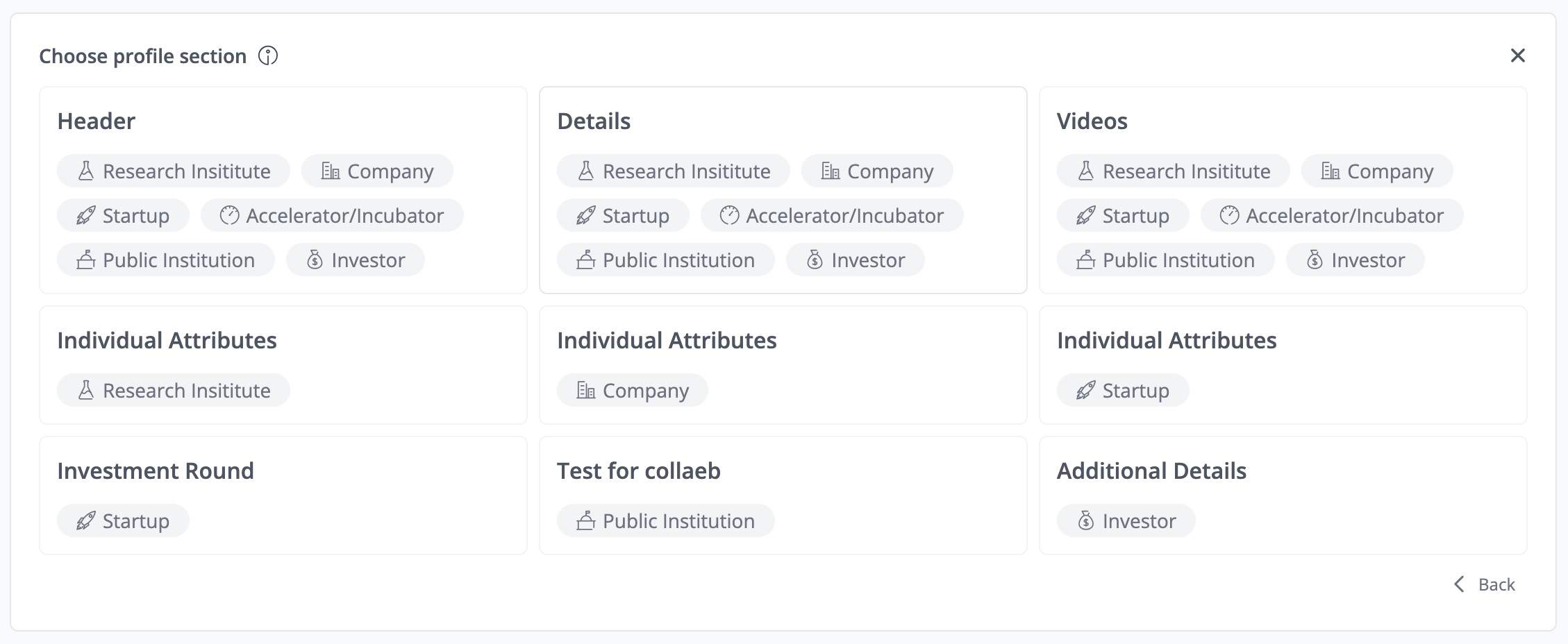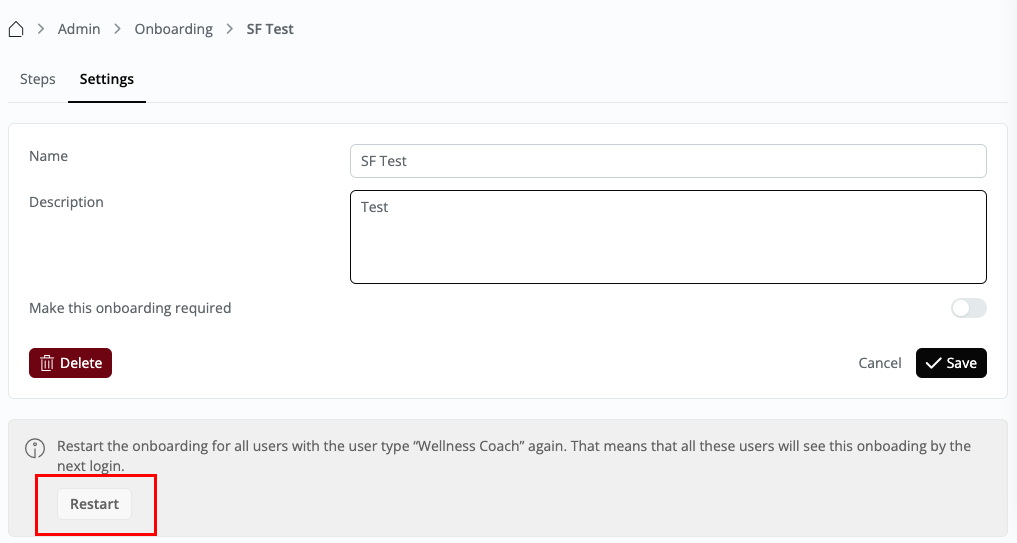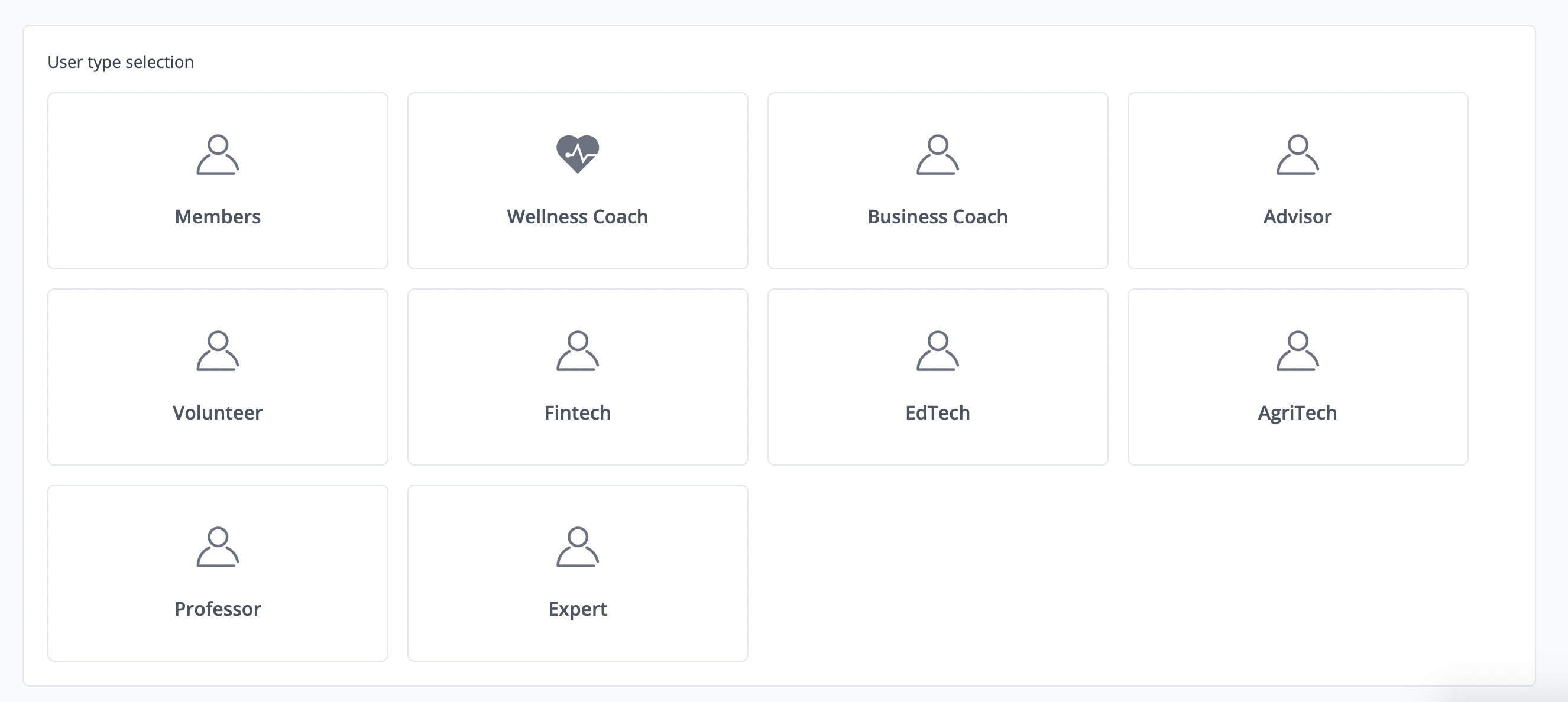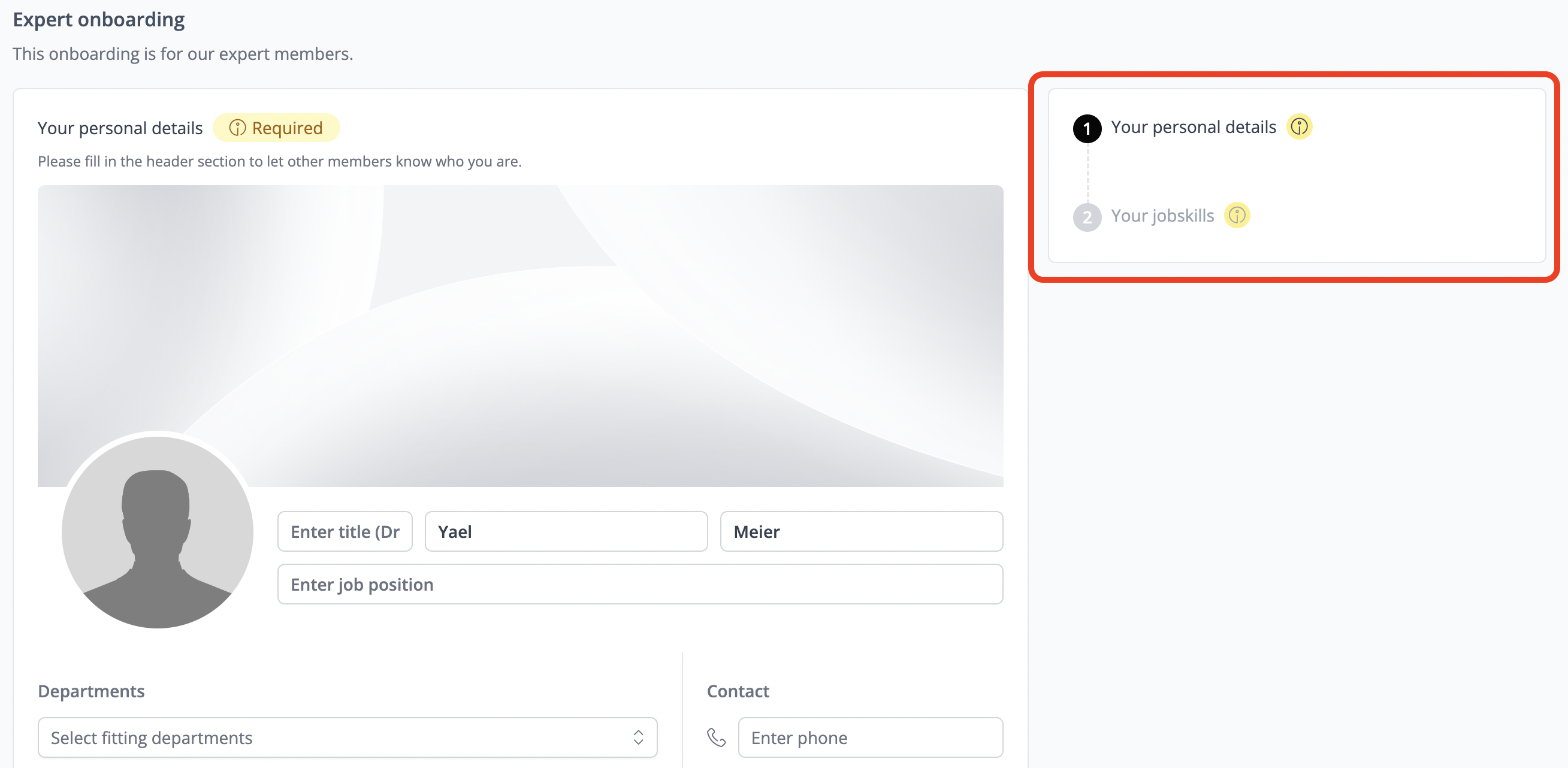The onboarding module offers a multi-step journey to seamlessly integrate new members to your platform. Tailored flows are crafted for designated user types, guiding individuals and organizations through customized steps to complete their profiles with essential information. To optimize this feature, segment your members and configure distinct profiles for each group within the Members database, ensuring a personalized onboarding experience. Accessible exclusively to platform admins, this tool streamlines the onboarding process for all user categories.
🤝 Content management
To access the Onboarding module, navigate to the "Other" section in your admin area.
Personal profile onboarding
Select the section you wish to guide the user through, such as the header section.Enter a step name and provide a description. Optionally, you can set this step as "required," meaning users cannot access the platform until they complete this section.After saving, you return to the screen where you can choose between personal profile and organization. If you want to add a step for the personal profile, click on it again, and fill out the next step.You can add as many steps as you have sections to fill out in the member profile.
Onboarding with Custom Modules: To enhance your new users' onboarding journey, consider integrating Custom Modules tailored to each member type. This allows users to immediately start creating content, enriching their initial experience. Select the Custom Module that best suits your needs and incorporate it into your onboarding journey. Welcome new users warmly, making them feel instantly part of your community. To get started, navigate to Admin → Onboarding → Edit an existing journey or create a new one → click “+ Step” → choose the Custom Module to add.Organisation profile section
When creating onboarding steps for the organization profile, the process is similar to that of the personal profile.
Users who have not yet assigned themselves to an organization must select one to continue with the onboarding process.
What does the User see
When the User logs in, this screen is visible:
When clicking on the member type, the redirection is to this screen:
Once the task is completed, the user is redirected to the home feed page.