👤 Members
💡 Introduction
The Members module contains user profiles, showcasing their name, position, assigned organization, and a profile picture. Users have the ability to directly message or request video meetings with other users on each profile.
The module includes:
👩🏻💻 Usage
Using the Member Database
In your profile, navigate to the "Members" section in the left-hand-side panel. Here, you'll find personal profiles of individuals associated with registered organizations. You can filter the Member database by different attributes like name, position, or organization.
Additionally, you can make notes on a profile that will be visible only to you.
Each Member profile showcases their chosen Member type at the top, reflecting the category selected by the user during profile creation.
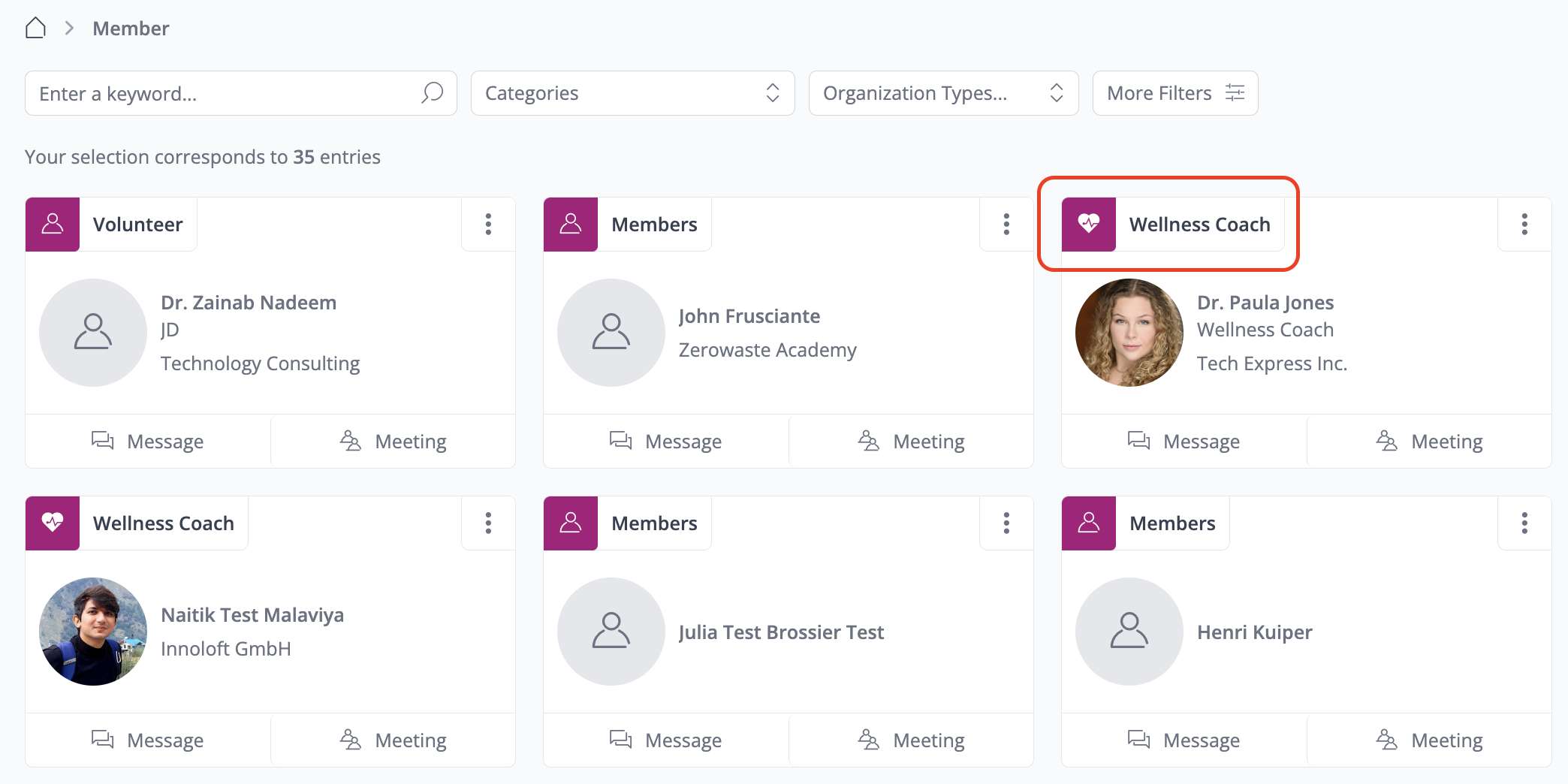
Contact another User
In the Members database view, you have the option to message a user or schedule a meeting directly. Click on the desired profile, then choose between sending a message or arranging a meeting.
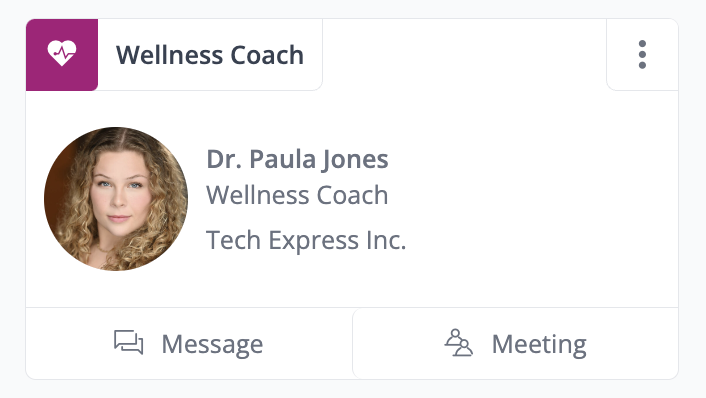
Find a specific user
To locate a specific user, utilize the filter options or enter the name in the search bar. You can select a category, input a user's name, or specify the organization type they work for. Additionally, if available, you can apply more filters provided by the admin in the database.
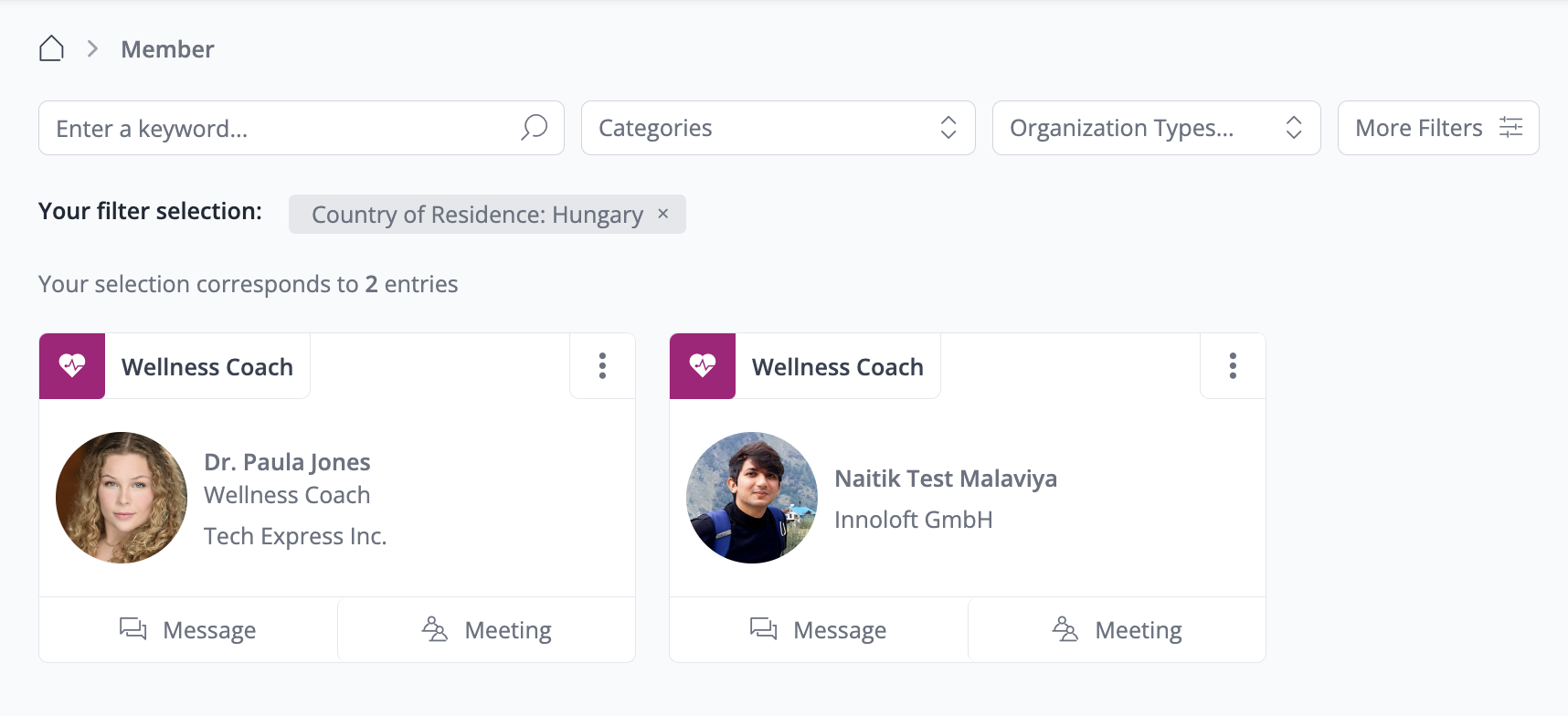
Managing your Profile
Discover how to edit your Profile. Ensuring your Profile is complete is essential as it provides important information for other users when contacting you.
Edit the Personal Profile
There are two ways to access your Profile
Choose your Member Type
Click the “Members” icon and select the member type that best suits you. Please note that you will only see Member types if they have been created by the platform admin.
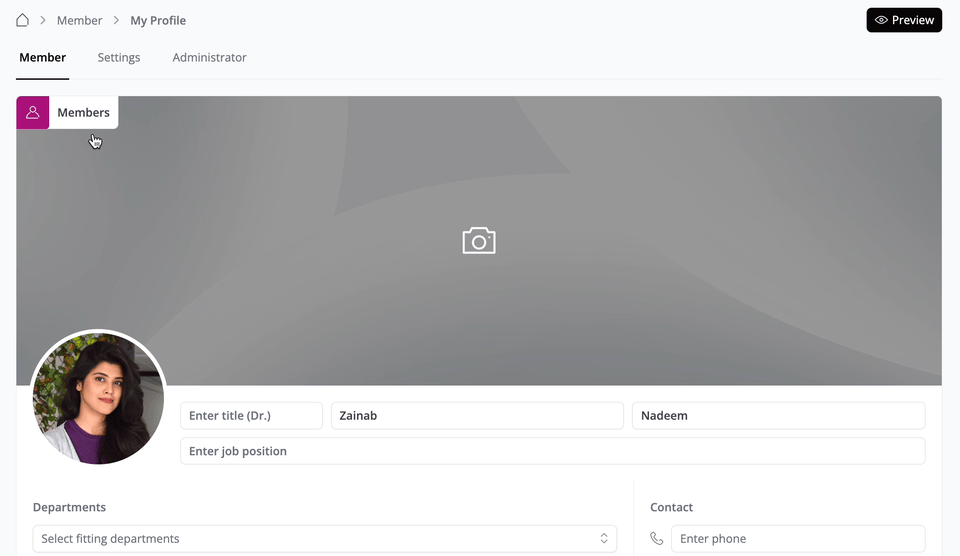
Add a Profile Picture & Other Details
Hover over the placeholder for your profile picture, then click on the “Camera” icon to upload an image. You'll have the option to adjust the size and shape of your image before clicking “Save”. The best ratio for a profile picture is 16:5 (e.g. 1600 x 500 px).
Fill out your Name, Job Position, Department, and other essential details like your contact and social media information.
Change Organization
Below your profile picture navigate to “My Organization” → scroll to your associated organization → click on the three-dot control icon and select "Change Organization" to make any necessary adjustments. Please note that this option may depend on whether the organization section is enabled or disabled on the member profile.
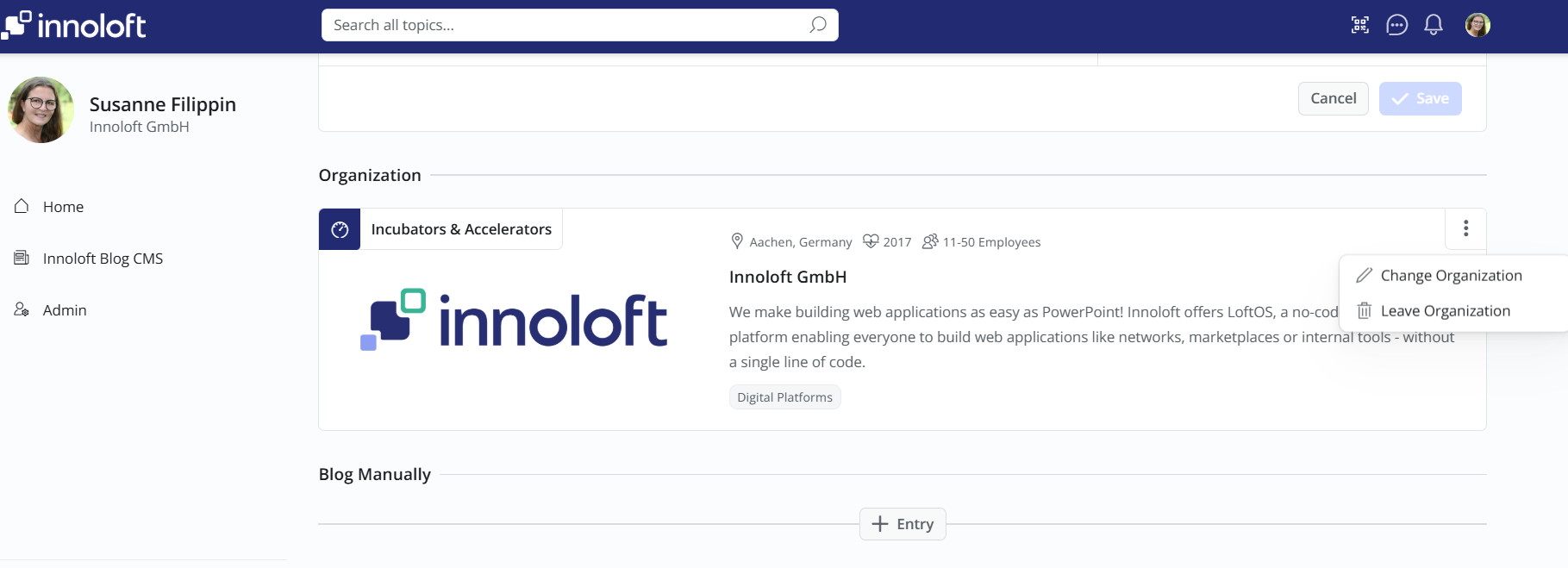
Settings
Next to the "Member" tab, you'll see the "Settings" tab. Here, you can make changes to your main application, such as updating your password, e-mail address, and managing your notification preferences. Additionally, you have the option to either delete your profile entirely or remove yourself from the platform altogether.
Inviting colleagues
To invite others, utilize the invitation widget located on the right side of the homepage. Input their full name and e-mail address. This method is ideal for inviting individuals who are not yet registered in the Innoloft ecosystem. Alternatively, you can share the platform URL via e-mail or other communication tools for broader outreach.
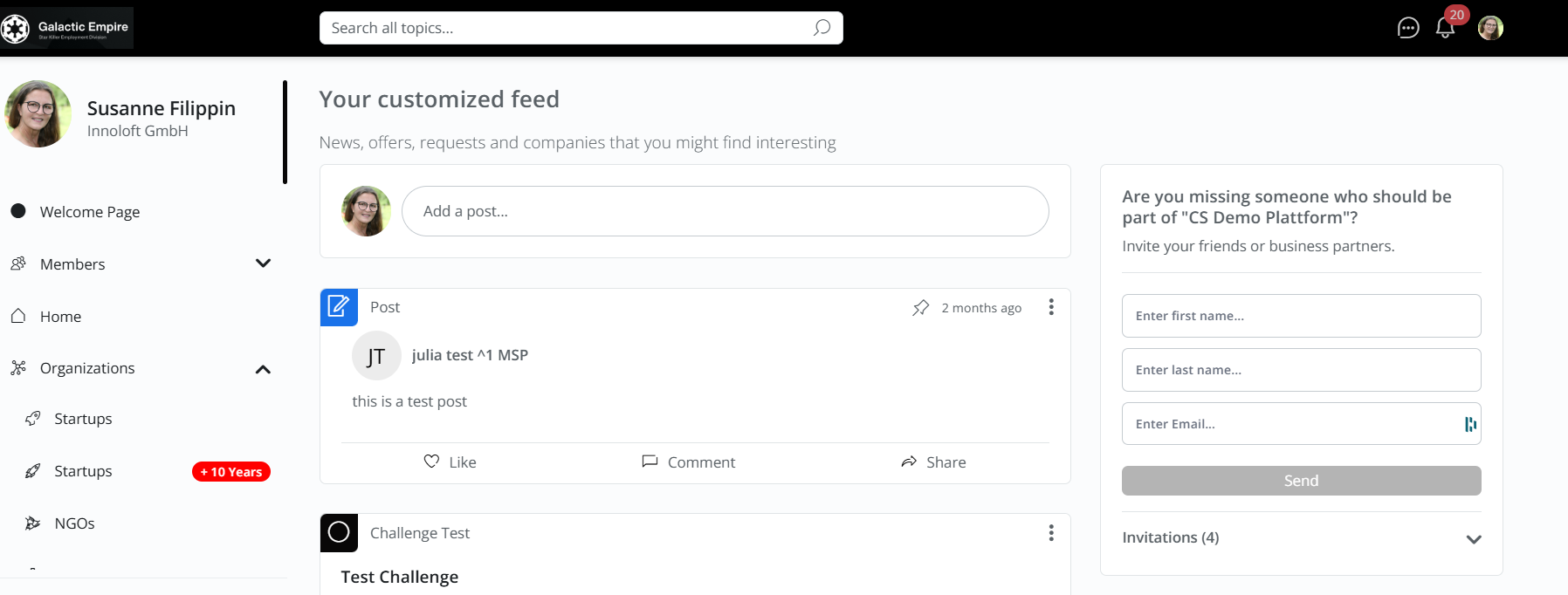
Profile Sharing via QR Code
Users can generate a QR code to instantly share their profile. A simple scan grants access, no manual links or searches are needed.
Key Features
How to Use
Go to your profile page, click the QR Code icon, and let others scan the code.
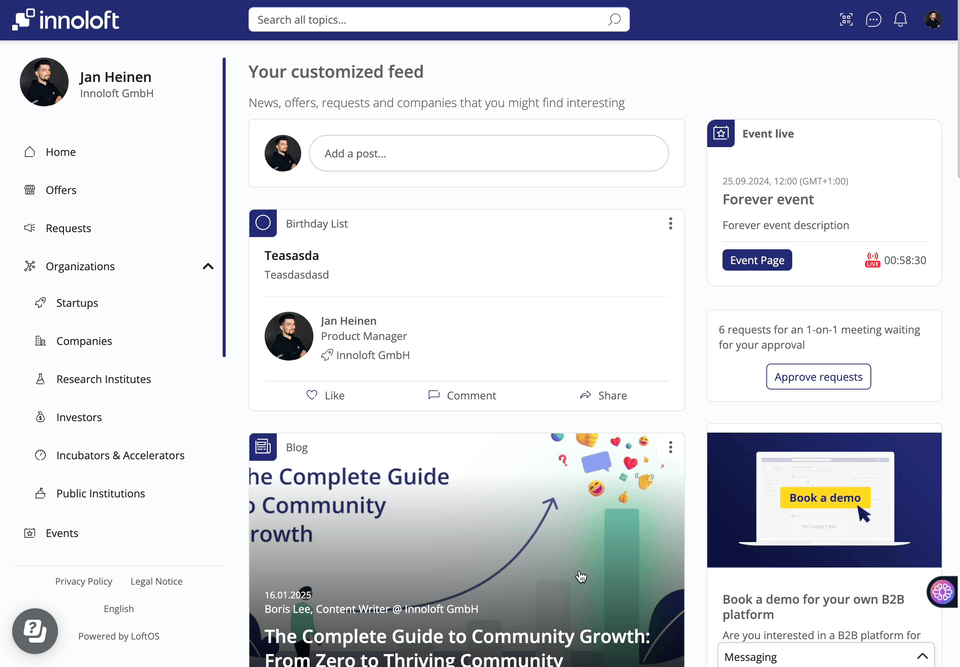
🤝 Members Management
Members Database
This feature empowers you to build Member databases with multiple types and segments based on various criteria such as location, expertise, and more. Moreover, you can now customize Member profiles by specifying the information required when members create their profiles. This customization is facilitated through sections, similar to other modules, providing greater flexibility and control over the member management process.
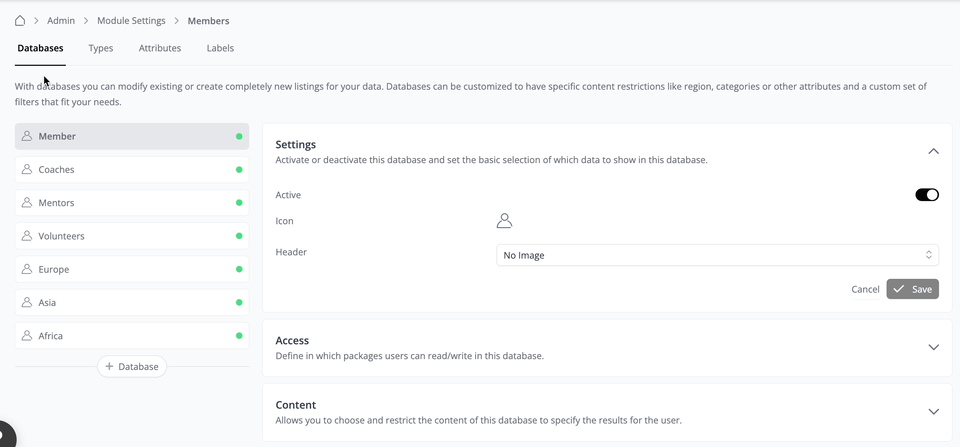
Customize your Members Database
Creating a Database
To create a Member Database, navigate to the Admin area, then to Module, and click “Members”. Under the Databases tab, you can initiate the process by clicking "+ Database". Depending on your use-case, Member databases can assist in segmenting your users by type, such as Coaches, Students, Mentors, or by location like Europe, Asia, Africa. Let’s say we created a member database named “Coaches”.
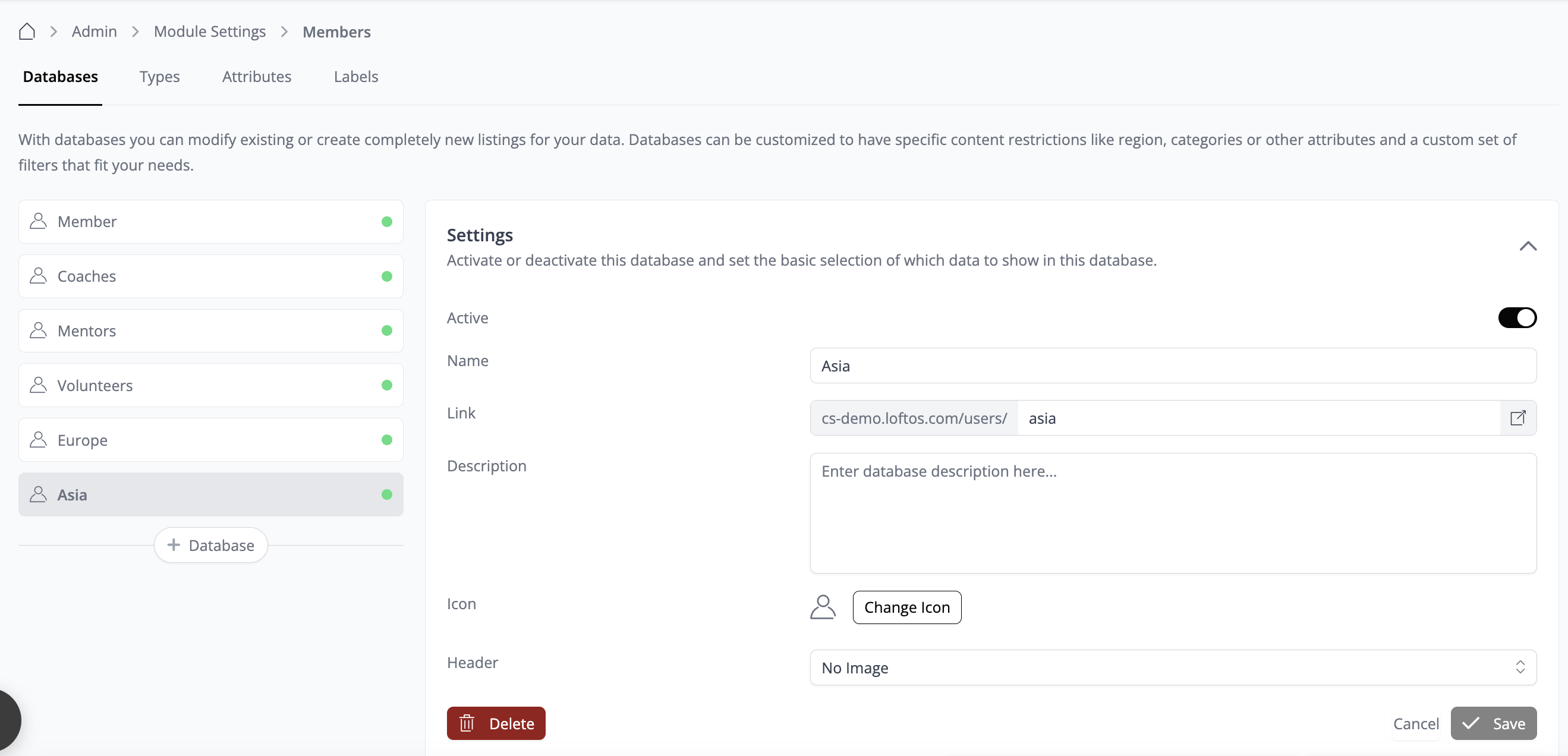
Creating Individual Types
To specify the Types of Members that belong to the databases, we need to define individual types. For example, if we create a "Coaches" Member Database, we must determine the specific types of coaches included, such as Wellness coaches or Business coaches.
To create Individual Types, click "+ Type". Each type can be customized to your needs. When Members select their Type as “Business Coach” during registration, they will see the attributes and information fields set up by you, which they need to fill out. To do this, click "+ Section" and select an existing attribute or create a new one for users to fill out when creating their profile.
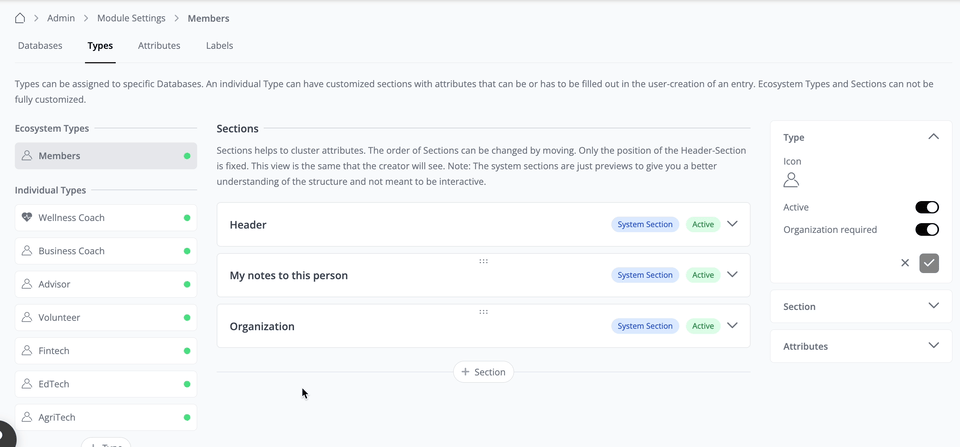
This is how it would appear to the person who would choose this Member type.
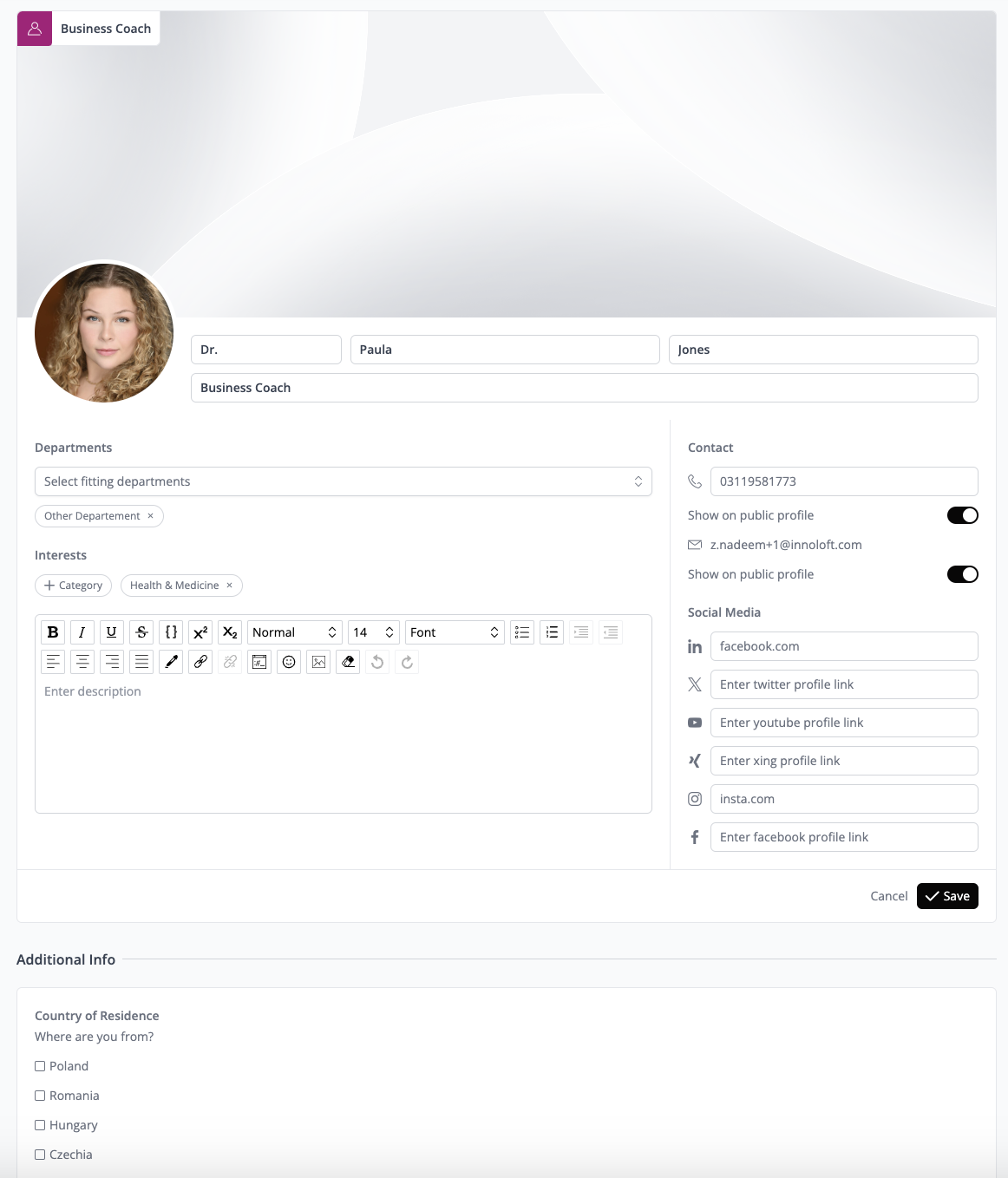
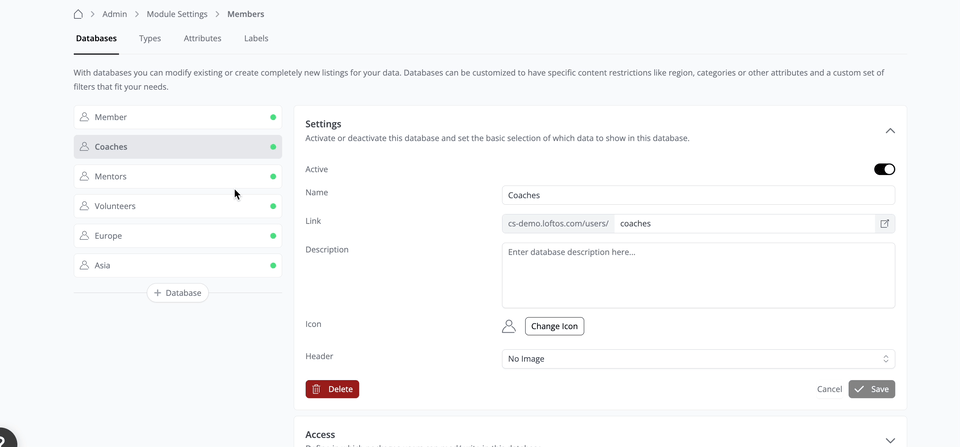
Creating Attributes
Under the Attributes section, you can create multiple Attributes at once and then utilize them as existing Attributes for each section under Member type. To maximize the types of information you can collect, choose from our five options.
There is no need to create Attributes twice or three times. Custom Modules, Members, Organizations - they all share the same Attribute pool. Create an Attribute once, use it everywhere.
Look for the green "1 x in use" label (or more!) next to the Attributes of your choice. Click to see where else it's being used.
Let’s create a new Attribute and use it in the Section we created above. To create a new Attribute:
Once saved, your section is ready to be displayed. You can also adjust the order of this section by simply dragging and dropping it into your desired position.
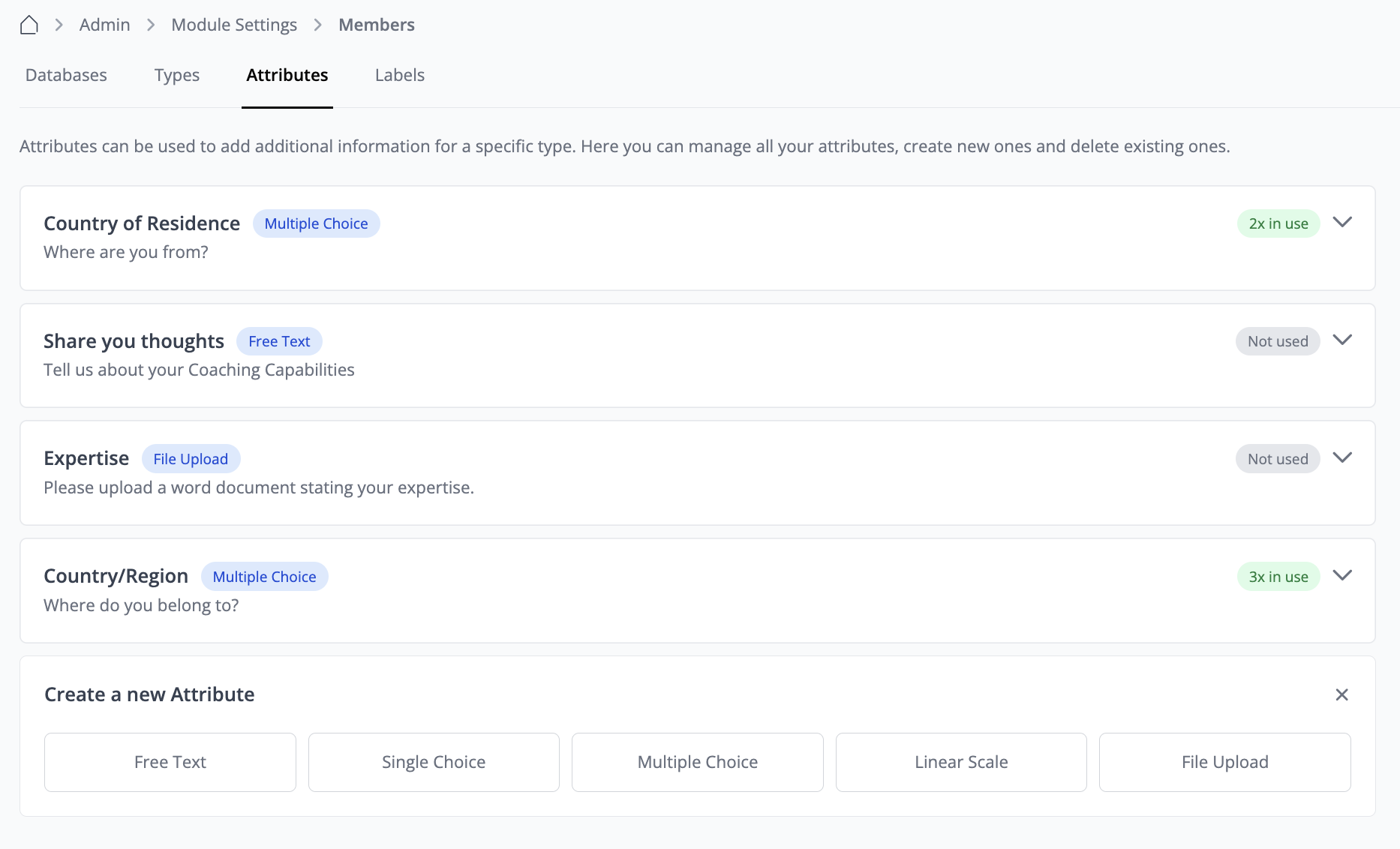
Creating Tree Attributes
Create a custom tree:
Preconfigured Templates
We’ve introduced preconfigured templates such as the LoftOS Category Tree, which provides a predefined set of categories you can use directly. If you don’t need all the predefined categories, you can easily modify or remove them to suit your requirements. If you want to replace these categories with the “Interests” in the header, add this attribute in a new section. Then deactivate the toggle for “interests” in the header.
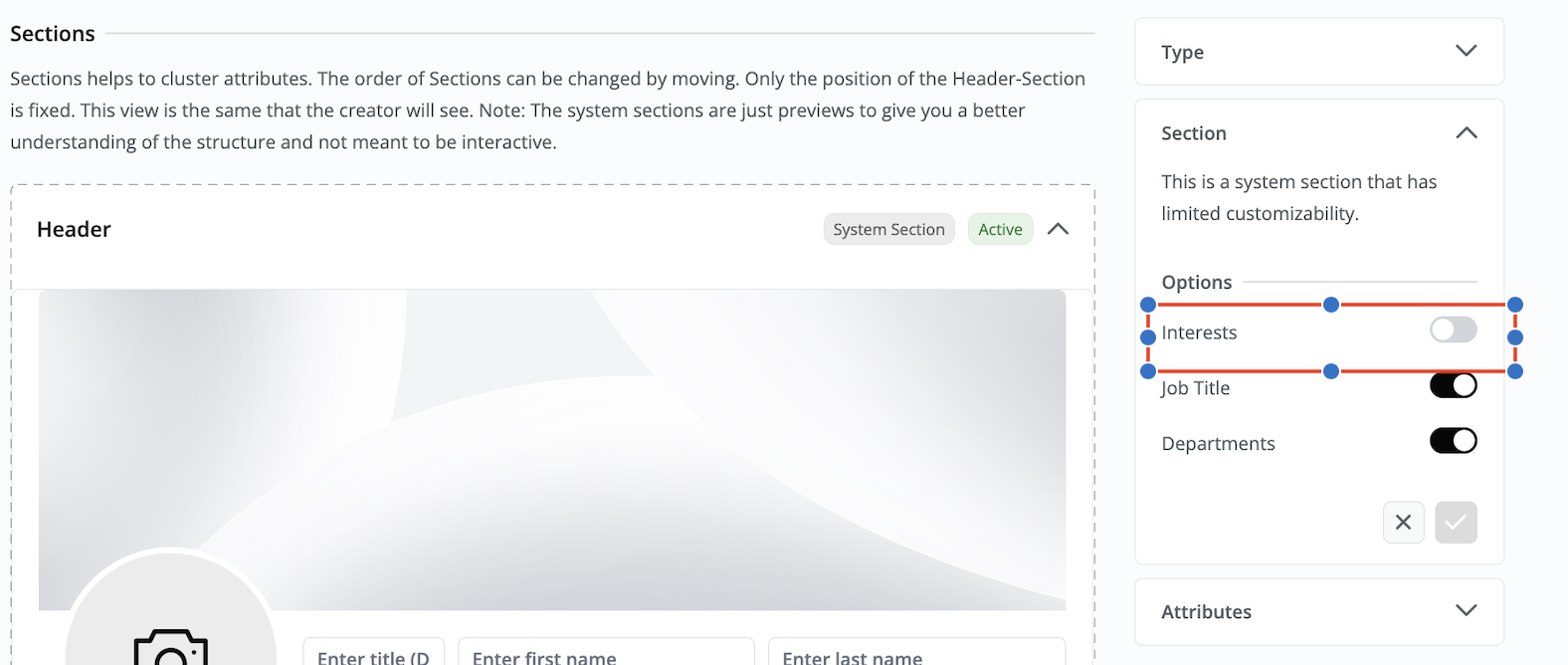
Creating Labels
Only administrators can add Labels to Member profiles. While Labels allow easy organization, their main function is to act as filters or restrictions for databases.
Suppose you only want Members with a specific Label to be included in database X. For instance, only users with the "Approved by Admin" Label can be added to the Coaches’ database. To enable the Label under “Restrictions”, you can first create the label from the “Labels” tab. To create the Restriction, go to Database > Content > “+ Restriction”.
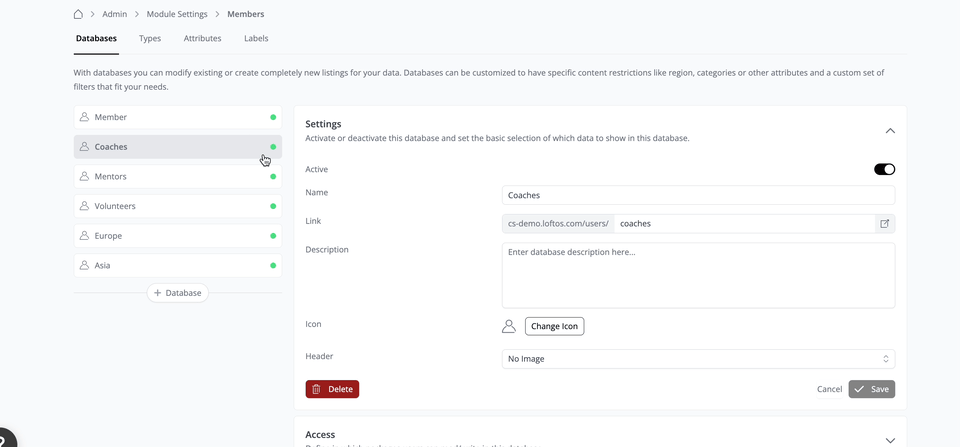
To apply Labels to all Member profiles, navigate to Member Profile, click “Edit →Admin tab → scroll to Labels and apply the Label accordingly”. This ensures that the Member is correctly categorized and added to the designated database based on the Label restrictions set by the administrator.
Editing Users
Edit a Member Profile
In the Admin area, navigate to "Modules" and select "Members." This will display a table containing all platform Members. You can edit Member information directly by clicking on the pencil icon within the table. Alternatively, you can use the search bar on the platform to find a specific Member profile, click on it, and then select "Edit" to make changes.
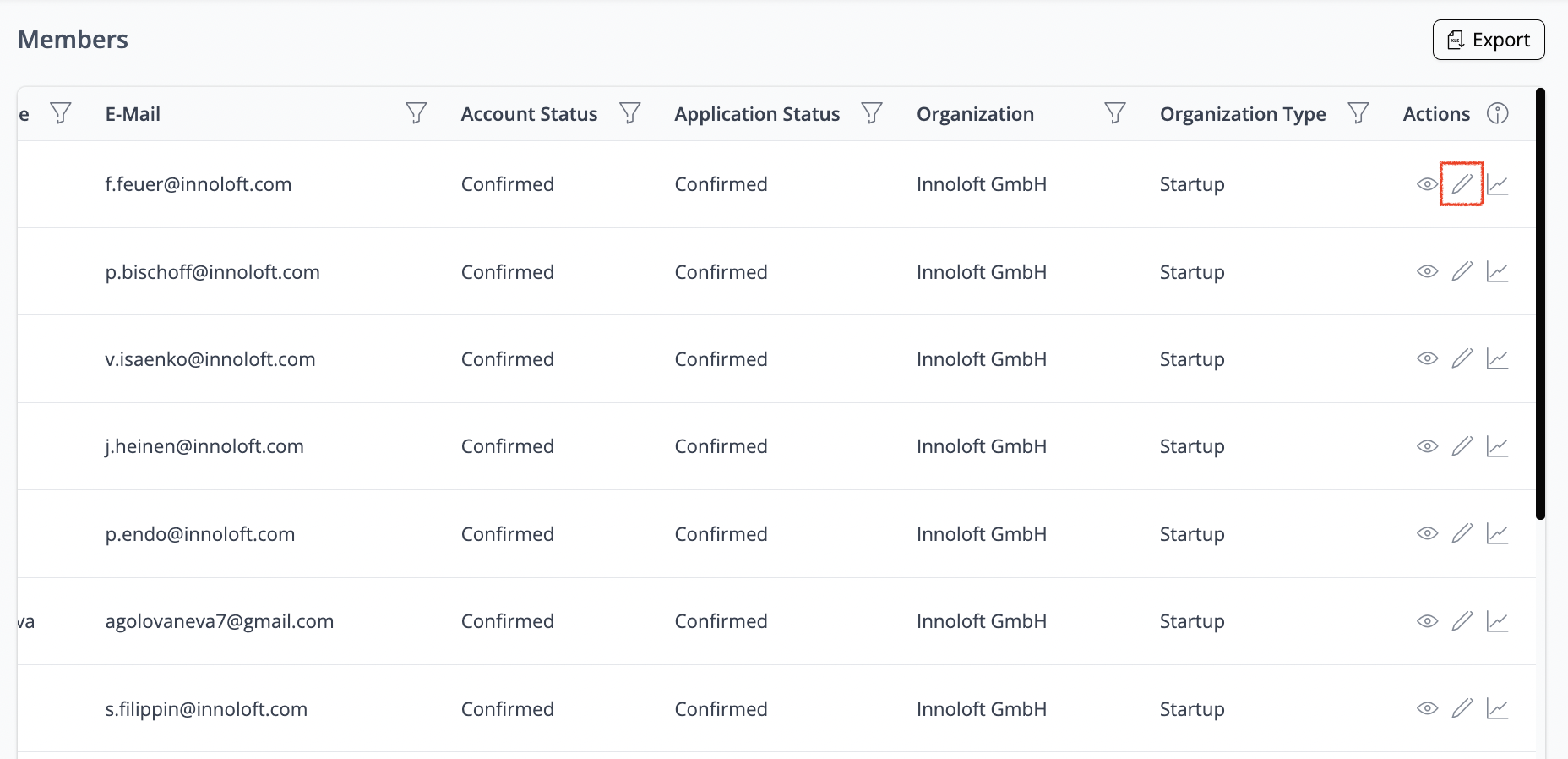
Navigate to the Member Profile. Here, you can access analytics, apply or remove labels, hide users from the platform, change their organization affiliation, or delete their profile entirely.
❓ FAQs
How can I export Members?
Through the Members section, you can generate a Member export. Locate the "Export" button at the top right corner. Clicking initiates an automatic download of a CSV file containing Member data. If you encounter formatting issues or broken special characters (like Umlaute) upon opening the file, follow these steps:
How can I segment my users?
You can segment users by establishing Member Types and assigning them accordingly. These Member Types categorize users based on specific criteria, allowing for more targeted segmentation. Once categorized, users can be further organized into different databases based on their assigned Member Types.
Can I customize the Member Profile?
You can customize the Member Profile by creating different sections and attributes. Users can fill out these sections and attributes when they create their profile, depending on their designated Member Type. This customization allows for tailored profiles that capture relevant information based on user roles or characteristics.
How can I assign a User/member to an organization?
Navigate to the user’s profile, click on “edit” and go to the admin tab. Go to the bottom of the page to find the section “organization”. Click on the pencil and type in the name of the organization. Click on it to assign the user.
How to remove members from my organization?
Navigate to your organization page
Click on ‘Organisation’ in the top navigation bar.
Scroll to the ‘Admin by Default’ section and switch the toggle to off.
Locate the team Member you wish to remove. Click the three dots next to their profile and select ‘Remove from organization’.
What happens if a User is hidden on the platform?
If an admin hides a User, their profile will no longer appear in searches and will not be shown in the user database, making them inaccessible to other Users. However, any content they have previously created, such as posts, comments, or shared resources, will remain visible on the platform unless manually removed. This ensures that valuable contributions are preserved while restricting direct interaction with the hidden User.
How can I change a User Type?
Navigate to the User’s profile, click the edit button, and select the member icon. From there, you can reassign the User to any of your active member Types.
