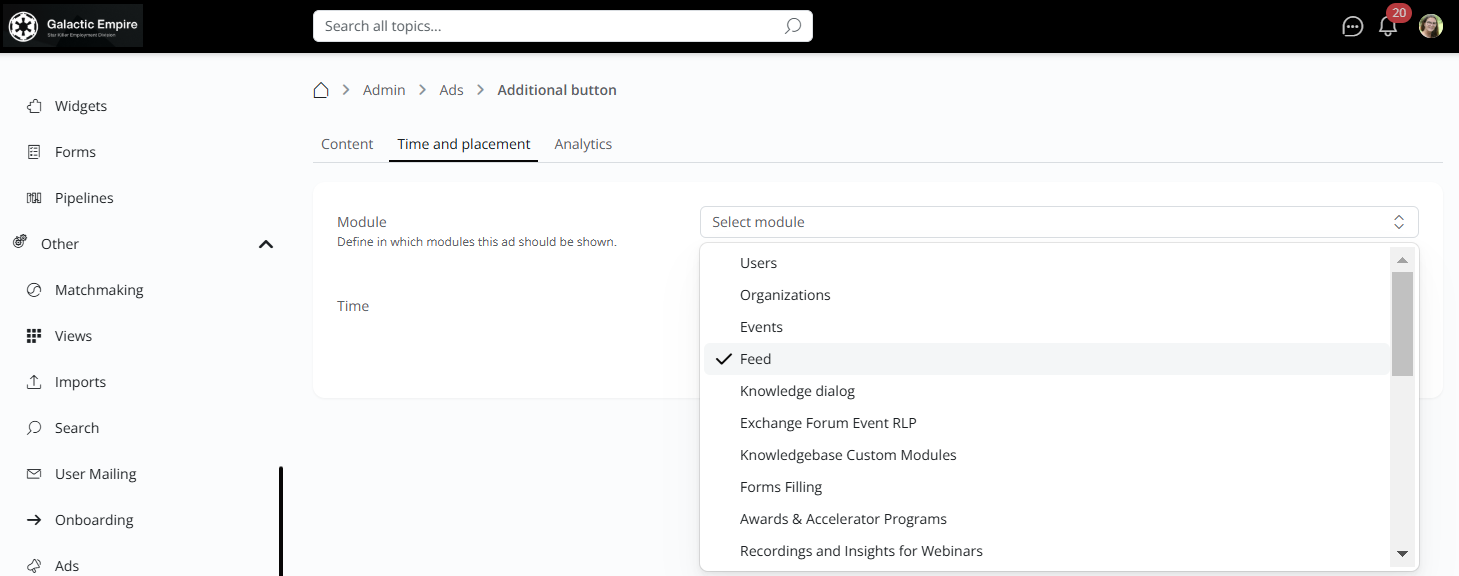Ads are a powerful way to promote your message, engage your audience, and drive action on your platform. Whether highlighting sponsors, showcasing offers, or sharing key announcements, Ads help you reach the right audience at the right time.
👩🏻💻 Usage
Steps to create an Ad on your platform:
Access the Ads Section:Navigate to Admin - Other - Ads and click on "+Ad".
Choose if you want to create an Ad containing an image or text. If image upload the image and add a name to your Ad. Click on “next”.If you want to use text, add a title for your Ad and a text that the Ad should contain. You have the option to add a button to your Ad. In this case, enter a button label and the link it should lead to. Define the colors for your background, text, button background, and button text. Save and click on “next”. Select the modules where you want to display your Ad.Define the time-period during which the Ad should be visible on your platform. Save your Ad.Analyse your ads: Go to the overview of your Ads, open one Ad, and click on the analytics tab. Here you will see an overview of the number of clicks and views as well as which users have interacted with your Ad. You can adapt the time-period in the tab “Time and placement”. 🚀 Use cases
Promoting Sponsors or Event Partners. Promote upcoming webinars, workshops, or conferences across different platform modules.Highlighting Offers.Sharing Requests or Announcements.Directing your audience to user guides for the specific module.Add simple text-based notices for announcements or smaller campaigns.Each ad can include a clickable link, directing users to external pages, such as: Advertisers’ websites, Event registration pages, Product landing pages.A how-to guide.The new project you just launched.Promote Your Latest Offers: Highlight your premium packages, paid services, or exclusive content directly to your users.Drive Program Awareness: Increase visibility for accelerator programs, funding opportunities, or special initiatives.Enable Member Promotions: Let users book ad space to promote their products, services, or events to your community.