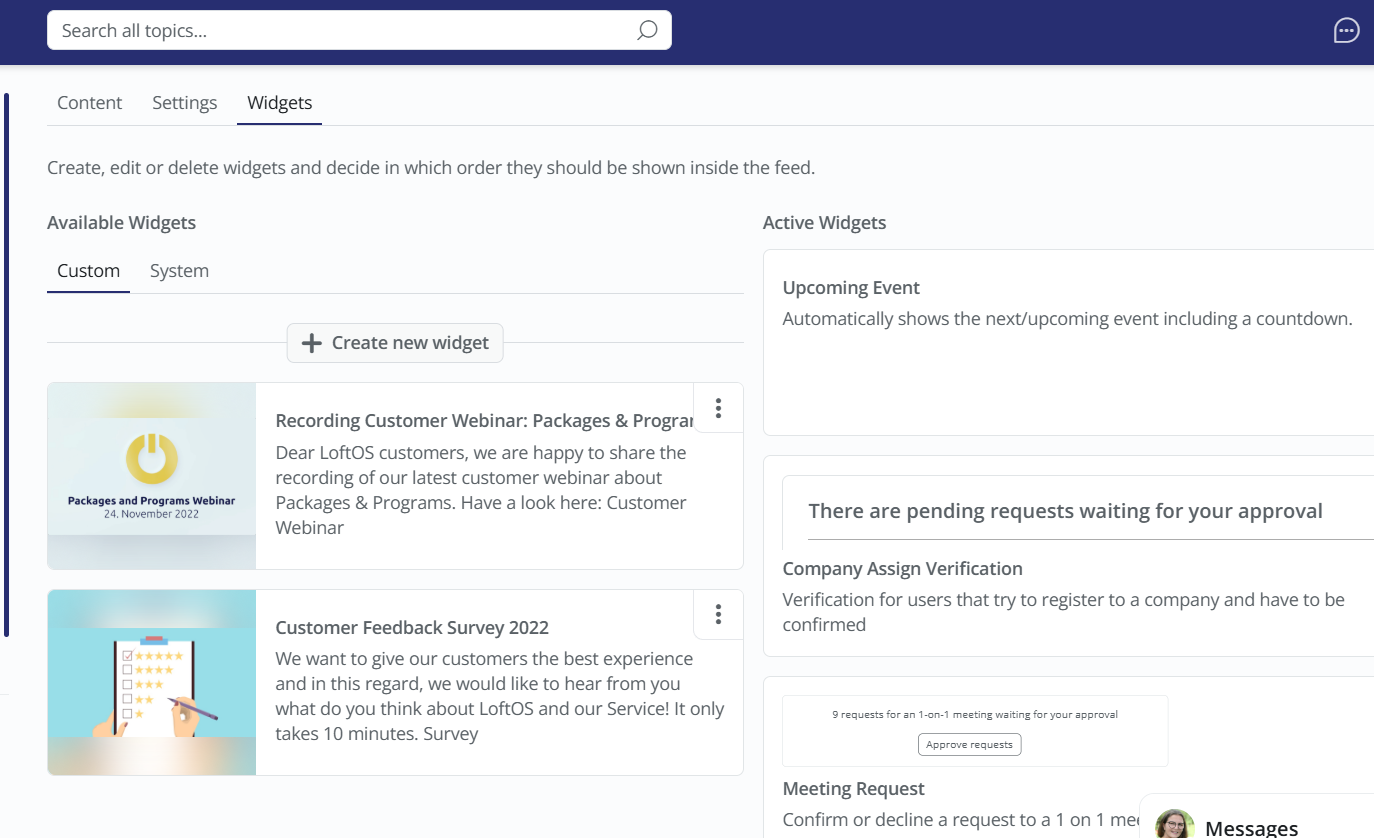The platform administrator can place Widgets to promote features or content. In addition to a set of predefined Widgets, individually designed Widgets can be created, each consisting of a picture, text, and a link. These custom Widgets can be published to promote specific content tailored to the platform's needs.
👩🏻💻 Usage
Create a Custom Widget
Steps to create or edit widgets:
Choose between:System Widgets (predefined options)Custom Widgets (create your own) Follow the prompts to create a new widget or select an existing one to view or modify.Remember, Widgets provide a way to promote features or content on your platform.
Activate a Custom Widget
After editing or creating a new Widget, set it to active. Click on the “three dots” on the upper right corner of the Widget and click on “Set to active”.
Your Widget is now shown on the bottom of your active Widgets. You can adjust its position by moving it up and down to the desired location on the feed.
Edit a Custom Widget
To edit an existing Widget, follow these steps:
Delete a Custom Widget
Deactivate the Widget: Click on the “three dots” on the upper right corner of the Widget and select "Set to hidden".Click the “three dots” on the upper right corner of the Widget and click on “Delete”. Your Widget is removed. Change the Order of a Widget
You can find all your active Widgets on the right-hand side of the page. To rearrange the order of a Widget, click the “three dots” located on the upper-right corner of the Widget to move it up or down. Click “move up” or “move down”.
Best Practices
Promote your next event: Generate excitement within your community by featuring your upcoming virtual conference or webinar launch with a Widget showcasing your event's invitation.Spotlight member perks: Keep members informed about exclusive limited-time offers to enhance engagement and incentivize participation.Share pro tips: Empower users by offering shortcuts, best practices, or essential functions through a "tip of the day" Widget, providing valuable guidance to help users enhance their skills and optimize their platform experience.Connect on a personal level: Foster a sense of connection by introducing your team or highlighting avenues for users to seek assistance if they encounter challenges. This personal touch demonstrates approachability and strengthens user engagement.Highlight benefits: Inform users about the enticing benefits of participating in a group, event, or new initiative on your platform, encouraging them to take advantage of valuable opportunities for growth and collaboration.